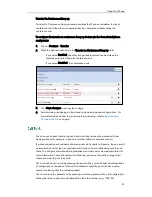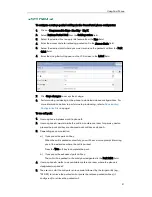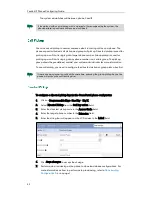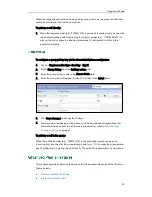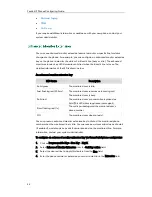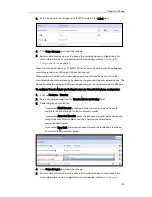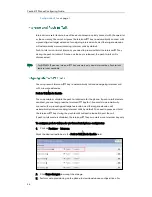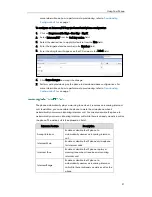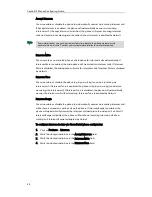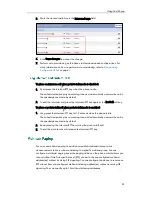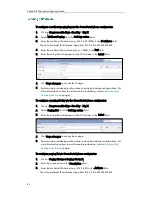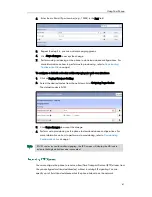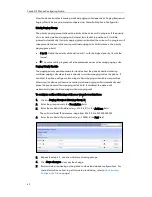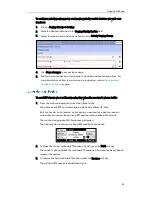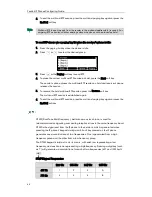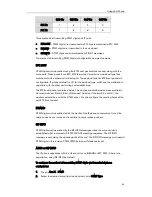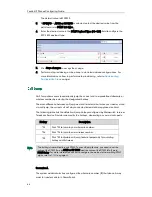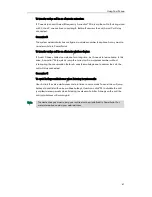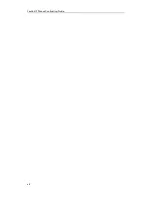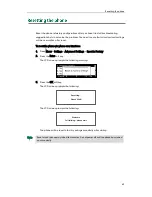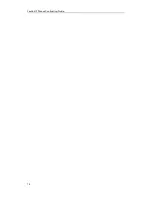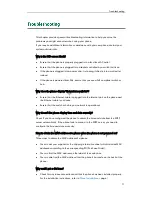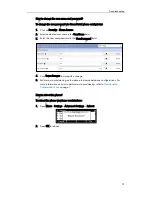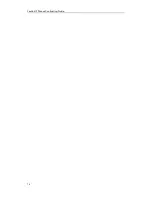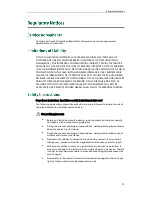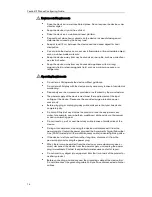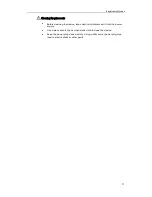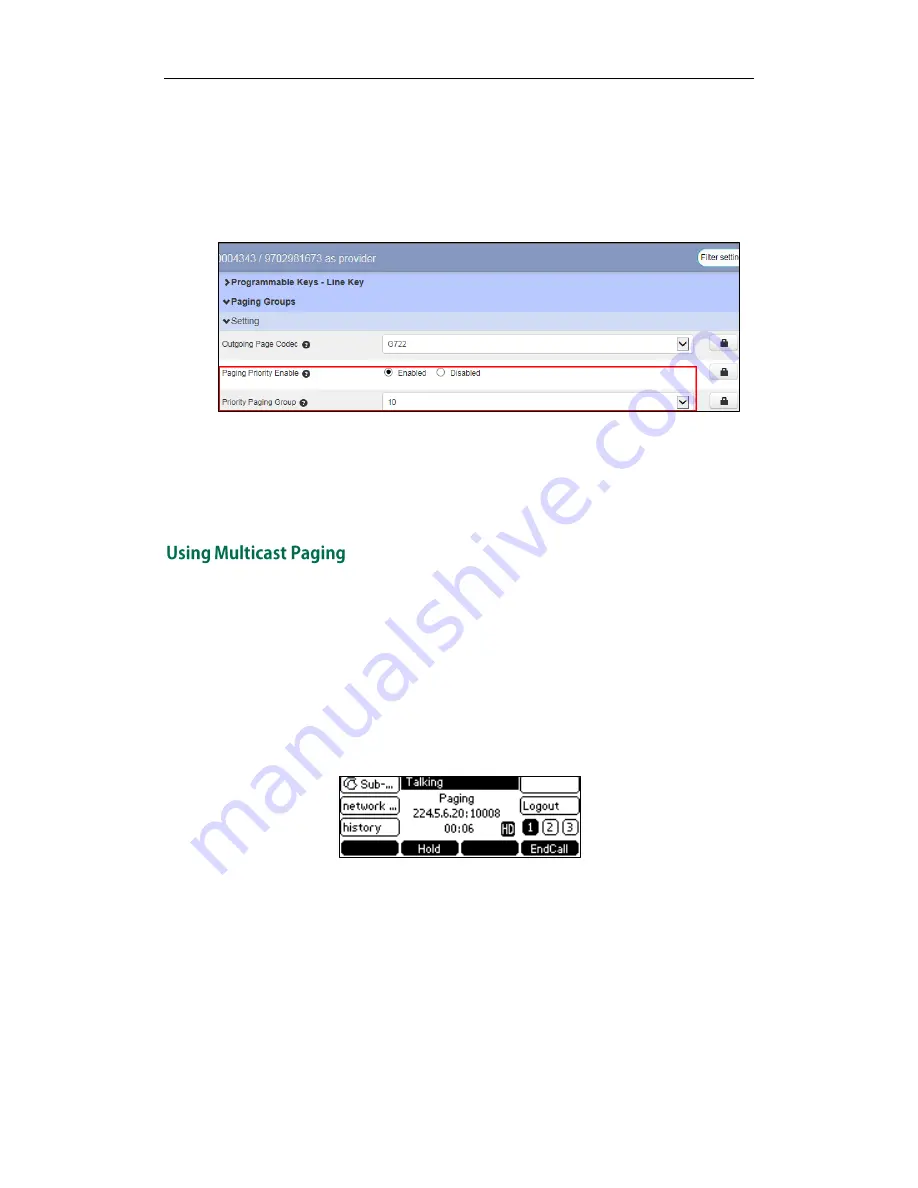
Using Your Phone
63
To configure priority paging group and paging priority enable features via web user
interface:
1.
Click on Paging Groups->Setting.
2.
Mark the desired radio box in the Paging Priority Enable field.
3.
Select the desired value from the pull-down list of Priority Paging Group.
4.
Click Save changes to accept the change.
5.
Perform auto provisioning on the phone to download above configurations. For
more information on how to perform auto provisioning, refer to
Downloading
Configuration Files
on page
7
.
To send RTP stream via a multicast paging key when the receiver’s phone is idle:
1.
Press the multicast paging key when the phone is idle.
The phone sends RTP to a preconfigured multicast address (IP: Port).
Both the sender’s and receiver’s phones play a warning tone and the receiver
automatically answers the multicast RTP session in the speakerphone mode.
The multicast paging key LED illuminates solid green.
The following figure shows a multicast RTP session on the phone:
2.
To place the current multicast RTP session on hold, press the Hold soft key.
The sender’s phone places the multicast RTP session on hold and receiver’s phone
releases the session.
3.
To resume the held multicast RTP session, press the Resume soft key.
The multicast RTP session is established again.
Summary of Contents for Yealink SIP-T41P
Page 1: ......
Page 6: ...Yealink IP Phones Configuring Guide vi...
Page 11: ...Getting Started 3 2 Press or to scroll through the list and view the specific information...
Page 12: ...Yealink IP Phones Configuring Guide 4...
Page 50: ...Yealink IP Phones Configuring Guide 42...
Page 76: ...Yealink IP Phones Configuring Guide 68...
Page 78: ...Yealink IP Phones Configuring Guide 70...
Page 82: ...Yealink IP Phones Configuring Guide 74...
Page 86: ...Yealink IP Phones Configuring Guide 78...