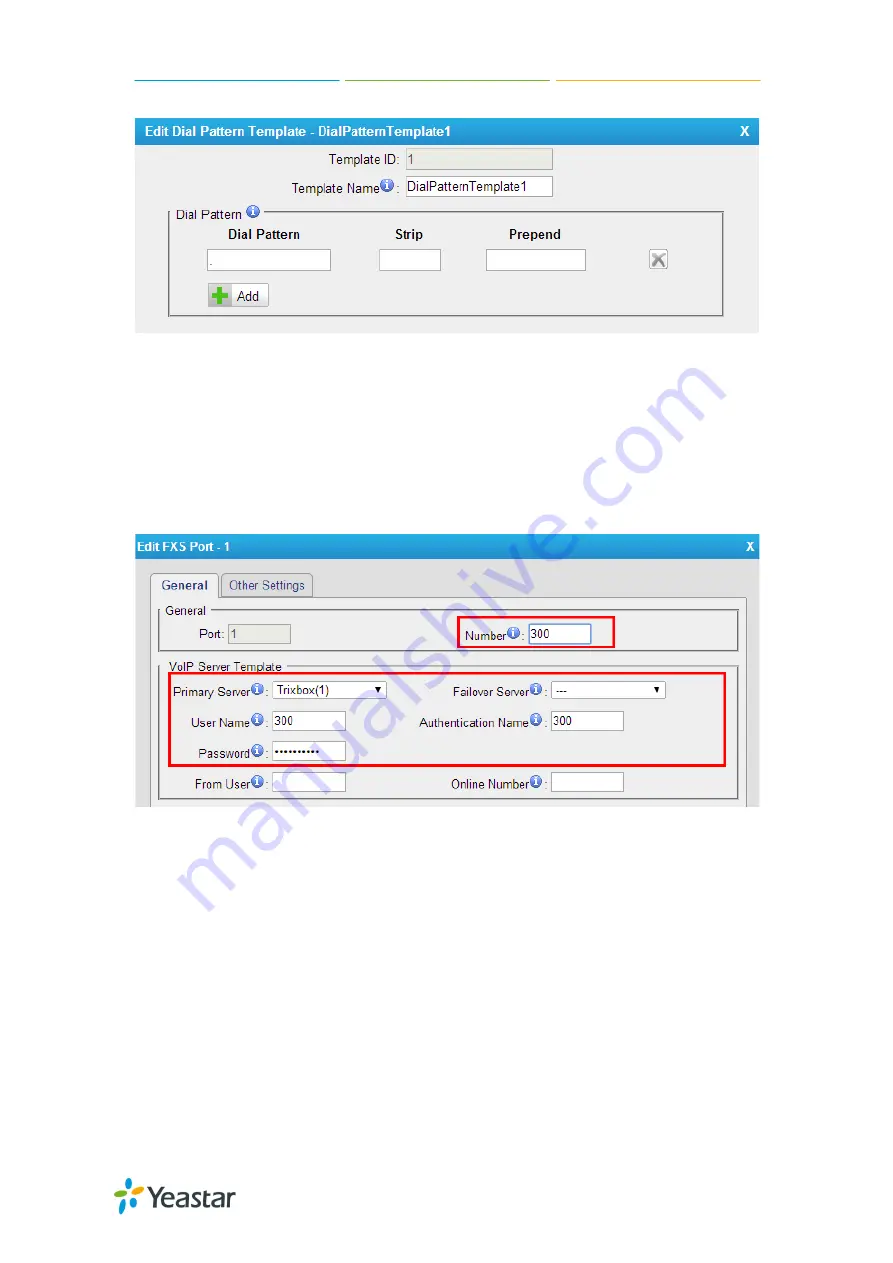
How to Connect Trixbox to NeoGate TA FXS Gateway
7/15
Figure 6. Edit Dial Pattern Template
Step 4. Edit the FXS port
Path:
Gateway
→
FXS Port List
→
FXS Port List
Figure 7. Edit the FXS Port
Number:
the extension number as the one you created on Trixbox, 300.
Primary Server:
choose Trixbox(1), the VoIP server template configured in
Step 2.
User Name:
the extension username on Trixbox, 300.
Authentication Name:
the extension authentication name on Trixbox, 9000.
Password:
the authentication password of the extension on Trixbox,
pincode9000.
Dial Pattern Template:
Choose the Dial Pattern Template,
DialPatternTemplate1(1).
Save and apply the changes, and you will see the port status is “Registered” on
"Port Status" page.
Path
: Status
→
System Status
→
Port Status

































