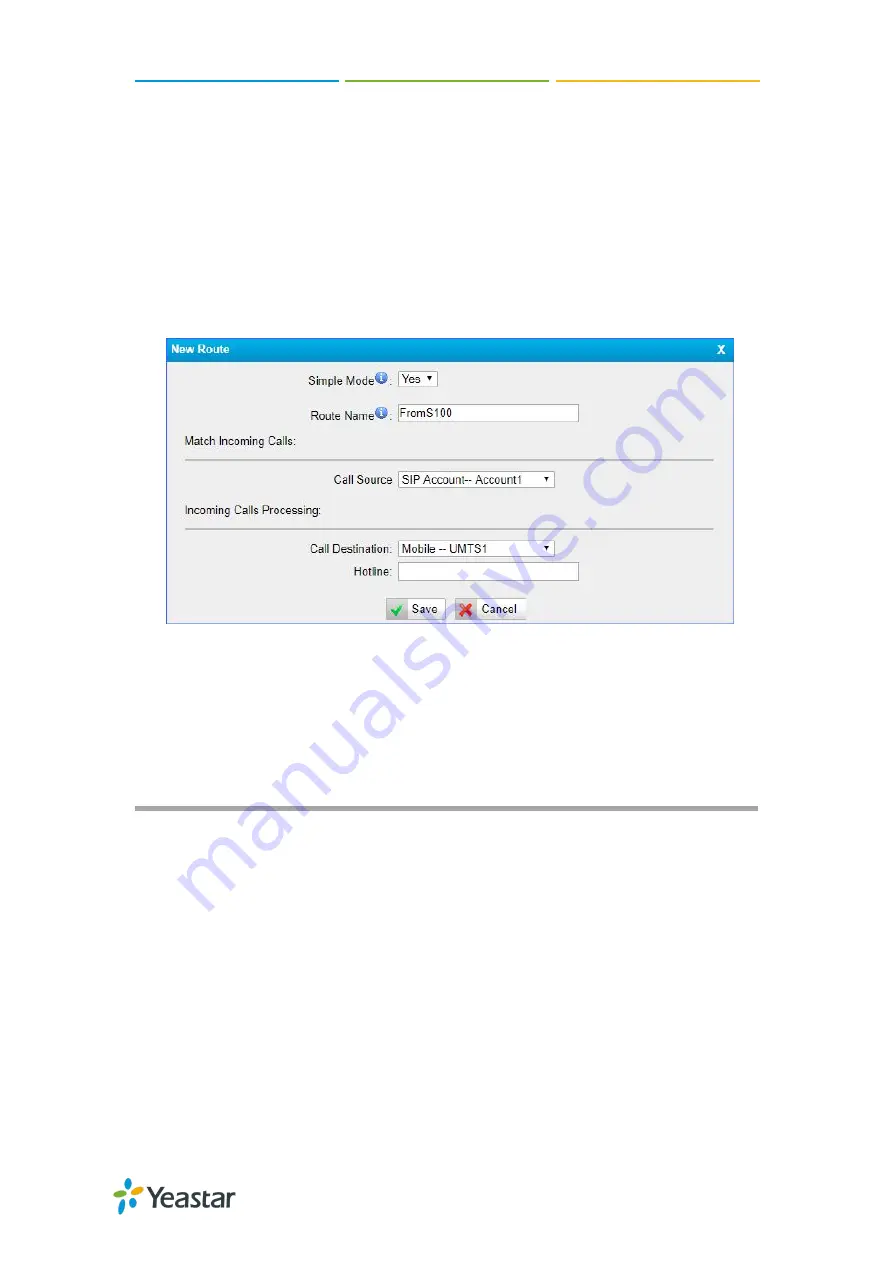
TG100 User Guide
22/75
Set up an IP to Mobile Route (Account Mode)
Procedure
1. Navigate to
Gateway
>
Routes Settings
>
IP to Mobile
.
2. Click
Add IP to Mobile Route
.
3. Enter a name in the
Route Name
field.
4. Choose a SIP account or a trunk group from
Call Source
field.
5. Choose the GSM/3G trunk from the
Call Destination
field.
6. Click
Save
and
Apply Changes
.
A PBX user can make a call through the selected GSM/3G trunk.
Connect TG Gateway to Your PBX (Register
Trunk)
If you choose register trunk mode, you need to create one VoIP account on your PBX,
and use the account to register a VoIP trunk on Yeastar TG gateway.
Connect TG Gateway to Your PBX (Register Trunk Mode)
Set up a Mobile to IP Route (Register Trunk Mode)
Set up an IP to Mobile Route (Register Trunk Mode)
Connect TG Gateway to Your PBX (Register Trunk Mode)
Procedure
1. Create one VoIP extension on your PBX.
2. Create a register trunk on TG gateway.
a. Log in TG100 web interface, navigate to
Gateway
>
VoIP Settings
>
VoIP
















































