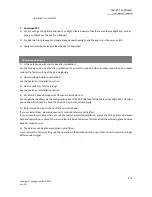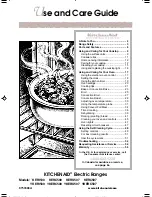Yeelight Sunflower
User manual (English)
3
/
3
Copyright © yeelight.com 2012-2014
Ver: SF-1
operation is successful.
5.
Download APP
1)
For iOS user, go to App Store and search yeelight. Please be aware that there are other yeelight app, such as
blue, you should use the one for sunflower.
2)
For Android user, please go to Google play and search yeelight, and the app icon is the same as iOS.
3)
Yeelight.com website also provides the link for download.
1)
Is the bulb bound with control box after installation?
Yes, the binding will be created after installation. If you want to move a bulb to another control box, you should
restore it to factory setting at the very beginning.
2)
How to unbind bulb and control box?
See the operation in Installation section.
3)
How to restore to factory setting?
See the operation in Installation section.
4)
My Wi-Fi AP does not support SSDP scan, what should I do?
You can get the IP address via the configuration page of the Wi-Fi AP, then fill the address in yeelight APP. The smart
phone app will connect this fixed IP and do not try to scan automatically.
5)
Bulb is turned on, but it shows offline on smart phone.
If you are install them, please make sure it’s restored to factory setting first;
If you encounter this issue when you use them after successful installation, please check the distance between
bulb and control box, or check if there is wireless interference devices. This may affect the wireless signal and cause
data transmission error.
6)
The bulb cannot be discovered when I install them.
Try to restore it to factory setting, see the operation in Installation section, or put them closer to control box to get
better wireless signal.
Questions and Answers