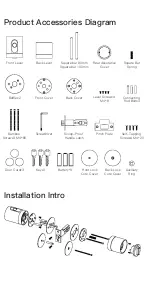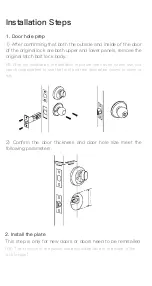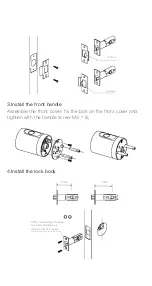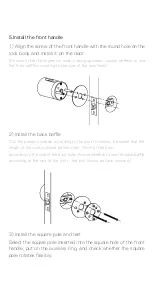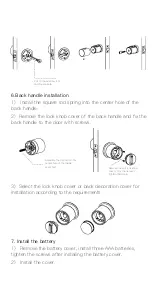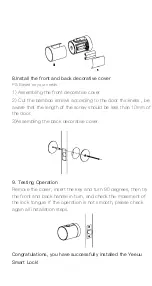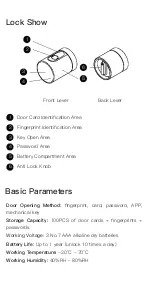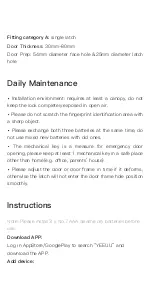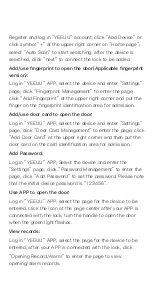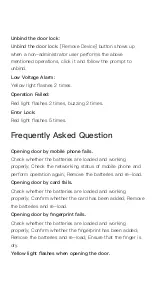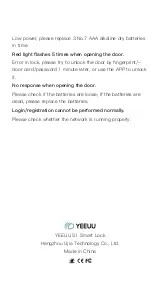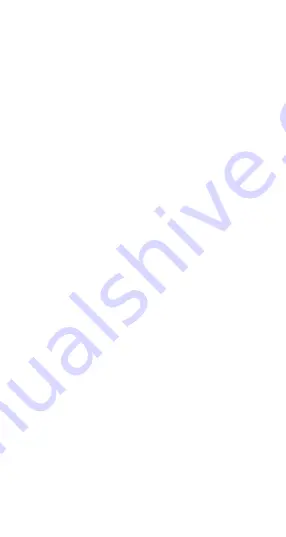
YEEUU S1 Smart Lock
Hangzhou Ujia Technology Co., Ltd.
Made in China
Please follow us on YouTube channel: YEEUU
or visit our website: YEEUU.com
or email to support@yeeuu.com
to get more info of operation manual.
Lock Show
Daily Maintenance
·
Installation environment: requires at least a canopy, do not
keep the lock completely exposed in open air.
·
Please do not scratch the fingerprint identification area with
a sharp object.
·
Please exchange both three batteries at the same time, do
not use mixed new batteries with old ones.
·
The mechanical key is a measure for emergency door
opening, please keep at least 1 mechanical key in a safe place
other than home(e.g. office, parents’ house).
·
Please adjust the door or door frame in time if it deforms,
otherwise the latch will not enter the door frame hole position
smoothly.
Frequently Asked Question
Opening door by mobile phone fails.
Check whether the batteries are loaded and working
properly; Check the networking status of mobile phone and
perform operation again; Remove the batteries and re-load.
Opening door by card fails.
Check whether the batteries are loaded and working
properly; Confirm whether the card has been added; Remove
the batteries and re-load.
Opening door by fingerprint fails.
Check whether the batteries are loaded and working
properly; Confirm whether the fingerprint has been added;
Remove the batteries and re-load; Ensure that the finger is
dry.
Yellow light flashes when opening the door.
Low power, please replace 3 No.7 AAA alkaline dry batteries
in time.
Red light flashes 5 times when opening the door.
Error in lock, please try to unlock the door by fingerprint/
-
door card/password 1 minute later, or use the APP to unlock
it.
No response when opening the door.
Please check if the batteries are loose; If the batteries are
dead, please replace the batteries.
Login/registration cannot be performed normally.
Please check whether the network is running properly.
Instructions
Note: Please install 3 x No.7 AAA alkaline dry batteries before
use.
Download APP:
Log in AppStore/GooglePlay to search “YEEUU” and
download the APP.
Add device:
Register and log in “YEEUU” account; click “Add Device” or
click symbol “+” at the upper right corner on “Home page”;
select “Auto Scan” to start searching; after the device is
searched, click “next” to connect the lock to be added.
Add/use fingerprint to open the door(Applicable fingerprint
version):
Log in “YEEUU” APP; select the device and enter “Settings”
page; click “Fingerprint Management” to enter the page;
click “Add Fingerprint” at the upper right corner and put the
finger on the fingerprint identification area for admission.
Add/use door card to open the door:
Log in “YEEUU” APP; select the device and enter “Settings”
page; click “Door Card Management” to enter the page; click
“Add Door Card” at the upper right corner and then put the
door card on the card identification area for admission.
Add Password:
Log in “YEEUU” APP; Select the device and enter the
“Settings” page; click “Password Management” to enter the
page; click “Add Password” to set the password; Please note
that the initial device password is “123456”.
Use APP to open the door:
Log in “YEEUU” APP; select the page for the device to be
entered, click the icon at the page center after your APP is
connected with the lock; turn the handle to open the door
when the green light flashes.
View records:
Log in “YEEUU” APP; select the page for the device to be
entered; after your APP is connected with the lock, click
“Opening Record/Alarm” to enter the page to view
opening/alarm records.
Unbind the door lock:
Unbind the door lock:
[Remove Device] button shows up
when a non-administrator user performs the above
mentioned operations, click it and follow the prompt to
unbind.
Low Voltage Alarm:
Yellow light flashes 2 times.
Operation Failed:
Red light flashes 2 times, buzzing 2 times.
Error Lock:
Red light flashes 5 times.
1
1
3
2
2
4
5
6
3
4
Front Lever
Back Lever
Fingerprint Identification Area
Key Open Area
Password Area
5
Battery Compartment Area
6
Anti Lock Knob
Door Card Identification Area
Basic Parameters
Door Opening Method:
fingerprint, card, password, APP,
mechanical key
Storage Capacity:
100PCS of door cards + fingerprints +
passwords
Working Voltage:
3 No.7 AAA alkaline dry batteries
Battery Life:
Up to 1 year (unlock 10 times a day)
Working Temperature:
-20°C ~ 70°C
Working Humidity:
40%RH ~ 80%RH
Fitting category A:
single latch
Door Thickness:
30mm-80mm
Door Prep: 54mm diameter face hole &25mm diameter latch
hole
S1 Smart Lock
Quick Start Guide