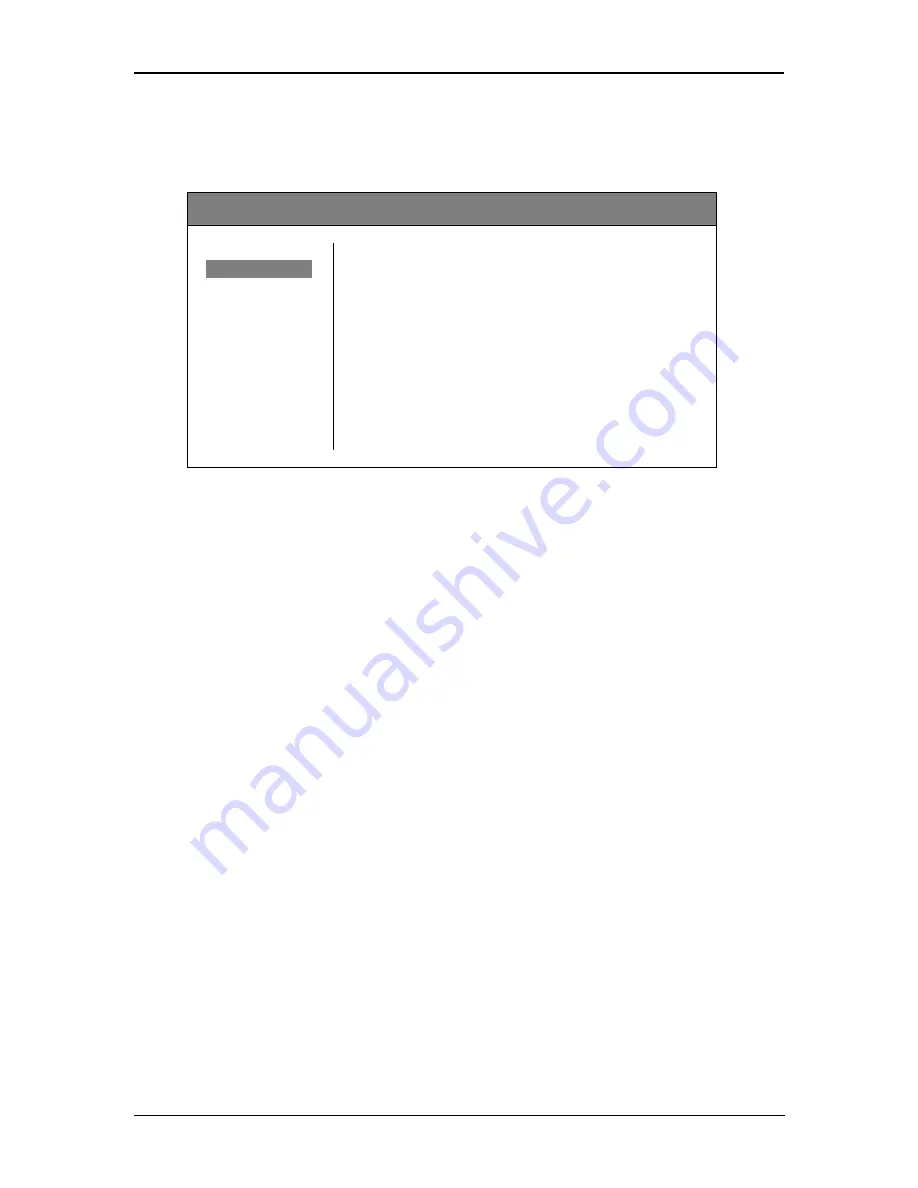
P MV 1841 Reference Manual - Rev 1.1
Page 6 of 17
Video
In this menu the individual input images can be configured.
yellobrik
– PMV1841 Quad Split
Multi
◄ Back
Video
►
Select Input
1
Text
Display Video
ON
Audio
Size
000
Markers
H-Pos
000
Scopes
V-Pos
000
Alarms
Aspect Ratio
16:9
General
Exit
-
Select Input
Choose the input (1
– 4) which the following should affect.
-
Display Video
Turn the selected input ON or OFF. When turned OFF, the video
won’t be displayed even
if a valid signal is connected.
-
Size
Adjusts the size (255
– 150) of the image while maintaining the aspect ratio. The overlay
features will not be scaled. The fixed position overlays (e.g. IMD, video standards display,
time code, alarms etc.) will be moved outside of the image when scaling.
-
H-Pos
Adjusts the horizontal position (0
– 105) of the image. This parameter depends on the
size adjustment. If the image is full size, the H-Pos parameter does not have an effect. In
addition to this, the range of this parameter that has an effect depends on the amount
that the size has been reduced e.g. if the size has been reduced to 200 the range of the
H-Pos that has an influence on the image is from 0-55.
-
V-Pos
Adjusts the vertical position (0
– 105) of the image. The behavior and range of tis
parameter is the same as the H-Pos parameter.
-
Aspect Ratio
Adjusts the aspect ratio (16:9 / 4:3) of the image.
-
Back
Select “back” to return to the root menu.



































