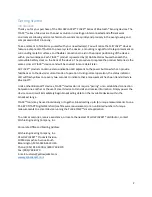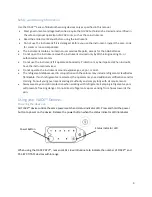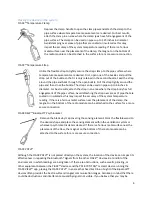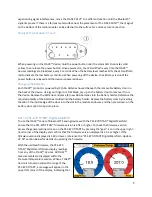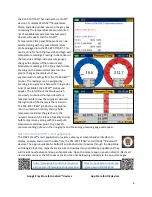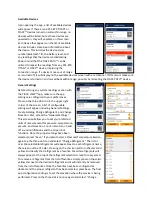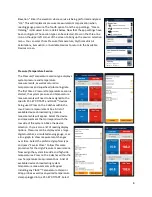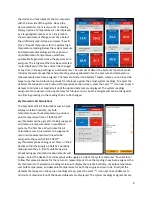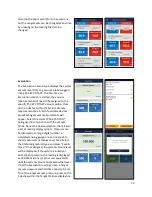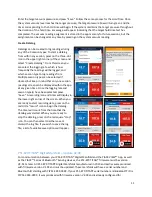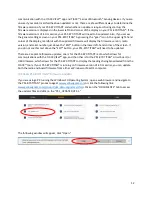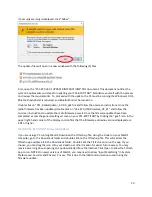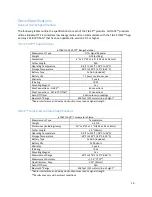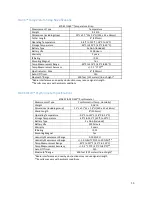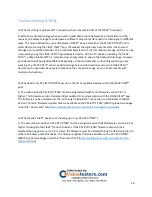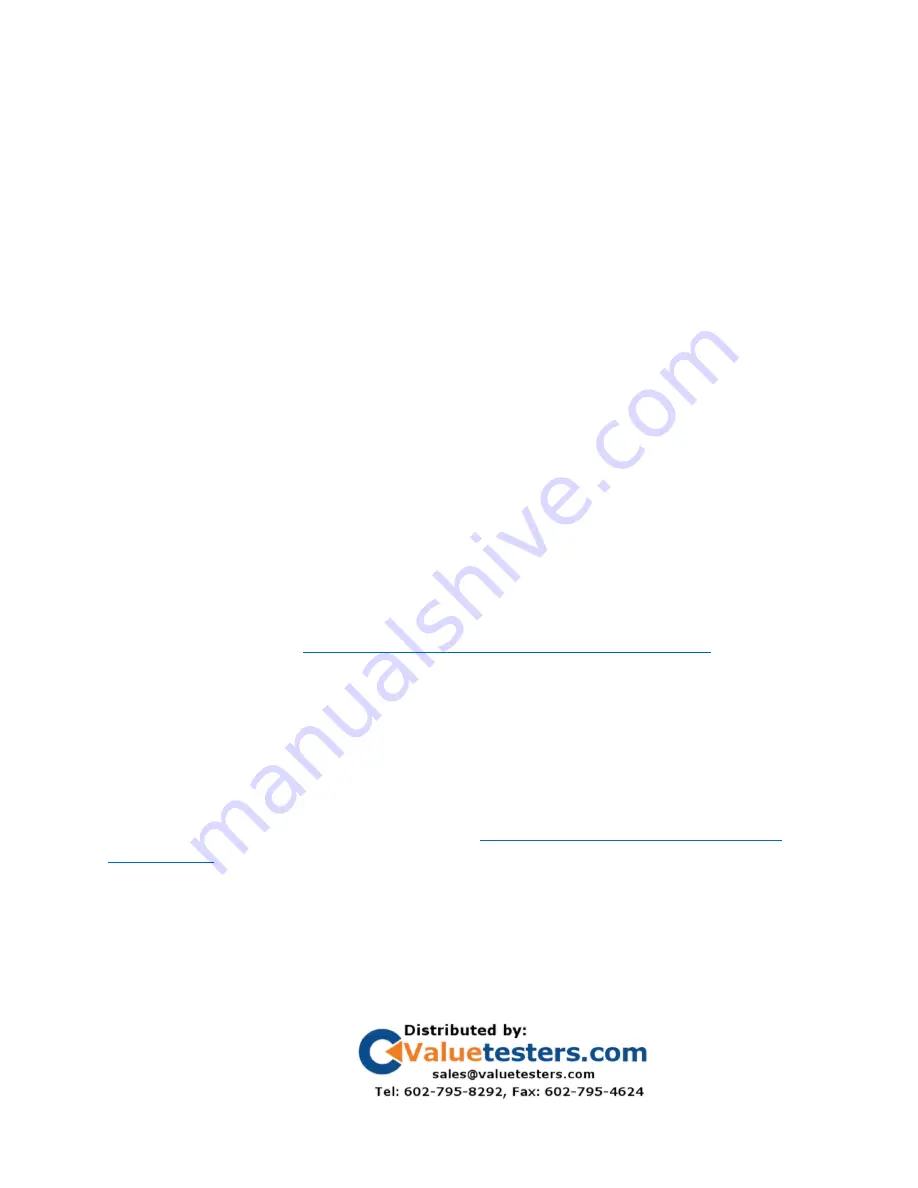
16
Troubleshooting & FAQs
Q: Why am I losing my Bluetooth®
connection when I am within 400’ of the YJACK™
device(s)?
A: With any radio technology, when you start to add obstructions between the transmitter and the
receiver, the ultimate range may decrease as different objects interfere with the radio signal in diff
erent
ways. The more obstructions you add between YJACK
™
device and either the P51-870 TITAN® or the
smart device running the YJACK VIEW
™
app, the weaker the signal may become after it has passed
through or around the obstacles. This could ultimately lead to a shorter maximum range, but this can be
improved by using the YJACK PATH
™
signal repeater device. All YJACK
™
devices, including the YJACK
PATH
™
, utilize a Bluetooth® 4.2 compliant low energy radio to ensure the best possible range, however
each situation will be slightly different depending on the environment/ surroundings within you are
working. The YJACK PATH
™
can be positioned to get around obstructions and up to 6 YJACK PATH
™
devices can be used simultaneously to maximize the connection range, even in environments with
multiple obstructions.
Q: Why doesn’t my P51
-870 TITAN® show up on the list of available devices within the YJACK VIEW
™
app?
A: The radio inside the P51-870 TITAN® must be programmed with radio firmware version 2.01 or
higher. This firmware version includes critical updates for communication with the YJACK VIEW
™
app.
The firmware can be updated over-the-air through a Bluetooth® connection to a Windows or MacOS
device. The radio firmware updater files are available on the P51-870 TITAN® (40870) product webpage
under the “Documents” tab (
https://yellowjacket.com/product/p51-titan-digital-manifold
Q: Why are the YJACK
™
devices not showing up on my P51-870 TITAN®?
A: The circuit board inside the P51-870 TITAN® must be programmed with USB firmware version 2.01 or
higher to recognize the YJACK
™
series of devices. If the P51-870 TITAN® firmware version that is
displayed during power up is 1.40 or lower, the firmware must be updated through a USB connection to
either a Windows or MacOS device. The firmware updater files are available on the P51-870 TITAN®
(40870) product webpage under the “Documents” tab (
https://yellowjacket.com/product/p51-titan-