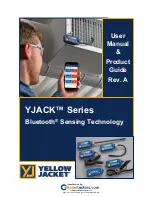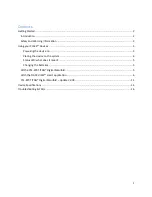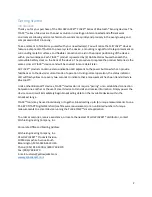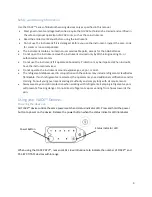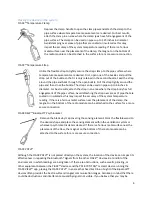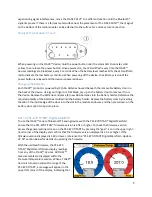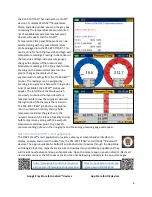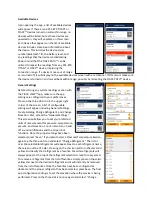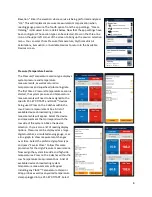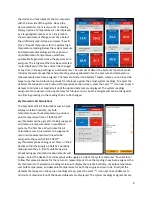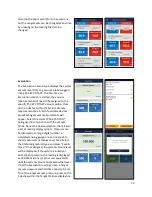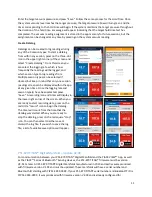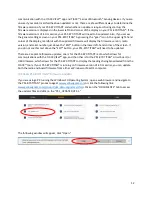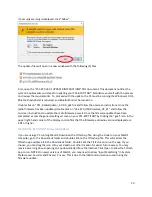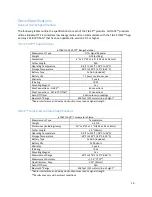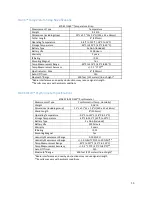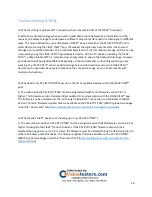2
Getting Started
Introduction
Thank you for your purchase of the YELLOW JACKET® YJACK
™
Series of Bluetooth® Sensing devices. The
YJACK
™
series of devices are the next evolution in creating an interconnected and efficient work
environment allowing service technicians to work more quickly and precisely in the ever growing and
complicated HVAC/R industry.
Take a moment to familiarize yourself with your new device(s). You will notice that all YJACK
™
devices
feature a simple on/off button to power cycle the device, a mounting magnet for strategic placement on
surrounding metallic surfaces, and flexible connections to aid in the proper positioning of the device
within your workspace. Each YJACK
™
product is powered by (2) AAA batteries housed beneath the
removable battery door on the back of the device. The procedure to replace the product batteries is the
same across all YJACK
™
devices and will be covered in more detail later.
All YJACK
™
products contain a status indication LED adjacent to the power button which can provide
feedback as to the device’s current mode of operation. During normal operation, the status indicator
LED will flash yellow once every two seconds to indicate that a measurement has been transmitted via
Bluetooth®.
Unlike other Bluetooth® devices, YJACK
™
devices do not require “pairing” or an established connection
between one another or the user’s smart device to transmit and receive information. Simply power the
device on and it will immediately begin broadcasting data to other available devices within the
broadcast range.
YJACK
™
tools may be used individually or together, broadcasting up to (6) unique measurements to one
P51-870 TITAN® Digital Manifold (see firmware requirements) or an unlimited number of unique
measurements to a smart device running the YJACK VIEW
™
smart application.
To order accessories, receive assistance, or locate the nearest YELLOW JACKET® distributor, contact
Ritchie Engineering Company, Inc.
Corporate Office and Mailing Address:
Ritchie Engineering Company, Inc.
YELLOW JACKET® Products Division
10950 Hampshire Avenue South
Bloomington, MN 55438-2623 USA
Phone: (952) 943-1300 or (800) 769-8370
Fax: (800) 769-8370
E-mail: custserv@yellowjacket.com