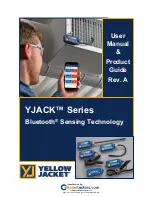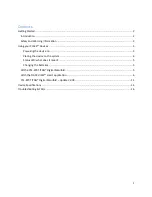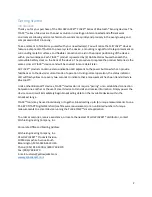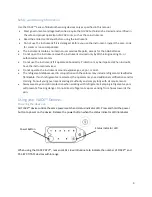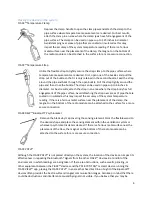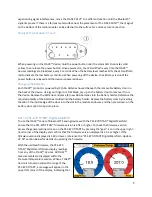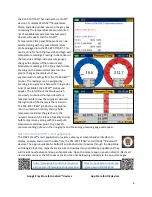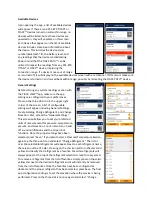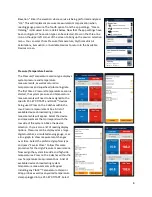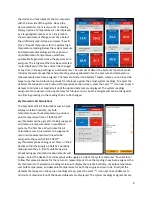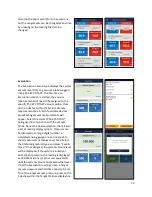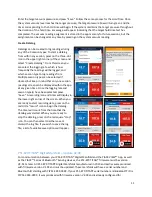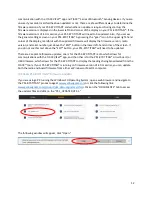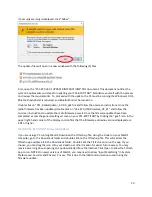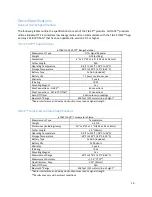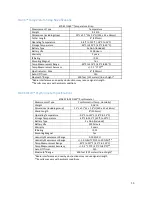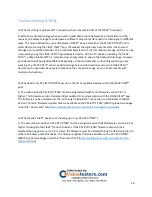4
Placing the device on the system
YJACK
™
Temperature Clamp
Depress the clamp handle to open the clamp jaws and attach the clamp to the
pipe surface where temperature measurements are desired. For best results,
attach the clamp in an area where the clamp jaws have full engagement of the
pipe surface. The clamp can be used on pipes up to 1.25 inches in diameter.
Avoid clamping over areas of pipe that are coated or insulated as this may
impact the accuracy of the system temperature reading. If there is a ferrous
metal surface near the placement of the clamp, the magnet on the bottom of
the radio module can be attached to the surface for a more secure connection.
YJACK
™
Temperature Strap
Utilize the flexible strap to tightly secure the strap clamp to the pipe surface where
temperature measurements are desired. First, open one of the buckles and pull the
strap out of the buckle so that it is only retained in the second buckle. Feed the strap
around the pipe and back through the open buckle. Pull the strap tightly around the
pipe and then close the buckle. The strap can be used on pipes up to 6 inches in
diameter. For best results, attach the strap in an area where the strap body has full
engagement of the pipe surface. Avoid attaching the strap over areas of pipe that are
coated or insulated as this may impact the accuracy of the system temperature
reading. If there is a ferrous metal surface near the placement of the clamp, the
magnet on the bottom of the radio module can be attached to the surface for a more
secure connection.
YJACK DEW
™
Bluetooth® Psychrometer
Remove the black vinyl cap covering the sensing element. Form the flexible wand to
the desired shape and place the sensing element within the ventilation system or
wherever psychrometric data is desired. If there is a ferrous metal surface near the
placement of the Dew, the magnet on the bottom of the radio module can be
attached to the surface for a more secure connection.
YJACK PATH
™
Although the YJACK PATH
™
is not placed directly on the system, the location of the device can impact its
effectiveness in repeating the Bluetooth® signals from the other YJACK
™
devices. Be mindful of the
environment in which readings are being taken. If there are obstructions, such as walls, paneling, or
other equipment between the YJACK
™
devices and the P51-870 TITAN® or smart device running the
YJACK VIEW
™
app, placing the YJACK PATH
™
in an area that has direct line-of-sight of the Bluetooth®
devices often provides the best results and longest communication ranges. Also keep in mind that there
could be obstructions and interference caused by signals not visible. If you believe that you may be