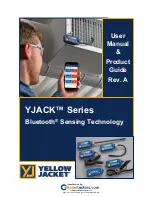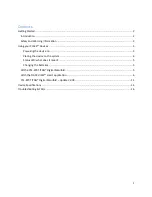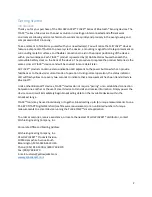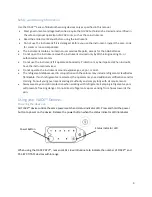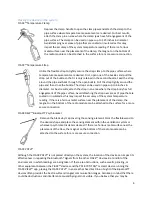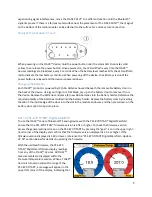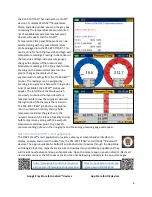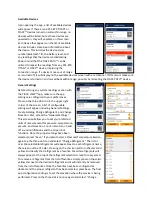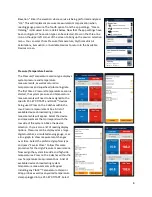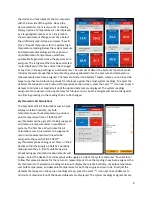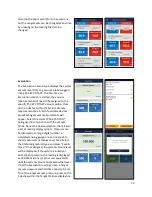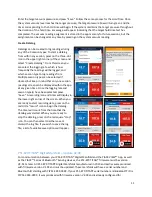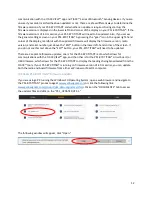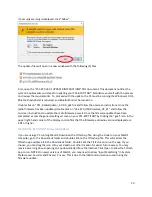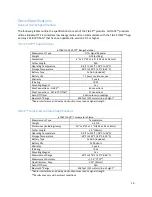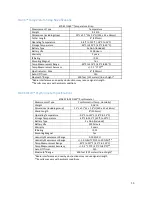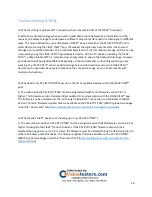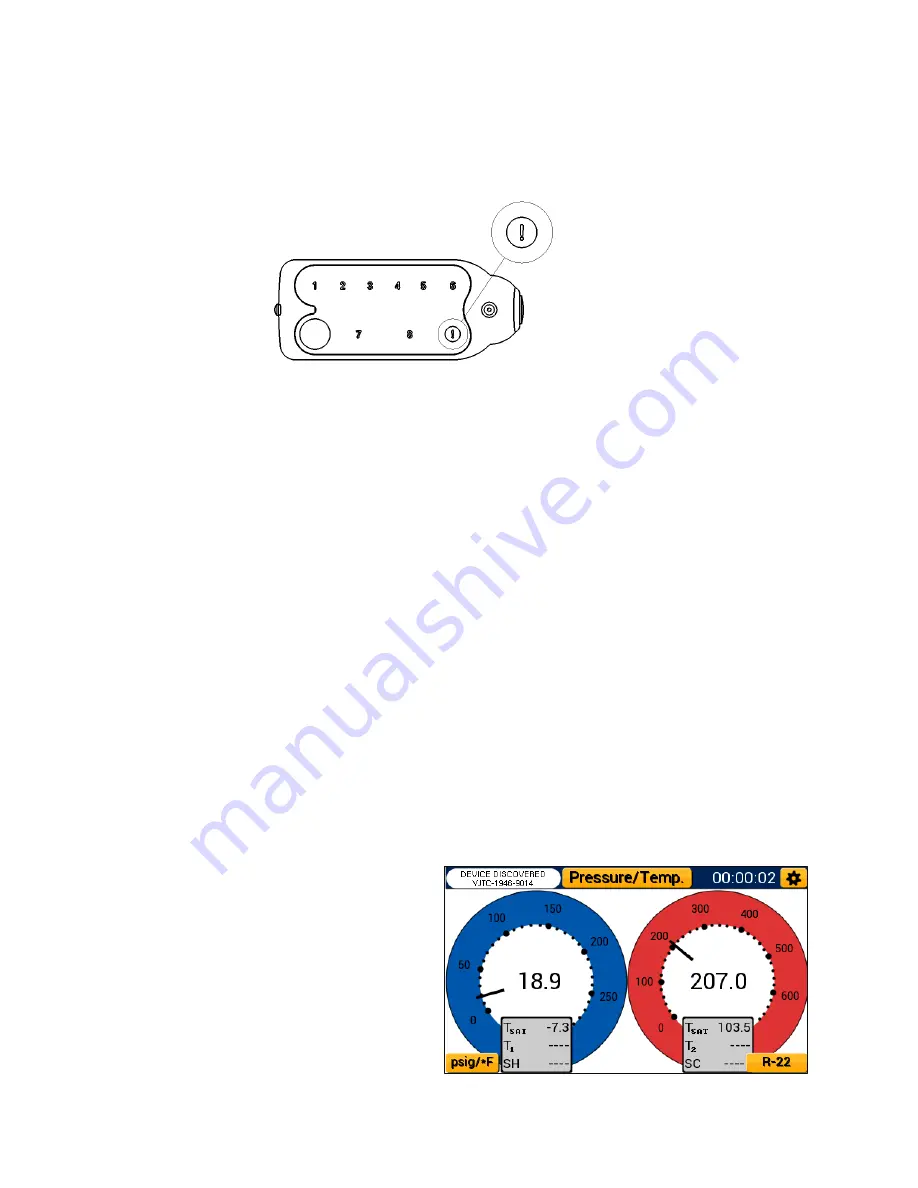
5
experiencing signal interferences, move the YJACK PATH
™
to a different location until the Bluetooth®
signal improves. If there is a ferrous metal surface near the placement of the YJACK P
ATH™
, the magnet
on the bottom of the radio module can be attached to the surface for a more secure connection.
Status LED: what does it mean?
When powering on the YJACK
™
device, hold the power button until the status LED illuminates solid
yellow, then release the power button. Once powered on, the LED will flash every time the YJACK
™
devices readings are broadcast, every 2 seconds. When the battery level reaches 10%, the LED will flash
red to indicate the low battery condition. When powering off the device, the LED stays red until the
power button is released and the device is powered down.
Changing the batteries
Each YJACK
™
product is powered by (2) AAA batteries housed beneath the removable battery door on
the back of the device. Using your finger or a flat blade, pry up on the battery door to remove it from
the device. Remove the batteries and place (2) new AAA batteries into the battery holder. Reference the
required polarity of the batteries molded into the battery holder. Replace the battery door by inserting
the tab on the inside edge of the door into the slot in the module enclosure and then press down on the
battery door until it snaps into place.
With a P51-870 TITAN® Digital Manifold
To use the YJACK
™
series of Bluetooth® Sensing devices with the P51-870 TITAN® Digital Manifold,
ensure that the P51-870 TITAN® firmware version is 2.01 or higher. To check the firmware version,
access the general settings screen on the P51-870 TITAN®
by pressing the “gear” icon in the upper right
-
hand corner of the display and confirm that the firmware version displayed is 2.01 or higher. If the
firmware version displayed is 1.40 or lower, reference the “P51
-870 TITAN® Digital Manifold
–
Update
V2.0X” section below for details on updating the firmware.
With the updated firmware, the P51-870
TITAN® Digital manifold can display readings
from any of the YJACK
™
devices. All YJACK
™
measurements are displayed within the
Pressure/Temperature session. When a YJACK
™
device is turned on and within range of the
P51-870 TITAN®, a message will appear in the
upper left corner of the display, indicating that