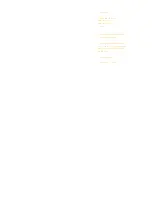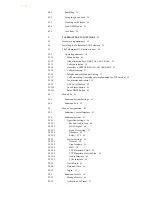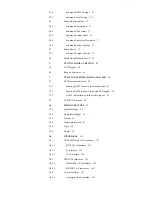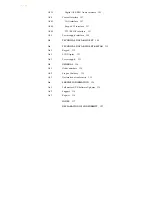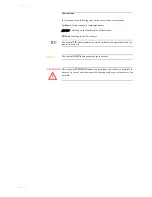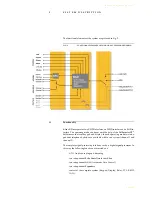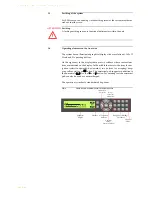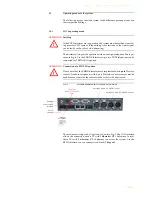C o n t e n t
C o n t e n t
INTRODUCTION
11
SAFETY
13
Introduction
13
General Safety Requirements
13
Conventions
14
1
CONSTRUCTION
15
2
SYSTEM DESCRIPTION
17
2.1
Functionality
17
3
PUTTING THE SYSTEM INTO OPERATION
19
3.1
Mounting
19
3.2
Connection to the mains voltage
19
3.3
Earthing of the system
20
3.4
Operating elements on the front side
20
3.5
Operating modes of the system
21
3.5.1
POTS operating mode
21
3.5.2
ISDN operating mode
23
3.5.3
LAN operating mode (VoIP option required)
24
4
OPERATION VIA DISPLAY AND KEYPAD
25
4.1
Basic configurations
25
4.1.1
Keypad lock
25
4.1.2
Setting the menu language
25
4.1.3
Configuration of the LAN interface
26
4.1.4
Line mode: POTS or ISDN
26
4.1.5
Audio interface: Analogue or digital
27
4.2
Working with the b-line XT
28
4.2.1
Call out
28
4.2.2
Status display - Operation during a connection
28
4.2.3
Dropping a connection
29
4.2.4
Accepting a call
29
4.2.5
Two connections
29
4.3
Comfort functions
29
Summary of Contents for b-line
Page 1: ...Digital Dual Hybrid and Phone System for POTS ISDN VoIP Manual Preliminary ...
Page 2: ... ...
Page 3: ...b l i n e X T D i g i t a l D u a l H y b r i d a n d P h o n e S y s t e m M a n u a l ...
Page 4: ......
Page 6: ... ...
Page 16: ...PAGE 16 C o n s t r u c t i o n ...
Page 82: ...PAGE 82 T a l k m a s t e r X T S o f t w a r e ...
Page 88: ...PAGE 88 O p t i o n b l i n e X T K e y p a d ...
Page 92: ...PAGE 92 D T M F T o n e G e n e r a t o r A n a l y s e r ...
Page 94: ...PAGE 94 M e n u S t r u c t u r e A1 1 System Settings ...
Page 95: ...PAGE 95 M e n u S t r u c t u r e A1 2 Operation Settings ...
Page 96: ...PAGE 96 M e n u S t r u c t u r e A1 3 Presets ...
Page 97: ...PAGE 97 M e n u S t r u c t u r e A1 4 Status information ...
Page 98: ...PAGE 98 M e n u S t r u c t u r e A1 5 Login ...
Page 99: ...PAGE 99 M e n u S t r u c t u r e A1 6 Names ...
Page 100: ...PAGE 100 M e n u S t r u c t u r e ...
Page 122: ...PAGE 122 I n d e x ...
Page 123: ... Conformity D E C L A R A T I O N O F C O N F O R M I T Y ...
Page 124: ......