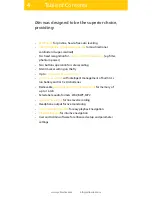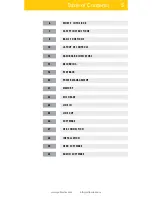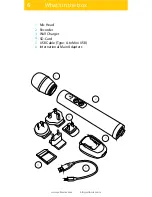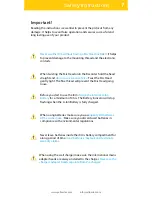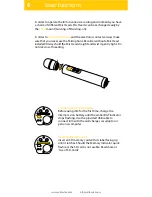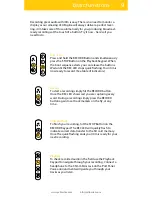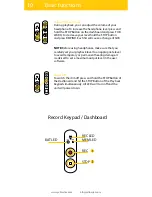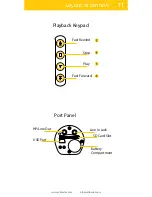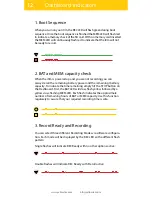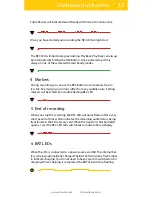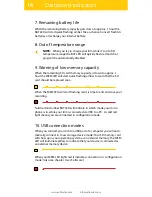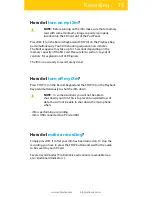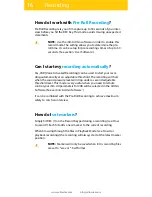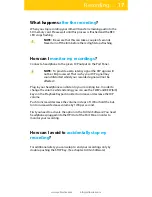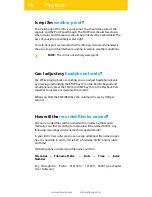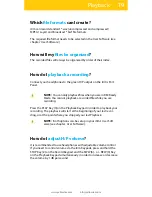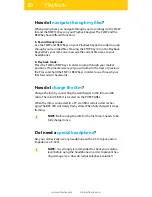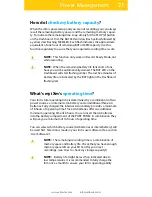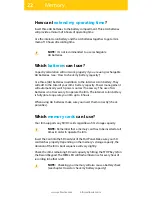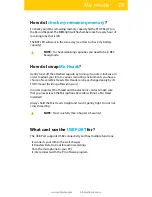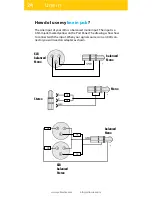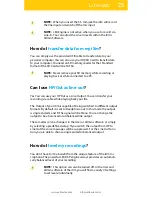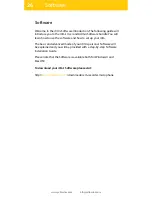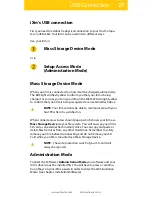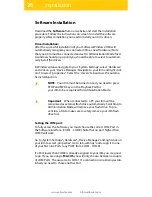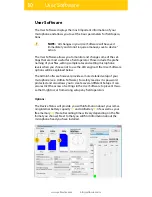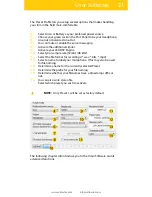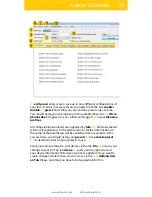18
www.yellowtec.com
I
info@yellowtec.com
Playback
The main body of the iXm is spray proof. You should take care of the
capsule and the Port Panel though. The Port Panel should face down
when it rains and the capsule should be protected by a windshield. The
keys of your iXm are entirely water tight.
For safe transport we recommend the iXm bag. Also recommended is
the use of a wind shield when recording in certain weather conditions.
NOTE: The iXm is not entirely waterproof.
Is my iXm
weather proof
?
Yes. While playing back a recording you can adjust headphone levels
by pressing and holding the STOP Key (2) on the Record Keypad and
simultaneously press the FFW (6) or REW Key (3) on the Playback Pad
together to increase or decrease the volume.
When you hold the FFW/REW Key the volume will vary by 1dB per
second.
Can I adjust my
headphone levels
?
How will the
recorded files be named
?
All your recorded files will be named with an index number auto-
matically. Your first recording for example will be named 00001. Any
following recordings will be named in sequential order.
In your iXm‘s User software you can setup additional file name proper-
ties. It is possible to add a „mic label“, a „filename prefix“ and/or „date
and time“.
With all options activated your filename could be:
Mic Label + Filename Prefix + Date + Time + Index
Number
`My_Microphone‘ - `Prefix‘ - `01012014‘ - `121230‘ - `00001‘ (see chapter
`User Software´).
Summary of Contents for iXm
Page 2: ...2 www yellowtec com I info yellowtec com...
Page 34: ...34 www yellowtec com I info yellowtec com...
Page 36: ......