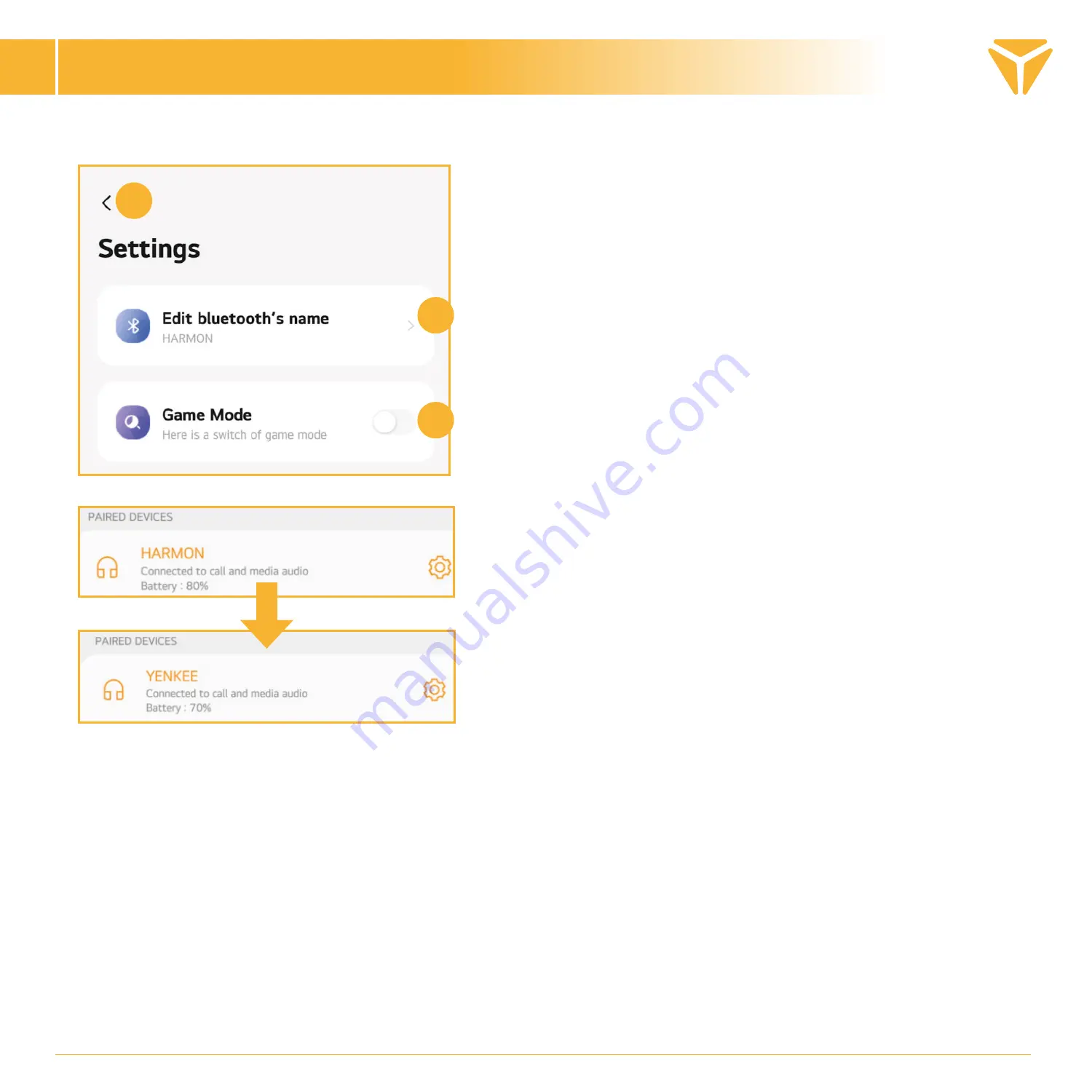
Settings
A)
Return to the main menu of the „HARMON“
headphones
B)
In the settings menu you can change the name of the
Bluetooth headset to „HARMON“. The headset will display
the name you modified in other devices. For example, if
you change the name from „HARMON“ to „YENKEE“ your
phone will see the headphones under the name „YENKEE“.
C)
Enable/disable the Game Mode feature. Slide the
button to the right to turn the function on.
„Game mode“ - reduce latency in game mode.
A
B
C
USER´S MANUAL
EN
Summary of Contents for YHP 08BT HARMON
Page 1: ......
Page 2: ......
Page 3: ......
Page 4: ......
Page 5: ......
Page 6: ......
Page 7: ......
Page 8: ......
Page 9: ......
Page 10: ......
Page 11: ......
Page 12: ......
Page 13: ......
Page 14: ......
Page 15: ......
Page 16: ......
Page 17: ......
Page 18: ......
Page 19: ......
Page 20: ......
Page 21: ......
Page 22: ......
Page 23: ......
Page 24: ......
Page 25: ......
Page 26: ......
Page 27: ......
Page 28: ......
Page 29: ......
Page 30: ......
Page 31: ......
Page 32: ......
Page 33: ......
Page 34: ......
Page 35: ......
Page 36: ......
Page 37: ...TWS earphones HARMON...
Page 110: ...TUYA Smart 1 TUYA Smart 2 PLAY PAUSE 3 HARMON 4 5 6 7 HARMON 8 9 10 GAME 1 3 2 4 6 8 9 10 7 5...
Page 111: ...A PLAY PAUSE C D A B D E C...
Page 113: ...10 bluetooth bluetooth A ANC B NORMAL C A B C...
Page 114: ...A HARMON B HARMON C HARMON D PLAY PAUSE PLAY PAUSE E HARMON ONLINE OFFLINE A B C D E...
Page 115: ...A HARMON B C F G H I D E F G H db Hz I A F G H I B C D E...
Page 117: ...A HARMON B Bluetooth HARMON HARMON YENKEE YENKEE C Game Mode Game mode A B C...
Page 118: ......
















































