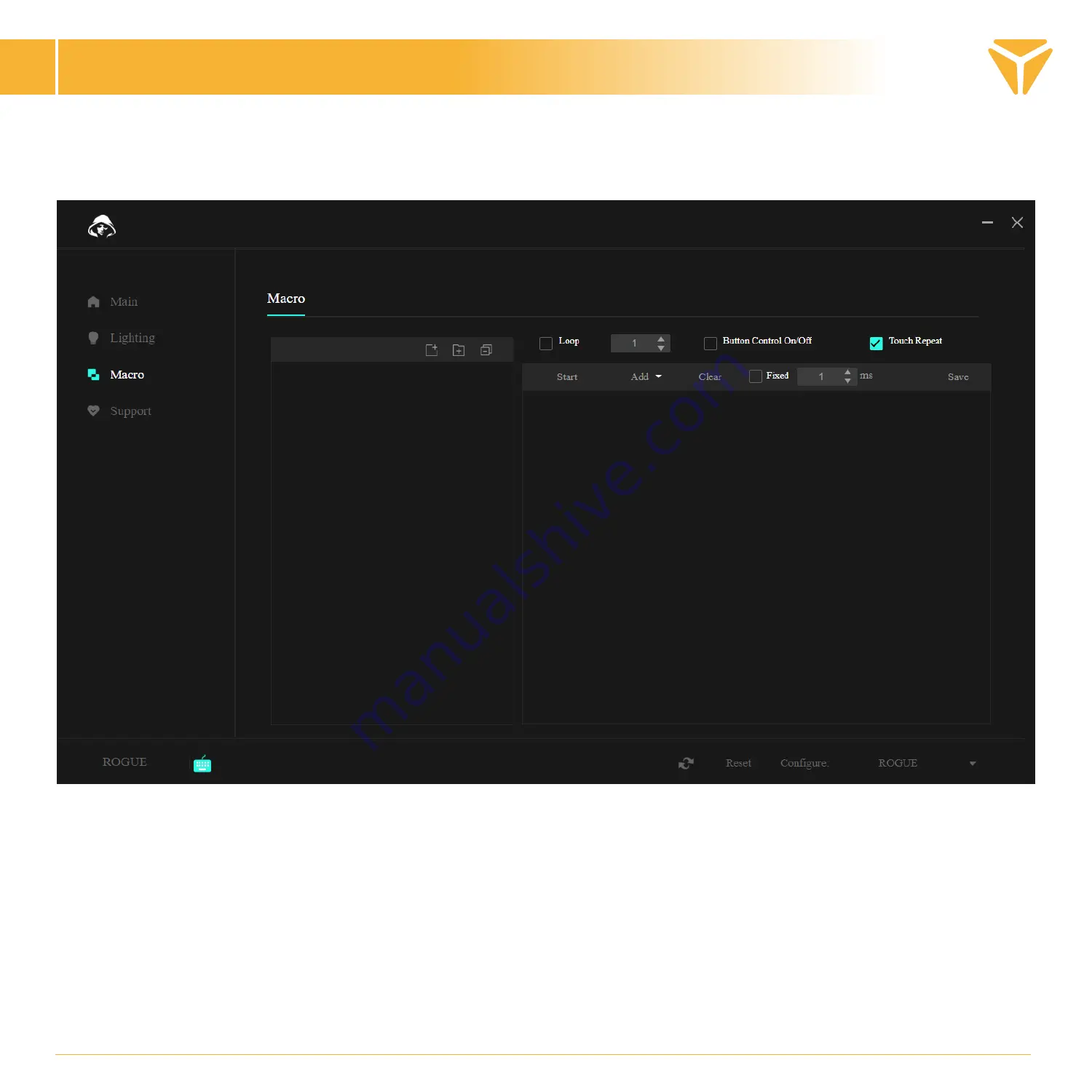
Macro Section
Macros are a great way to put long sequences of keystrokes into a single keystroke.
At the top, above the macros themselves, there are functions to create a new macro, a new folder for macros,
and to close all open folders in the menu.
Use the function on the left to create a new macro. This can then be modified directly in the list.
After the macro is created, we can upload the macro. The “Start” button in the second part of the section is used
for this purpose. Once pressed, you can insert the desired sequence of buttons.
Working with the program
EN
Summary of Contents for YKB 3700
Page 1: ...Low profile mechanical RGB keyboard...
Page 116: ...FN F1 F10 10 LED...
Page 117: ...Windows Windows CD DVD Windows macOS macOS www yenkee eu OS Win Siri MacOS Option 3...
Page 118: ...gaming...
Page 119: ...ROGUE 2 4G USB LED Bluetooth Bluetooth LED...
Page 120: ...Main Ctrl Alt Shift Win Deactivate...
Page 121: ...4 Confirm...
Page 122: ......
Page 123: ......
Page 124: ...Reset...
Page 125: ...Type Options Type Speed Brightness Current colour RGB Rainbow Lighting...
Page 126: ...Macro Start...
Page 127: ...Save...
Page 128: ...Support Support...















































