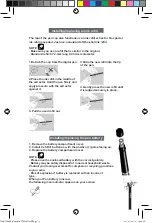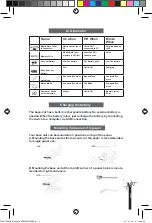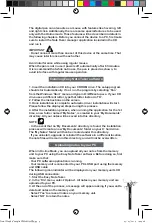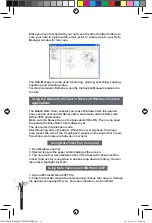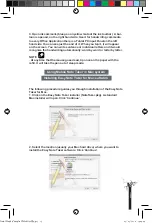NOTE
. When you select ‘NO’, the next time you upload, those notes that are
already uploaded to the PC will not be uploaded.
However, if you delete notes from the PC application and then upload
again from the memory unit, the notes will be uploaded again.
. You can select one of three options to be performed automatically
when your Mobile Note Taker base unit is connected. The following can
be selected in the ‘Configuration >> Preferences’ menu within the Easy
Note Taker software:
. Yes – Your notes will be automatically uploaded each time you connect
the device to your PC.
. No – Your notes will not be
uploaded automatically. You will
need to manually perform upload
by selecting ‘File >> Upload’
menu within the Easy Note Taker
software.
. Ask me – Each time you connect
the device, you will be prompted
if you want to upload your notes.
When connected to PC, the Mobile Note Taker supports a Note mode and
a Mouse Mode.
In Note mode, writing on a paper with the digital pen will create an Ink
note within the Note Taker software.
In Mouse mode, the digital pen acts as a mouse with features like hove-
ring, left and right click. The click button is on the pen’s body. Normally,
Ink enabled applications such as Microsoft Journal, MS Office 2007, etc.
could be used in this mode.
Selecting default mode can be done in 2 ways:
a. At the first time you start your Easy Note Taker application; or
b. Using the Easy Note Taker ‘Configuration’ menu (‘Set Digital Pen-
Mode’).
Changing modes during operation can be done in 3 ways:
a. Press the base unit top button (‘ON/OFF’ button);
b. Right click the ‘Easy Note Taker’ tray icon, and change mode; or
c. Clicking on the virtual area using your pen.
Operating mode of the digital pen
Note mode
p
a
g
e
8
Final Mode d'emploi YWS08NetBEng10 10
05/05/2010 14:24:29