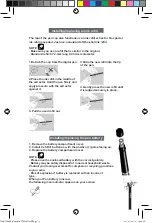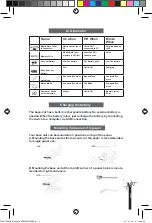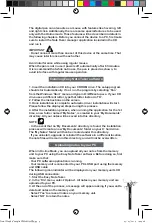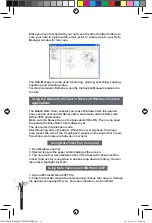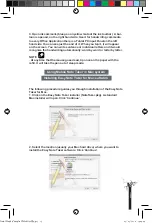C. Mounting the base unit at the top right corner of a paper block is
recommended for left hand users:
You can upload notes from the base unit to a computer, work in On-line
mode and upgrade firmware by connecting the device to a computer.
Use the included USB cable to connect the device to a computer.
WARNING
. Do not move or overturn the base unit when you are using the base
unit. Fix it up onto the edge of the paper with the face up. Moving or
overturning it may result in mixed strokes or other fatal errors.
The Mobile Note Taker provides two working modes: Offline and Online
mode to take handwritten notes or drawings.
The off-line mode enables you to capture and store important notes in
meetings, conferences or lectures.
1. Press and hold the ON/OFF button to power ON the unit.
2. Hold the base unit and gently press all paper clippers together.
3. Slide the base unit into the paper’s upper edge and make sure the
base unit is in the center.
4. Pick up the digital pen and start writing.
NOTE
. Be careful to hold the pen in a way that does not block signals sent
from the tip of the pen to the receiver unit.
5. Once you’ve completed one page, shortly press the ON/OFF button
to save current page and start a new page. On the base unit screen, you
can see the page number increments.
All notes are stored in the base unit. You can upload them to a PC afte-
rwards for viewing, editing, or email.
The Mobile Note Taker also works when it is connected to a PC, which is
called On-line mode. In the Online mode, you can upload notes from the
base unit to PC, write notes or draw pictures with the digital pen just as
you do in Off-line mode.
Taking handwritten notes
Offline mode
Online mode
p
a
g
e
6
Final Mode d'emploi YWS08NetBEng8 8
05/05/2010 14:24:28