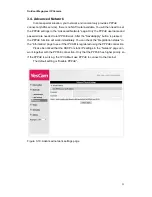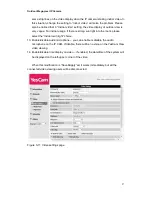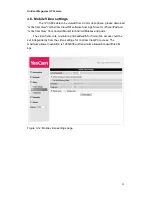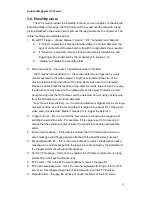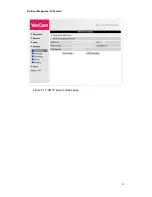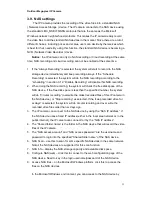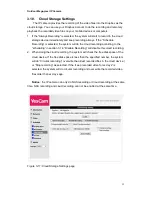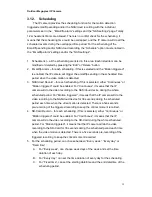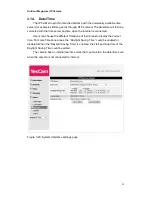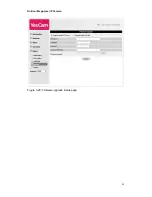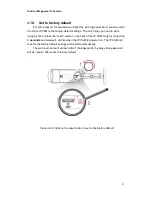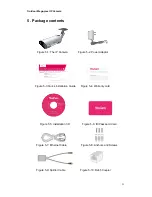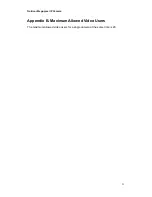Outdoor Mega-pixel IP Camera
39
3.12.
Scheduling
The IP camera provides the scheduling function for the motion detection
triggered email/ftp sending and/or the NAS/cloud recording with the individual
parameters set in the .
“Email/ftp alarm” settings and the “NAS settings” page. Totally
12 schedule list items are allowed. There is no conflict check for the scheduling, it
means that the scheduling time could be overlapped, and the IP camera will do all the
scheduled events during the overlapped time period. For the scheduling of the
Email/ftp sending and/or NAS/cloud recording, the
“Schedule” option must enabled in
the
“Email/ftp alarm” settings and/or the “NAS settings”.
1. Schedule list
– all the scheduling are listed in this area. Each listed item can be
modified or deleted by pressing the
“Edit” or “Delete” button.
2. Email/ftp Alarm
– for each scheduling, if this is selected and the “Motion triggered” ,
is enabled, the IP camera will trigger the email/ftp sending in the scheduled time
period when the video motion is detected.
3. NAS/cloud Record
– for each scheduling, if this is selected, either “Continuous” or
“Motion triggered” could be enabled. For “Continuous”, it means that the IP
camera will do the video recording to the NAS/cloud device during the whole
scheduled period. For “Motion triggered”, it means that the IP camera will do the
video recording to the NAS/cloud device for 30 seconds during the scheduled
period each time when the video motion is detected. There is a five seconds
pre-recording of the triggered recording to keep the critical moment recorded.
4. SD-Card Record
– for each scheduling, if this is selected, either “Continuous” or
“Motion triggered” could be enabled. For “Continuous”, it means that the IP
camera will do the video recording to the SD-Card during the whole scheduled
period. For “Motion triggered”, it means that the IP camera will do the video
recording to the SD-Card for 30 seconds during the scheduled period each time
when the video motion is detected. There is a five seconds pre-recording of the
triggered recording to keep the critical moment recorded.
5. For the scheduling period, can choose between
“Every week”, “Every day” or
“Fixed time” :
A.
For
“Every week”, can choose week days of the week and set the time
duration of each day.
B.
For
“Every day”, can set the time duration of every day for the scheduling.
C. For
“Fixed time”, can set the starting date/time and the end date/time of the
scheduling period.
Summary of Contents for Yes727
Page 1: ...Yes727 Outdoor Mega pixel IP Network Camera User Manual Date 2015 3 9...
Page 14: ...Outdoor Mega pixel IP Camera 14 Figure 2 9 Pop up play video password window...
Page 21: ...Outdoor Mega pixel IP Camera 21 Figure 3 6 Network settings page for fixed IP address...
Page 24: ...Outdoor Mega pixel IP Camera 24 Figure 3 9 WiFi testing page...
Page 32: ...Outdoor Mega pixel IP Camera 32 Figure 3 15 SMTP server settings page...
Page 36: ...Outdoor Mega pixel IP Camera 36 Figure 3 18 Cloud Storage logged in page...
Page 38: ...Outdoor Mega pixel IP Camera 38 Figure 3 20 SD Card information page...
Page 40: ...Outdoor Mega pixel IP Camera 40 Figure 3 21 Schedule management page...
Page 45: ...Outdoor Mega pixel IP Camera 45 Figure 3 26 Firmware upgrade status page...