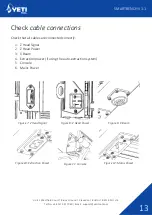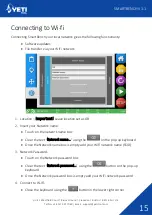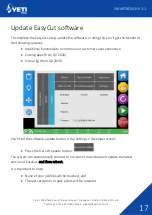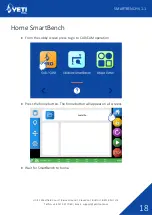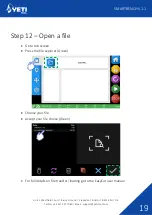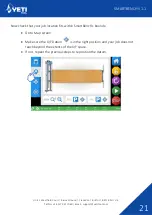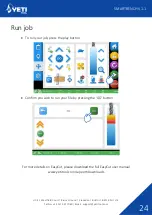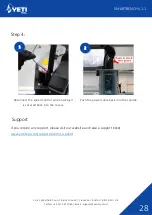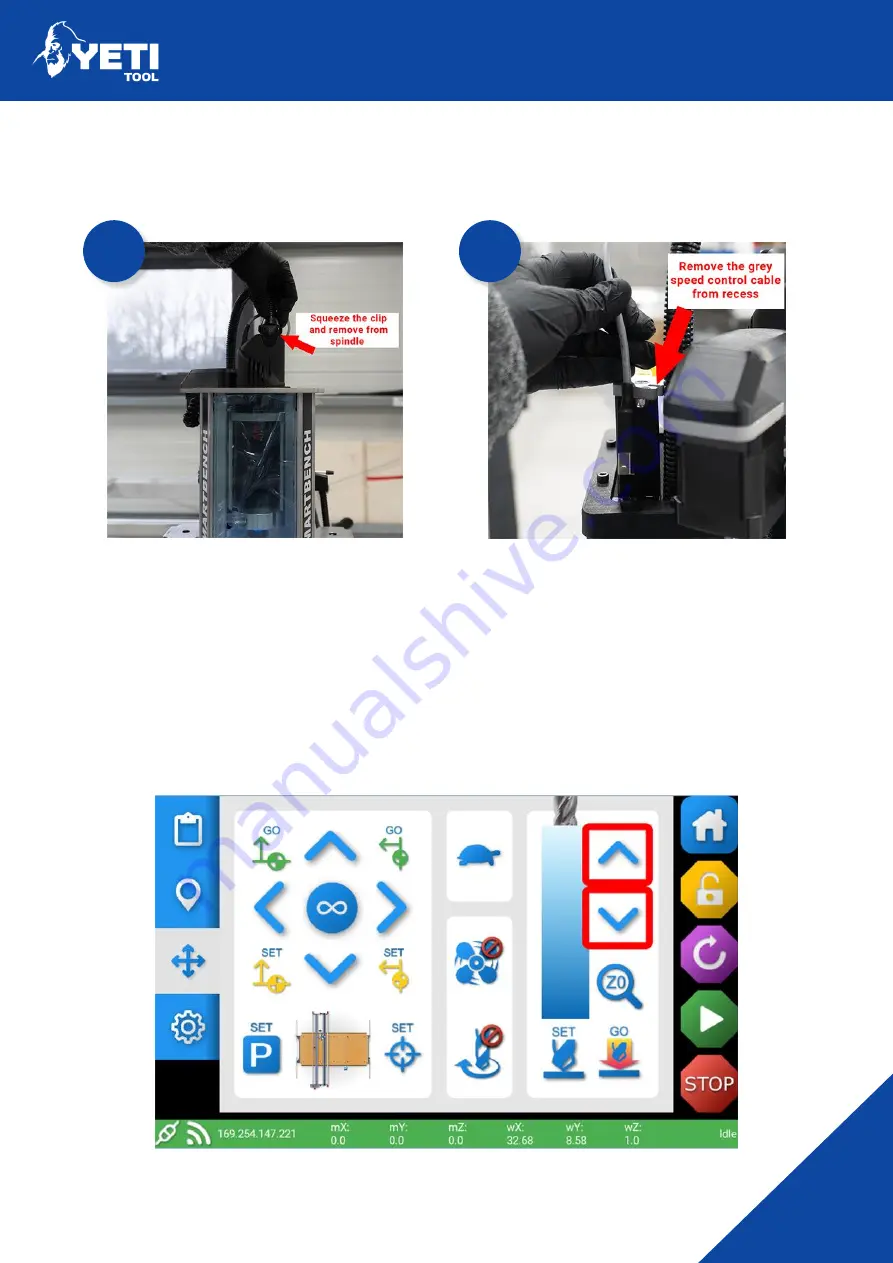
Unit 1 Westfield Court | Barns Ground | Clevedon | Bristol | BS21 6FQ | UK
Tel No: +44 1275 217060 | Email: support@yetitool.com
SMARTBENCH V1.1
26
Step 1:
Disconnect the spindle power cable and grey wire
Disconnect the power cable by squeezing the clips
together and pulling the cable upwards
Remove the grey speed control cable from the
recess and pull to remove from the connector.
Step 2:
To access the spindle cage bolt, you may need to lower/raise the spindle cage to align with
the holes in the protection window.
To do this, use the arrows highlighted below:
1
2
Summary of Contents for 20731
Page 1: ...Quick Start Guide...