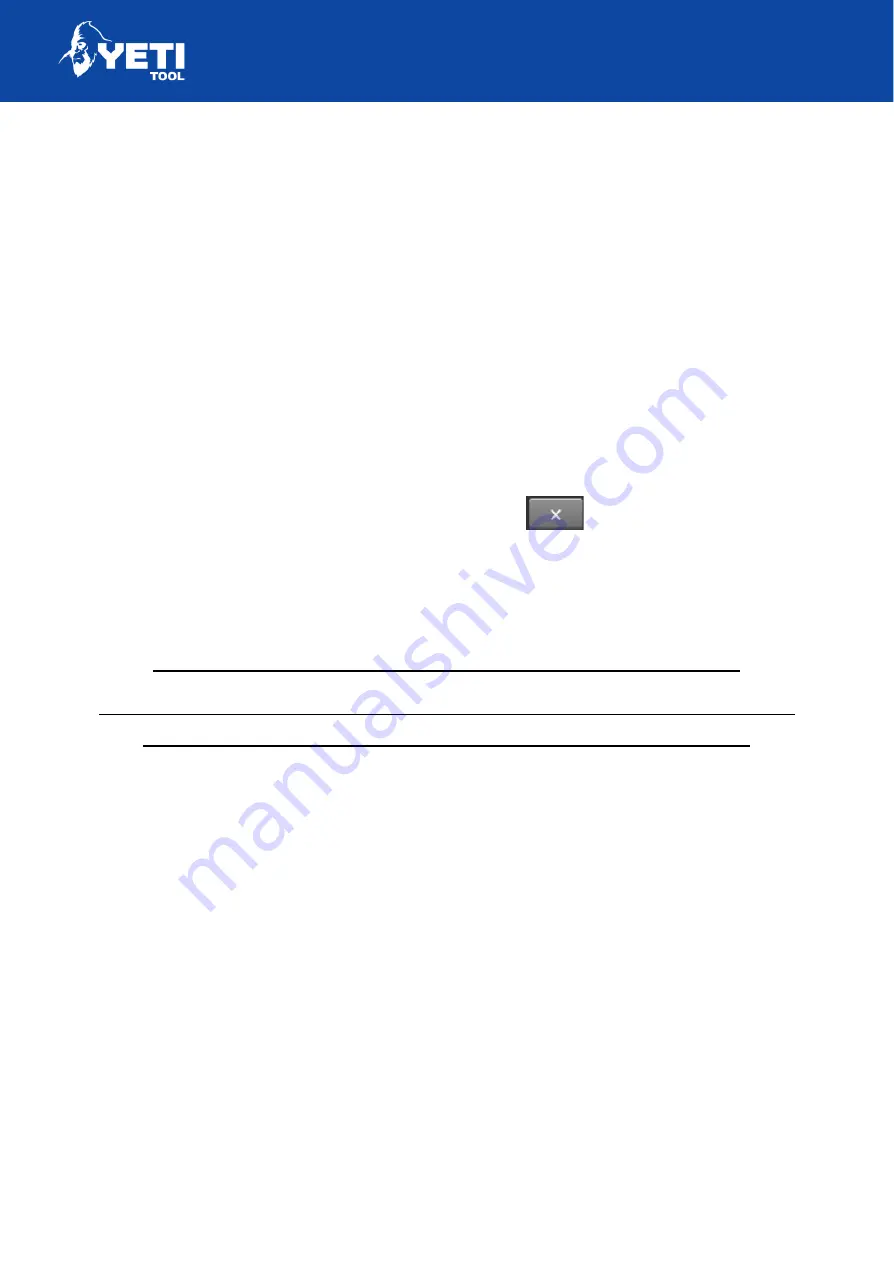
SMARTBENCH V1.3 – STANDARD, PRECISION AND PRECISIONPRO
2. Select your network
●
Touch on the network name box
●
Select your network name from the list
●
Use the refresh button to update the list
3. Network Password:
●
Touch on the Network password box
●
Enter your network password
4. Connect to Wi-Fi:
●
Close the keyboard using the
button in the lower right
corner
●
Press the connect button.
Please note the system will then automatically restart.
The console screen will go black as the console restarts – this is
normal - do not power the machine down during restart.
Status LED’s
The LED’s on the Z Head indicate the status of SmartBench.
Green – Status is good, a job is running, no action is to be taken
Yellow – SmartBench needs to be homed, action needs to be taken.
Red – SmartBench is in an alarm state, action needs to be taken.
Update software
To complete the setup, update the software.
Unit 12 Old Mill Road | Portishead | Bristol | BS20 7BX | UK
23
Summary of Contents for SMARTBENCH V1.3
Page 1: ......
















































