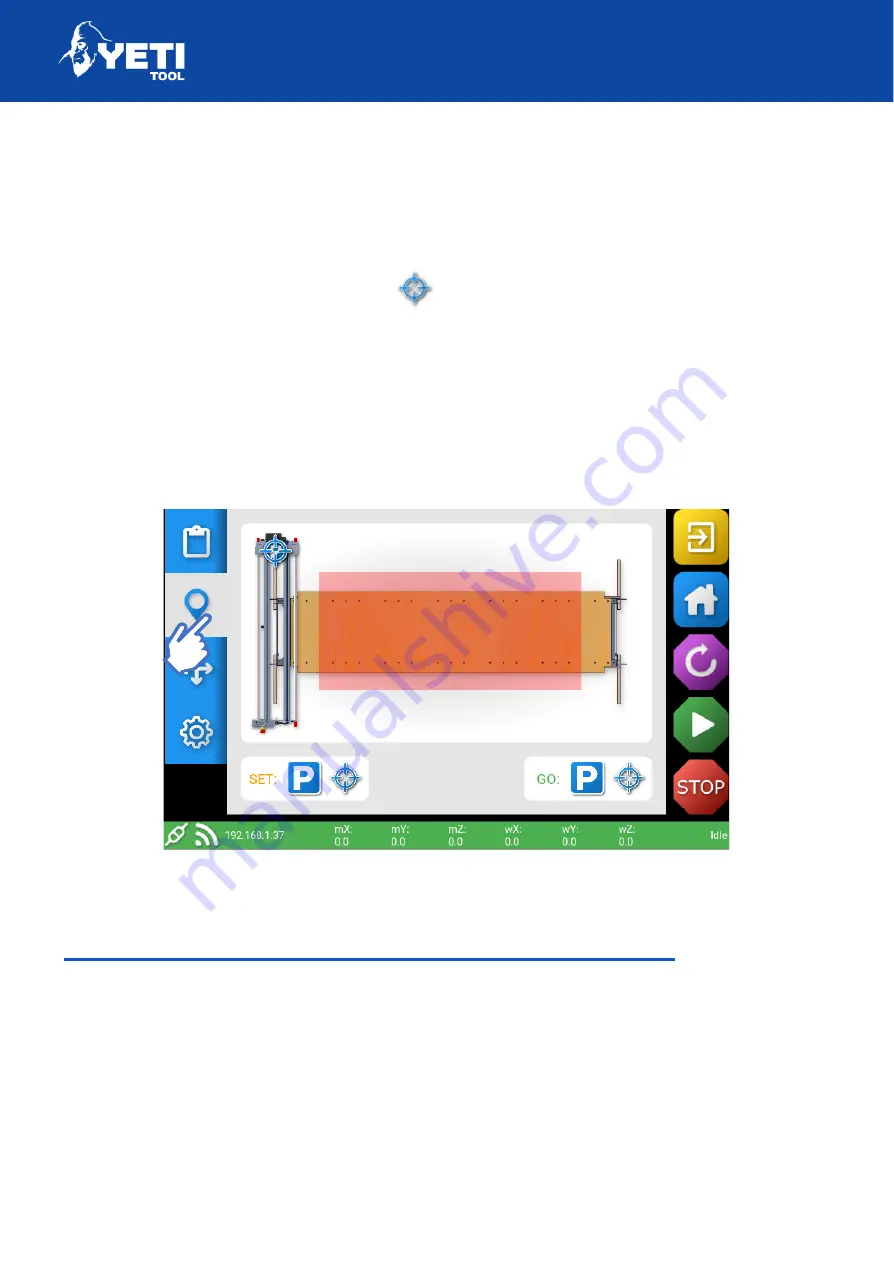
SMARTBENCH V1.3 – STANDARD, PRECISION AND PRECISIONPRO
Check that your job location fits within SmartBench’s bounds:
6. Go to Map screen
7. Make sure the X/Y Datum
is in the right position and your job does
not reach beyond the extents of the X/Y space.
8. If not, repeat the previous steps to reposition the datum.
9. If you cannot see the red box in the map screen check that you are
exporting in MM rather than inches. Only export your job files in MM.
Set Z datum (start point for the job)
Once the X/Y datum is defined, the tip of the router cutter needs to be registered
relative to the material. This is referred to as setting the Z datum and should be
done near the X/Y datum. Start by going to the X/Y datum:
1. Go to the Map Screen
2. Press ‘Go to X/Y Datum’ to place the Z Head at the X/Y datum
Unit 12 Old Mill Road | Portishead | Bristol | BS20 7BX | UK
30
Summary of Contents for SMARTBENCH V1.3
Page 1: ......













































