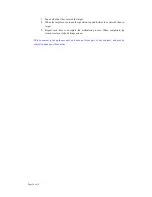Page 8 of 18
Microsoft Active Sync® or as a mass storage media. You can select the mode in the “System-Sys
Info-USB” menu.
For upgrade and more information about Microsoft Active Sync, please visit Microsoft web.
3.
GPS Initial Start Up
First start up should be in an open location without obstructions.
Hold still while getting up to 4 GPS satellite signals. Then you can program your trip.
Note:
There are various ways for searching a location on the map or planning your routing, See
Navigation user manual which guides you through the process of running this function in detail.
B. Functions Operation
Powering & Main Menu
Long-time press the “Power” button to power the equipment on and you can see the power-on
image. Long press the “Power” button again to turn the unit off.
Summary of Contents for Atlas4
Page 1: ...Page 1 of 18 User Manual...