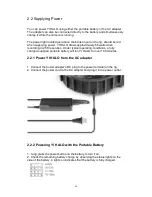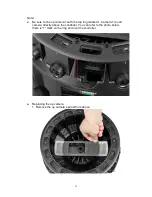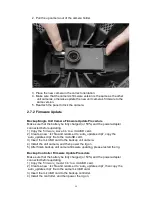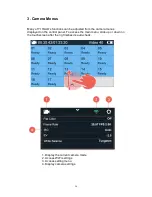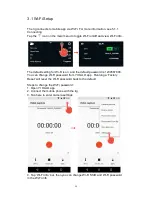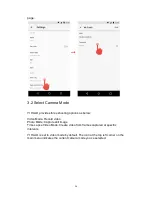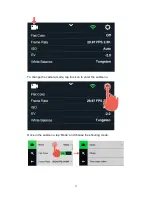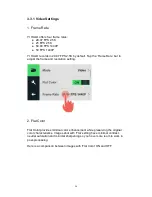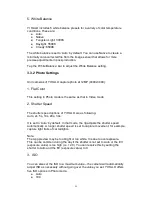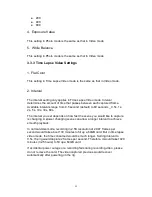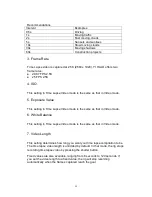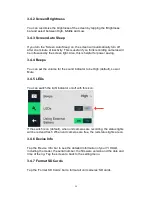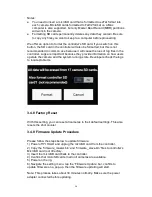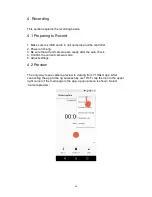23
2. Pull the up camera out of the camera holder.
3. Place the new camera in the correct orientation.
4. Make sure that the camera’s firmware version is the same as the other
unit cameras, otherwise update the new unit camera’s firmware to the
same version.
5. Reattach the panel to lock the camera.
2.7.2 Firmware Update
Backup/Single Unit Camera Firmware Update Procedure
Make sure that the battery be fully charged (or 50%) and the power adapter
connected before updating.
1) Copy the ‘
firmware_slave.bin
’ to a microSD card.
2) Create a new ‘.txt’ file and rename it to ‘auto_update.script’, copy the
‘auto_update.script’ file to the microSD card.
3) Insert the microSD card to the backup unit camera.
4) Install the unit camera, and then power the rig on.
5) After finish backup unit camera firmware updating, please restart the rig.
Backup Controller Firmware Update Procedure
Make sure that the battery be fully charged (or 50%) and the power adapter
connected before updating.
1) Copy the ‘
firmware_master.bin
’ to a microSD card.
2) Create a new ‘.txt’ file and rename it to ‘auto_update.script’, then copy the
‘auto_update.script’ file to the same microSD card.
3) Insert the microSD card to the backup controller.
4) Install the controller, and then power the rig on.
Summary of Contents for YI Halo
Page 1: ......
Page 20: ...19 2 Disconnect the controller from the USB cable then remove the controller and set it aside ...
Page 42: ...41 Up view for the up camera ...
Page 65: ......