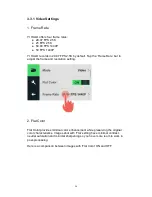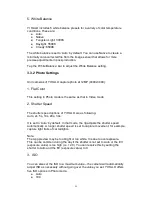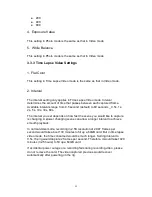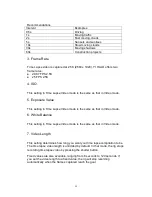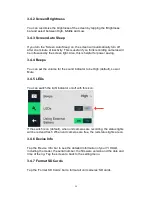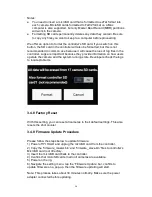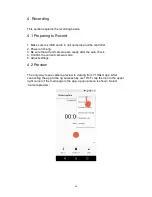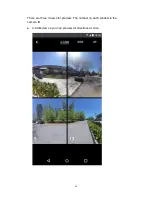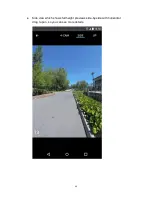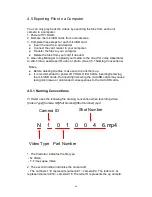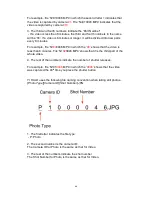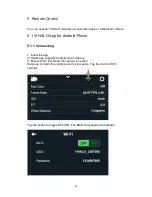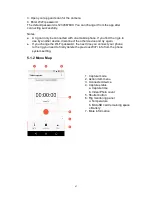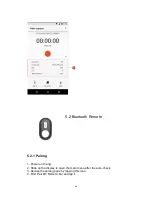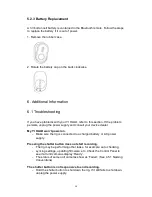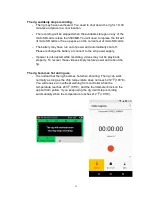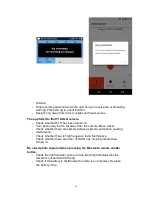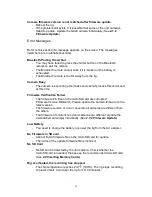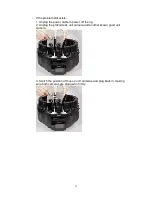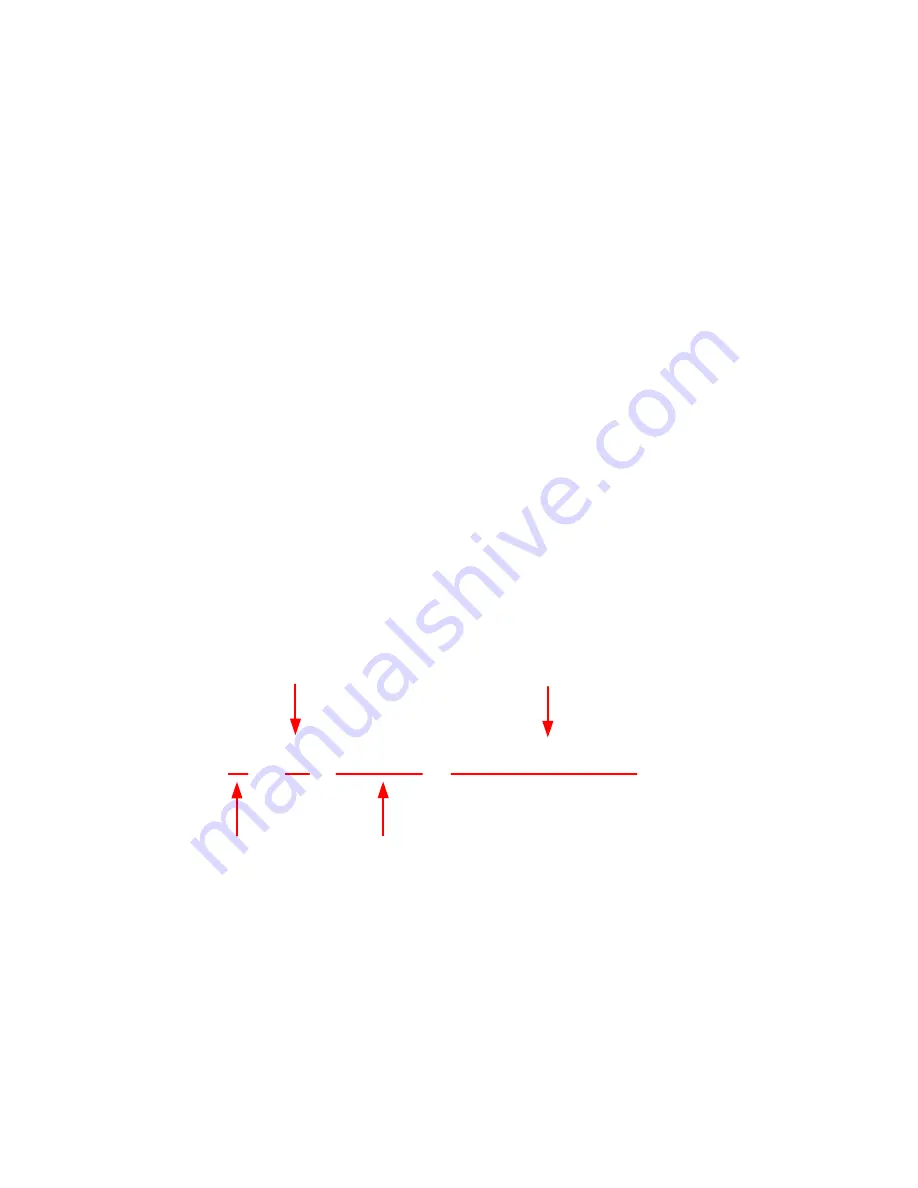
43
4.5 Exporting Files to a Computer
You can only play back the videos by exporting the files from each unit
camera to a computer.
1. Power off YI HALO.
2. Remove the microSD cards from unit cameras.
3. Complete these steps for each microSD card.
●
Insert the card to a card reader.
●
Connect the card reader to your computer.
●
Transfer the files to your computer.
●
Delete the files from your card if needed.
4. Use Jump Manager to upload your media to the cloud for Jump Assembler
to stitch into a seamless VR video or photo. (See 4.5.1 Naming Conventions)
Notes:
●
Before deleting the files, make sure to back them up.
●
It is recommended to power off YI HALO first before inserting/removing
the microSD cards. Hot inserting/removing the microSD cards may cause
recognition issue or unintended consequences to the microSD cards.
4.5.1 Naming Conventions
YI HALO uses the following file naming convention when recording video.
[Video Type][Camera ID][Part Number][Shot Number].mp4
N 1 0 1 0 0 4 6.mp4
Video Type
Camera ID
Part Number
Shot Number
1. The first letter indicates the file type:
- N: Video
- T: Time Lapse Video
2. The second number indicates the camera ID.
- The numbers 1~9 represents camera #1 ~ camera #9. The letters A~G
represent camera #10~ camera #16. The letter H represents the up camera.
Summary of Contents for YI Halo
Page 1: ......
Page 20: ...19 2 Disconnect the controller from the USB cable then remove the controller and set it aside ...
Page 42: ...41 Up view for the up camera ...
Page 65: ......