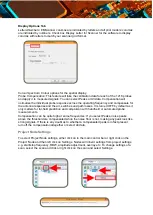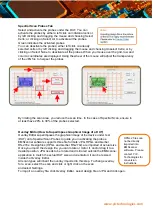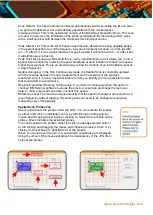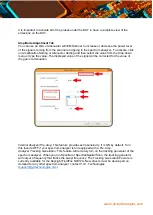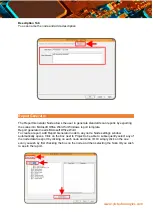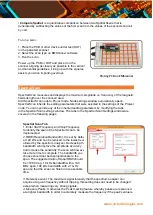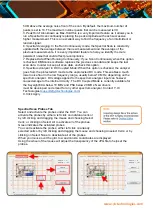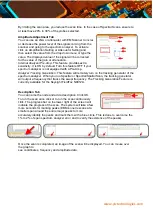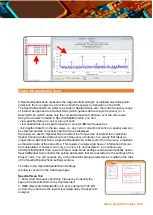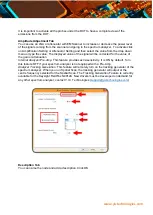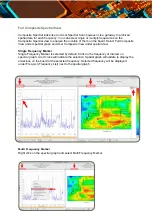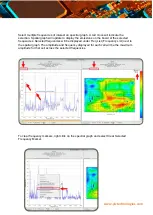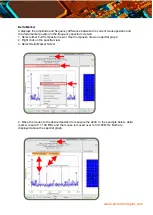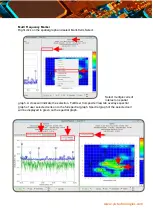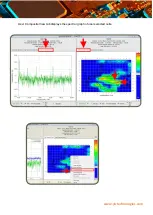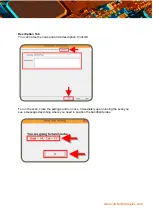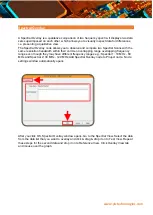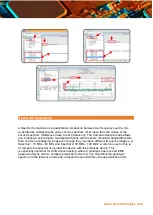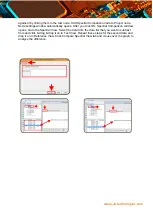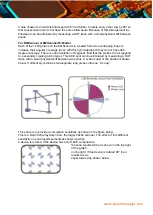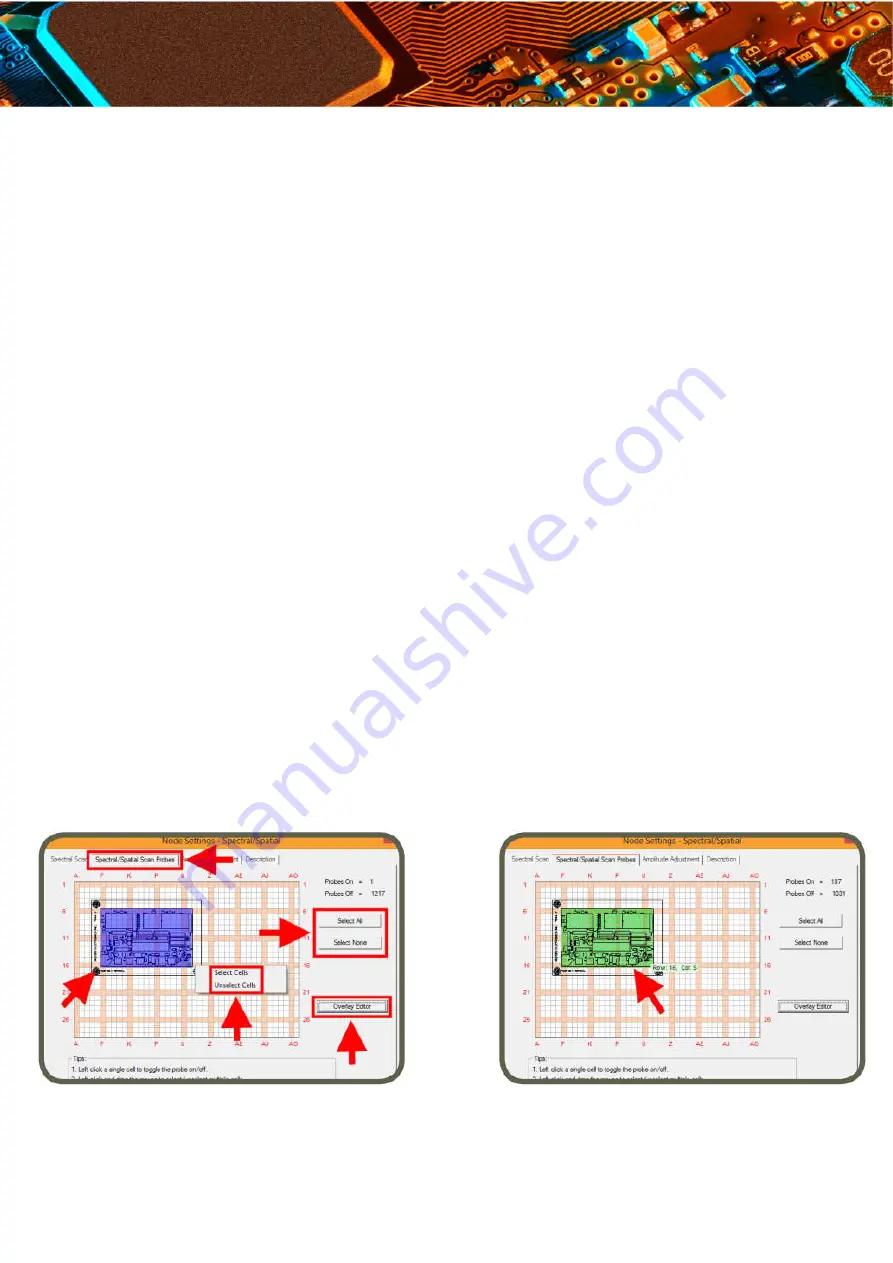
www.yictechnologies.com
Decreasing the bandwidth will improve the amplitude accuracy and increase the sensitivity;
the scan will however take more time to complete.
The bandwidth you choose should not be disproportionate to the span. The suggested
ratio of Span/RBW should be <10,000 e.g. 10 kHz bandwidth with a 100 MHz span, 100 kHz
bandwidth with a 1 GHz span so that the scan can finish in a reasonable time.
3.Reference Level:
The maximum signal intensity that the spectrum analyzer can acquire at
a given frequency without clipping, this setting does not need to be changed except when
measuring very strong signals.
4. Measure Peaks:
It activates the peak marking feature whereby peaks are rescanned at a
tighter bandwidth in order to accurately measure the frequency as long as the peak’s value
is 5 dB above the average noise floor of the scan. By default, the maximum number of peaks
is set to 10. The maximum number peaks that can be measured is 30. There is little value in
activating this function in the Spectral/Spatial node.
5. Peak Hold:
This feature is not active for Spectral/Spatial Scan.
6. Spectral Averaging:
This feature is not active for Spectral/Spatial Scan.
7. Spectrum Analyzer in DC Coupled Mode:
When this option is checked, the analyzer goes
from the protected AC mode to the unprotected DC mode. This enables a much lower noise
floor in the low frequency range, usually below 10 MHz, depending on the spectrum
analyzer. DC voltage applied to the spectrum analyzer input can however cause damage to
the internal circuitry. The DC Coupled Mode is currently available for the Keysight EXA
below 10 MHz and PSA below 20 MHz. New drivers must be developed on demand for any
other spectrum analyzer. Contact Y.I.C or your local account manager.
8. Click Apply
Spectral/Spatial Scan Probes Tab
Select and activate the probes under the DUT. You can activate the probes by
either a left click on individual cells or by left clicking and dragging the mouse
and choosing Select Cells; or clicking on Select All to activate all of the probes.
Green indicates the activated probes.
You can deactivate the probes; either left click on already selected cells or by
left clicking and dragging the mouse and choosing Unselect Cells; or by clicking
on Select None to deactivate all of the probes.
When you mouse over the grid, row and column coordinates are displayed.
Using the wheel of the mouse will adjust the transparency of the JPG file to help set the
probes.