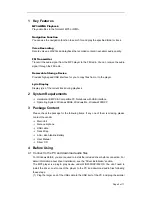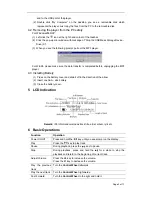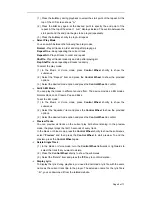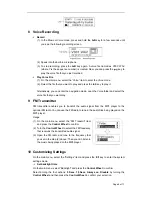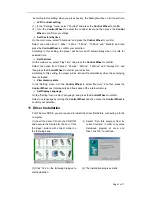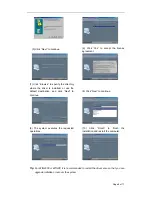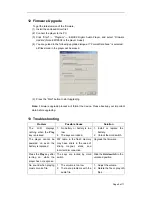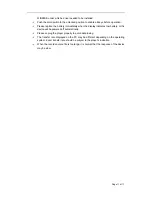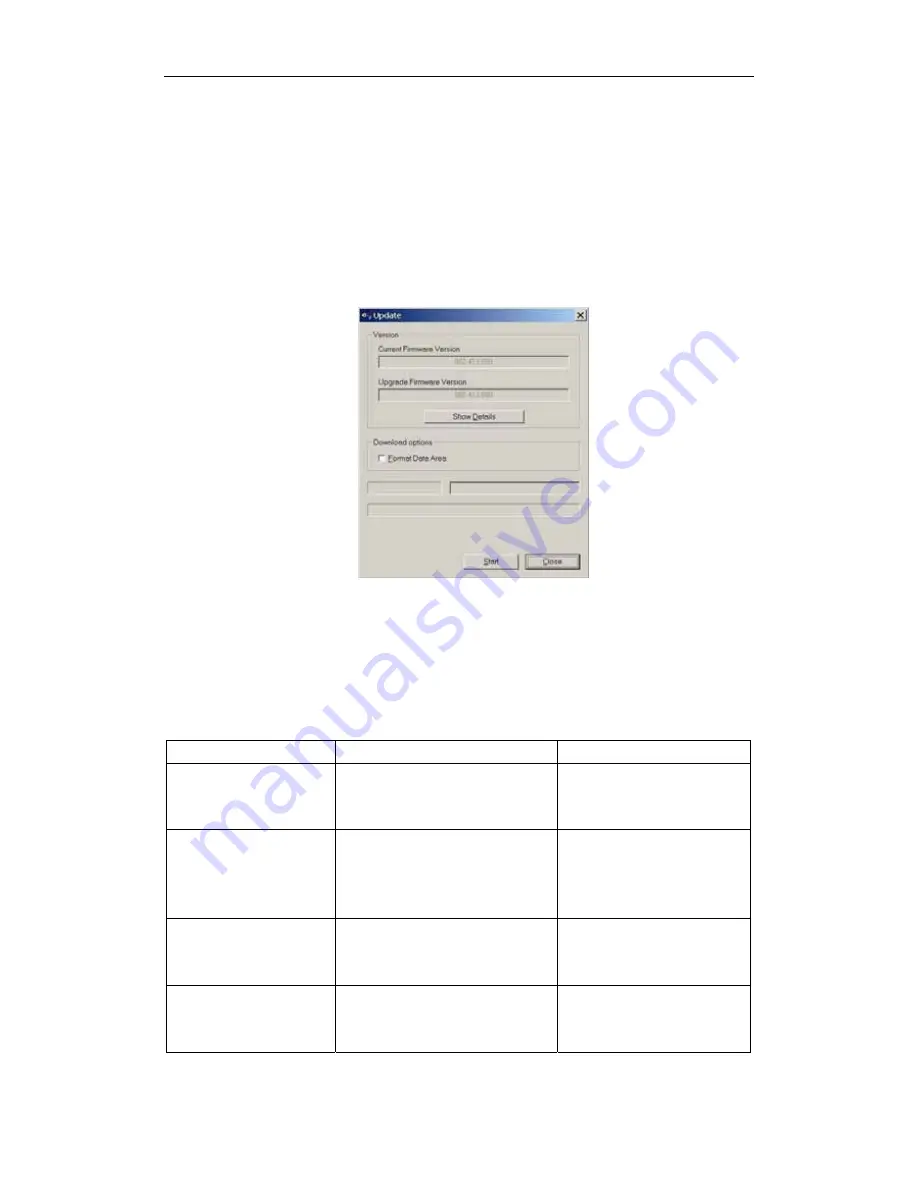
Page 9 of 11
12 Firmware Upgrade
To get the latest version of the firmware,
(1) Install the enclosed driver first.
(2) Connect the player to the PC.
(3) Click “Start”
→
“Program”
→
EMXXX Digital Audio Player, and select “Firmware
Update”.(Note: EM728SF is the player model)
(4) You are guided to the following upgrade dialogue. If “Format Date Area” is selected
,
all files stored in the player will be erased.
(5) Press the “Start” button to start upgrading.
Note:
Firmware upgrade process will format the device. Please backup your important
data before upgrading.
13 Troubleshooting
Problem Possible
Cause Solution
The LCD displays
nothing when the
Play
key is pressed.
1. No battery or battery is too
low.
2. The keys are locked.
1. Install or replace the
battery.
2. Unlock the Hold switch.
The player cannot be
powered on even the
battery is replaced.
FAT table in the flash memory
may have errors in the case of
strong magnet, static, and
incorrect disconnection.
Upgrade the firmware
Press the
Play
key after
turning on, while the
player has no response.
The keys are locked by Hold
switch
Slide the
Hold switch
to the
unlocked position.
No sound when playing
music or voice file.
1. The volume is too low.
2. There are problems with the
audio file.
1. Adjust the volume.
2. Delete the file or play oth
files.