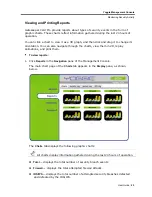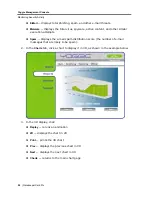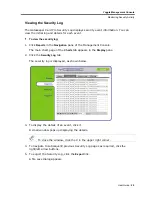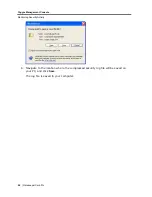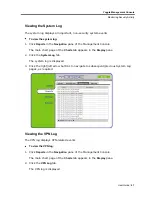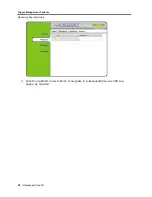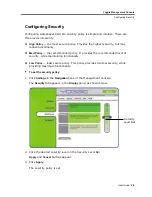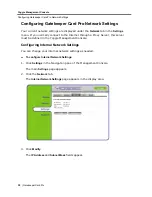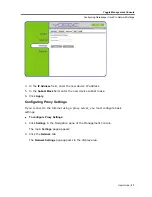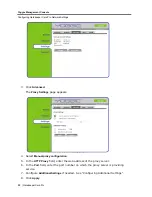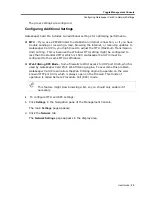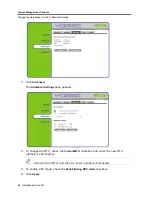Yoggie Management Console
Changing Your User Details
User Guide
|
19
5. Click
Apply
.
Your password is changed and the main
Yoggie Details
page appears.
Changing Your User Details
Gatekeeper Card Pro user details consist of your username and e-mail address. These
can be changed at any time.
To change your Gatekeeper Card Pro user details:
1. Click
Settings
in the
Navigation
pane of the Management Console.
The
Security
tab appears in the
Display
pane.
2. Click the
System
tab.
The
Yoggie Details
page appears in the
Display
pane.
3. Under
Yoggie Details
, click
Modify
.
4. Enter your new username in the
Name
field, as required.
5. Enter your new email address in the
E-mail Address
field, as required.
6. Click
Apply
.
Your user details are changed and the
Yoggie Details
page appears.
Changing Modes
Gatekeeper Card Pro can be used as a standalone Gatekeeper (standalone mode) or
as part of a fleet of Gatekeeper devices, managed by a Yoggie Management Server
(YMS). The mode is set during registration but can be modified at any time.
To change your Gatekeeper Card Pro mode:
1. Click
Settings
in the
Navigation
pane of the Management Console.
The
Security
tab appears in the
Display
pane.
2. Click the
System
tab.
The
Yoggie Details
page appears in the
Display
pane.
3. Under
Yoggie Details
, click
Modify
.
4. Select your desired mode:
Standalone Mode — enter the provided license number in the
License
field.
Corporate Mode — enter the Yoggie Management Server IP address in the
Server Address
field and the password in the
Password
field.
Summary of Contents for GATEKEEPER CARD PRO
Page 1: ...www yoggie com...