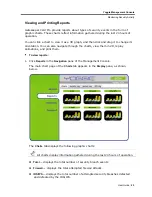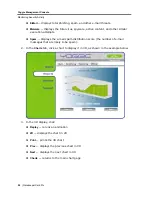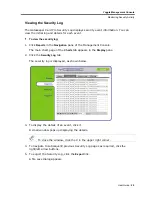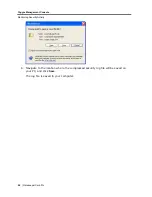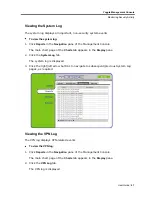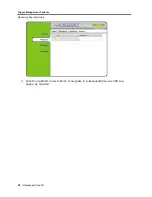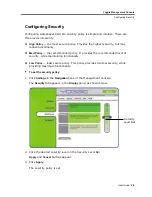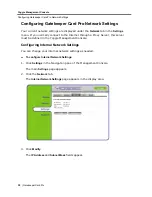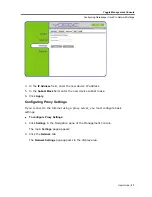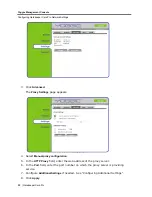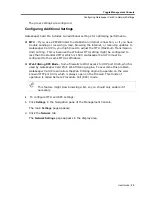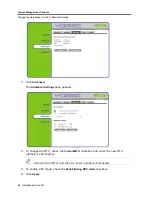Yoggie Management Console
Configuring VPN Settings
User Guide
|
37
10. If required by the remote VPN server, enable PFS (Perfect Forward Secrecy) by
selecting the
PFS
checkbox.
11. If required by the remote VPN server, enable Aggressive Mode by selecting the
Aggressive Mode
checkbox.
12. Under
Authentication Method
do one of the following:
If the authentication method between the client and the server uses a
Preshared key, select
Preshared Key
and enter the key.
If the authentication method between the client and the server uses a
certificate, select
Certificate
and click
Browse
to select and upload the
certificate file.
13. The default VPN settings use the DES algorithm for encryption and SHA1 message
digest for authentication. However, you can set the encryption and authentication
methods manually.
To set the encryption and authentication methods manually, select the
Use Manual
Settings
checkbox, and then select the
Encryption Method
and
Authentication
Method
from the drop-down lists.
14. Click
Apply
.
Configuring a CheckPoint VPN Connection
To configure the CheckPoint VPN Connection:
1. Click
Settings
in the Navigation pane of the Management Console.
The main
Settings
page appears.
2. In the
VPN
tab click
View Settings
.
The VPN Settings screen appears.
3. In the
VPN Type
drop-down list, select
CheckPoint
.
Summary of Contents for GATEKEEPER CARD PRO
Page 1: ...www yoggie com...