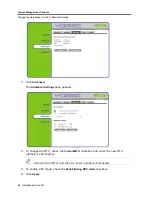Yoggie Management Console
Advanced Security Settings
48
| Gatekeeper Card Pro
Defining a rule adds it to the rule list, but it is saved only when you click
Apply
.
Therefore, if you attempt to move to another screen in the Gatekeeper Card Pro
Management Console before clicking
Apply
, you will receive a warning that you
must first save your work.
To modify a Custom Web Rule:
1. Double-click the rule you want to modify.
The
Custom Web Rules
dialog box appears.
2. Edit the relevant fields.
3. Click
OK
.
4. Click
Apply
.
The selected rule is modified.
Edits to a rule are saved only when you click
Apply
. Therefore, if you attempt to
move to another screen in the Gatekeeper Card Pro Management Console before
clicking
Apply
, you will receive a warning that you must first save your work.
To activate or deactivate a Custom Web Rule:
Select or clear the checkbox in the
Active
column of the rule you want to activate
or deactivate.
To delete a Custom Web Rule:
1. Select the rule you want to delete.
2. Click the
-
(minus) button.
The rule is deleted from the rule list.
3. Click
Apply
.
The deletion is saved.
Summary of Contents for GATEKEEPER CARD PRO
Page 1: ...www yoggie com...