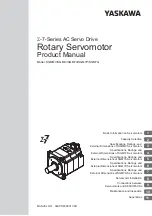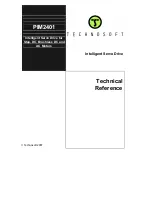6-73
TI71M01D06-01EN 3rd Edition: 2012.12.01
(1) How to Set Test Operation
Set the data according to the flowchart showing the procedure for creating table data in
Section 6.4.1, "Table Data Operation." See the following for how to set operation data and
#parameters, corresponding to steps (4) and (6) in the flowchart.
Setting Operation Data
No operation data is used for the test operation.
Setting #parameters Related to Test
Setting Test Operation Width
STEP 1 Select [Data Management], [#parameter] and then [Function parameter] from the
utility software.
STEP 2 Select the Test Operation tab from the Parameter by Function window.
STEP 3 Check that #50 [Operation range under test mode] is sufficiently narrower than the
movable range required for normal operation. If the test operation width is set too
large, the motor cannot complete the response and errors such as excessive
position deviation occur.
STEP 4 Set and register #parameters.
Setting of Other #parameters
See the table on the next page for #parameters related to test operation.
Change the setup values of the #parameters as necessary.
(2) How to Perform Test Operation (Utility Software)
STEP 1 Select [Operation] from [Control] in the utility software.
STEP 2 Select the Test Operation tab from the Operation window.
STEP 3 Move the motor to the position at which the test operation should be started.
STEP 4 Click the [Servo-ON] button.
STEP 5 Click the [Drive] button to start the test operation.
STEP 6 Select [Oscilloscope] from [Display] to display the test operation response on the
oscilloscope. (See Chapter 8 for how to set the oscilloscope. For the response to be
displayed, select [Test operation] from EASY SETTING.)
STEP 7 Select [#parameter] from [Data Management], and set #parameters (servo tuning)
in the [Servo Tuning] window.
(3) How to Perform Test Operation (Control Interface)
See Section 6.4.1 (3), "How to Perform Table Data Operation (Control Interface)."
2 Select the Test
operation tab.
4 Turn the servo on.
5 Perform test
operation.