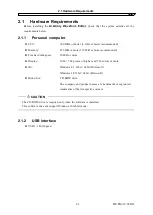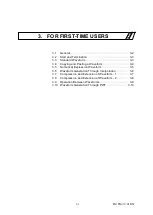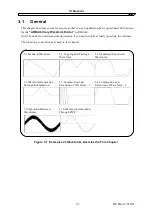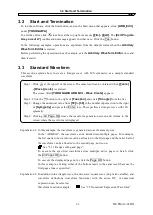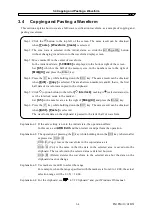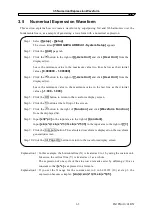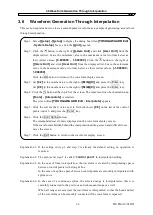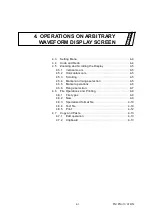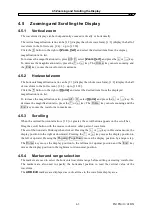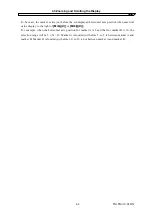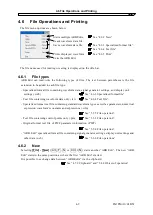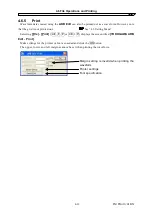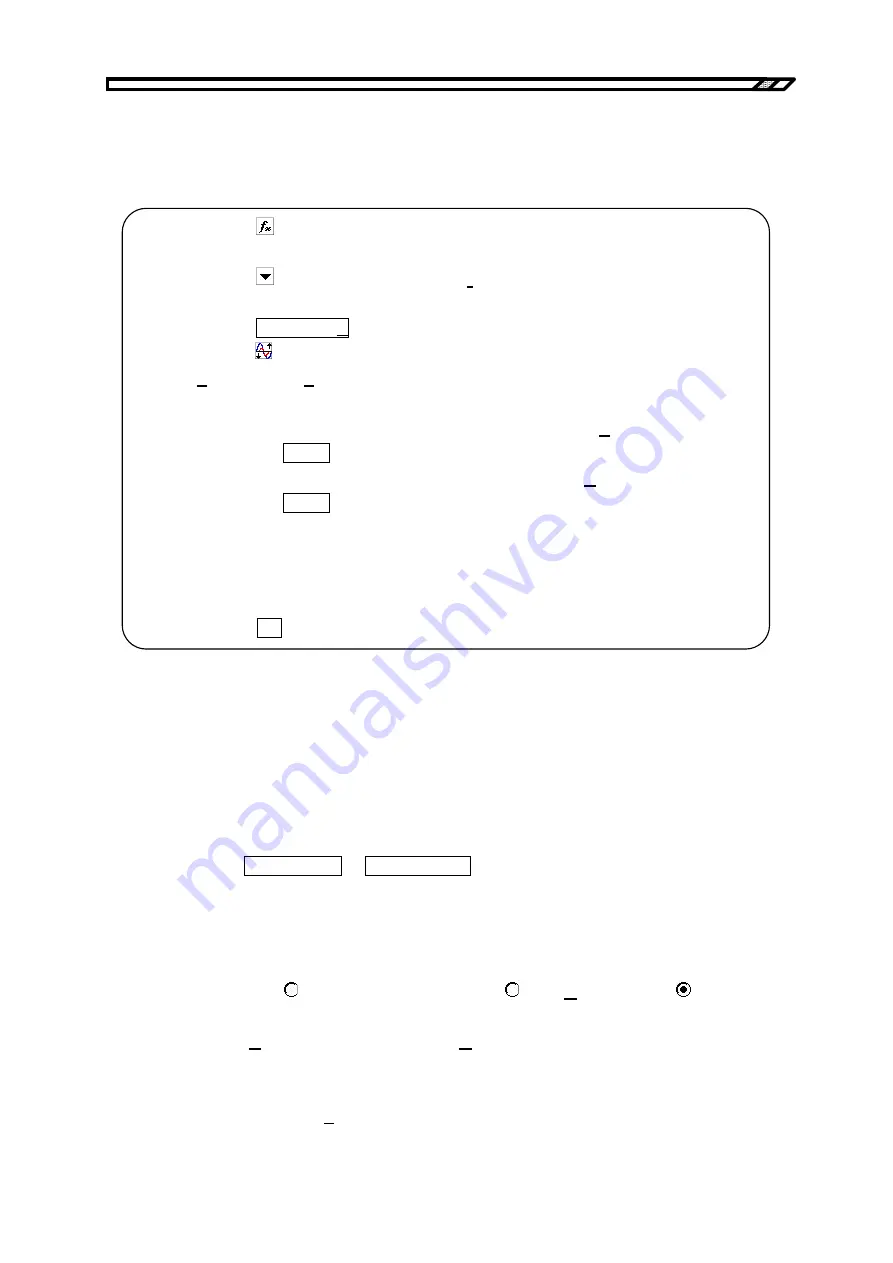
3.8 Compression and Extension of Waveform - 2
3.8 Compression and Extension of Waveform - 2
This section explains how to create a trapezoidal wave by extending and clipping a triangle wave, as
a sample of vertically contracting/extending a waveform.
Step 1: Click the button at the top left of the screen.
A sine wave is selected in the initial status.
Click the button to the right of
[Function]
, click
[Triangle]
from the displayed
list.
Click the
All Page OK
button to return to the waveform display screen.
Step 2: Click the button at the top left of the screen. The same result can be obtained when
[Tools] - [Compress/Decompress]
is selected.
The screen titled
[YOKOGAWA ARB Edit - Compress/Decompress]
appears.
Step 3: Change the setting in the number area to the right of
[Max.(X)]
from
[1.0]
to
[3.0]
and press the
Enter
key.
Change the setting in the number area to the right of
[Min.(N)]
from
[
−
1.0]
to
[
−
3.0]
and press the
Enter
key.
The triangle wave is vertically extended, clipped and changed to a trapezoidal wave
on the waveform display screen.
If the waveform is hidden behind the contracting/extension screen and difficult to see,
move the screen.
Step 4: Click the
OK
button to return to the waveform display screen.
Explanation 1: It is also possible to vertically contract or move the waveform by specifying
the maximum and minimum numerical values at step 4.
If the positive and negative full scales are exceeded as a result of extension or
move, the waveform is clipped to the positive and negative full scales.
Explanation 2: It is possible to contract/extract part of a waveform by selecting the part on
the waveform display screen with Markers A and B in advance.
Explanation 3: If the waveform has not reached the positive and negative full scales, the
waveform can be extended to the maximum amplitude by clicking the
Fit Amplitude
or
Fit Peak-Peak
button.
Explanation 4: The vertically reversed waveform can be obtained by setting
[
−
3.0]
as the
maximum value and
[3.0]
as the maximum value at step 3.
Explanation 5: Though the contraction/extraction ratio is specified with
[Max/Min]
in this
example,
[Amp/Offs]
can also be used to specify this ratio.
Click (option button) to the left of
[ Amp/Offs]
making it (selected
status). The result same as in this example can be obtained by setting
[Amplitude]
to
[6.0]
and
[DC Offset]
to
[0]
.
Explanation 6: Though the triangle wave is clipped to create a trapezoidal wave in this
example, it is possible to generate the trapezoidal wave more easily by
setting
[Transition]
on a square wave.
IM FG410-61EN
3-8
Summary of Contents for FG410
Page 1: ...User s Manual FG410 FG420 ARBITRARY WAVEFORM EDITOR IM FG410 61EN 3rd Edition ...
Page 3: ......
Page 10: ...1 OVERVIEW 1 1 General 1 2 1 2 Function Tree 1 2 1 3 Conventions 1 5 ARB Edit 1 1 ...
Page 15: ...1 3 Conventions IM FG410 61EN 1 6 ...
Page 44: ...4 7 Copy and Paste IM FG410 61EN 4 15 ...
Page 45: ......
Page 76: ...6 ERROR MESSAGES 6 1 Arbitrary Wave Edit Software Error 6 2 IM FG410 61EN 6 1 ...
Page 80: ......
Page 82: ......
Page 83: ...https www yokogawa com ymi Yokogawa Test Measurement Corporation ...