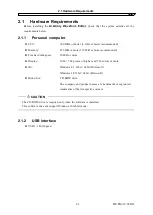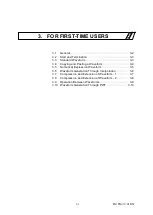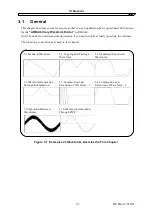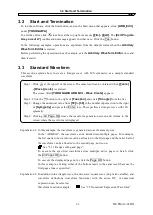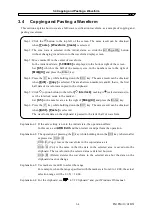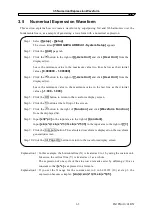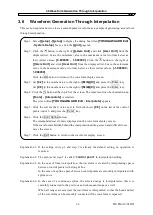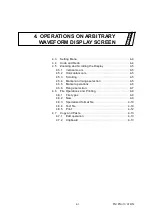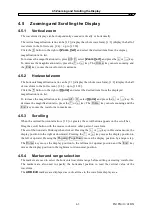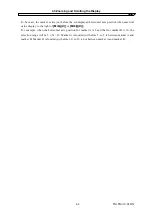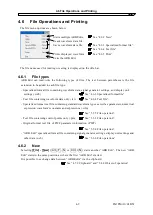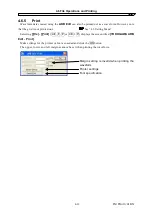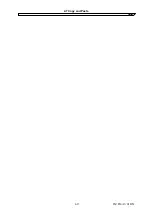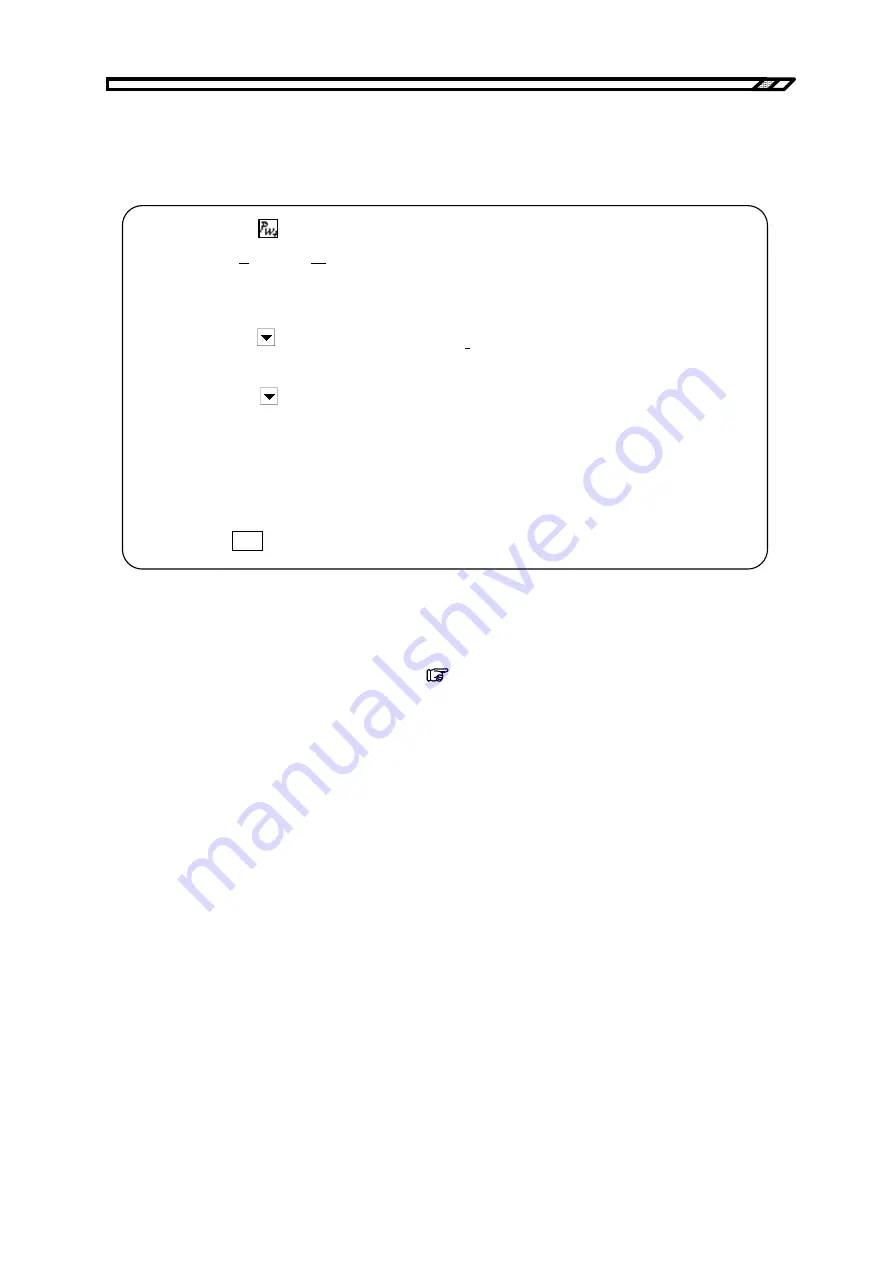
3.10 Waveform Generation Through PWF
3.10 Waveform Generation Through PWF
An example using “On-Ph Ctrl Sine” is shown below as an example of waveform generation through
PWF.
Step 1: Click the button at the top left of the screen. The same result can be obtained
when
[Tools]
-
[PWF]
is selected.
The screen titled
[YOKOGAWA ARB Edit - Parameter-Variable Waveform
Create]
appears.
Step 2: Click the button to the right of
[Function]
, and then click
[On-Ph Ctrl Sine]
in
the list.
Step 3: Click the button to the right of
[Parameter-Variable Waveform]
, and then
click
[SlopeT]
in the list.
Step 4: Either change the numerical value from
[10]
to
[20]
in the number input section to
the right of
[SlopeT]
or move the slide bar to the right of
[Parameter-Variable
Waveform]
to change the waveform.
Step 5: Click
OK
to close the PWF screen and return to the waveform display screen.
Explanation 1: The PWF screen, the waveform is generated across the entire memory size.
Explanation 2: Twenty-five different waveforms can be used with PWF. The number of parameters
to be set depends on the waveform. See “5.5 PWF (Parameter-Variable Waveforms)”.
“5.5 PWF (Parameter-Variable Waveform)”
IM FG410-61EN
3-10
Summary of Contents for FG410
Page 1: ...User s Manual FG410 FG420 ARBITRARY WAVEFORM EDITOR IM FG410 61EN 3rd Edition ...
Page 3: ......
Page 10: ...1 OVERVIEW 1 1 General 1 2 1 2 Function Tree 1 2 1 3 Conventions 1 5 ARB Edit 1 1 ...
Page 15: ...1 3 Conventions IM FG410 61EN 1 6 ...
Page 44: ...4 7 Copy and Paste IM FG410 61EN 4 15 ...
Page 45: ......
Page 76: ...6 ERROR MESSAGES 6 1 Arbitrary Wave Edit Software Error 6 2 IM FG410 61EN 6 1 ...
Page 80: ......
Page 82: ......
Page 83: ...https www yokogawa com ymi Yokogawa Test Measurement Corporation ...