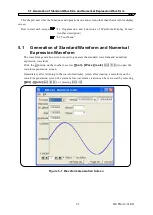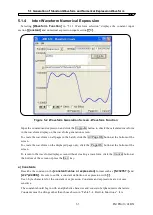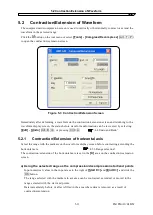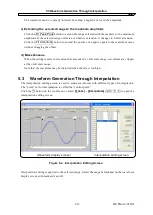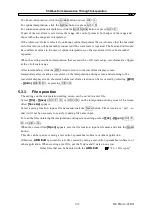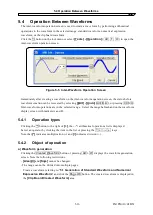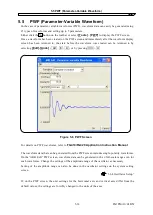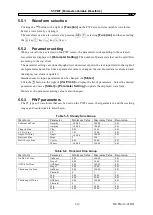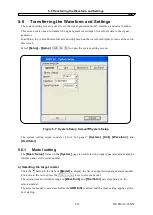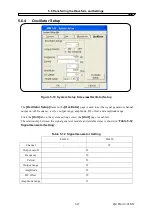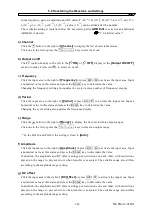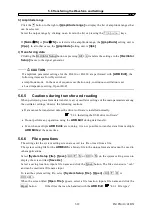5.3 Waveform Generation Through Interpolation
For linear interpolation, click the
Linear
button or press
Alt
+
L
.
For spline interpolation, click the
Spline
button or press
Alt
+
S
.
For continuous spline interpolation, click the
Cont Spline
button or press
Alt
+
C
.
If part of the waveform is selected as the range, the control points at both edges of the range and
those within the range are interpolated.
If the whole waveform is selected, continuous spline interpolates the waveform so that the head and
tail of waveform will be smoothly connected if the waveform is repeated. The head and tail would
have different values in the case of spline interpolation, so the waveform will not be smooth if
repeated.
When the setting results in interpolation that exceeds the ± full scale range, waveforms are clipped
at the ± full scale range.
After interpolation, click the
OK
button to return to the waveform display screen.
Immediately after creating a waveform on the interpolation editing screen and returning to the
waveform display screen, the status before waveform creation can be recovered by selecting
[Edit]
- [Undo]
(Alt
,
E
,
U
)
, or pressing
Ctrl
+
U
.
5.3.3 File operation
The settings on the interpolation editing screen can be saved in a text file.
Select
[File] - [Save]
(
Alt
,
F
,
S
or
Ctrl
+
S
) on the interpolation editing screen. The screen
titled
[Save As]
appears.
Select a saving location, input a file name and click the
Save
button. File extension is “.prn”, so
that it will not be necessary to specify it during file name input.
To read the file containing the interpolation editing screen settings, select
[File] - [Open]
(
Alt
,
F
,
O
or Ctrl
+
O
)
.
When the screen titled
[Open]
appears, select a file location, input a file name and click the
Open
button.
This file can be read as is using a text editor, spreadsheet software or other application.
Otherwise,
ARB Edit
can read the text file created by using a text editor, spreadsheet software, or
other application. When creating a text file, put the X data and Y data on one row.
Other files that can be handled with the
ARB Edit
:
“4.6.1 File types”
IM FG410-61EN
5-15
Summary of Contents for FG410
Page 1: ...User s Manual FG410 FG420 ARBITRARY WAVEFORM EDITOR IM FG410 61EN 3rd Edition ...
Page 3: ......
Page 10: ...1 OVERVIEW 1 1 General 1 2 1 2 Function Tree 1 2 1 3 Conventions 1 5 ARB Edit 1 1 ...
Page 15: ...1 3 Conventions IM FG410 61EN 1 6 ...
Page 44: ...4 7 Copy and Paste IM FG410 61EN 4 15 ...
Page 45: ......
Page 76: ...6 ERROR MESSAGES 6 1 Arbitrary Wave Edit Software Error 6 2 IM FG410 61EN 6 1 ...
Page 80: ......
Page 82: ......
Page 83: ...https www yokogawa com ymi Yokogawa Test Measurement Corporation ...