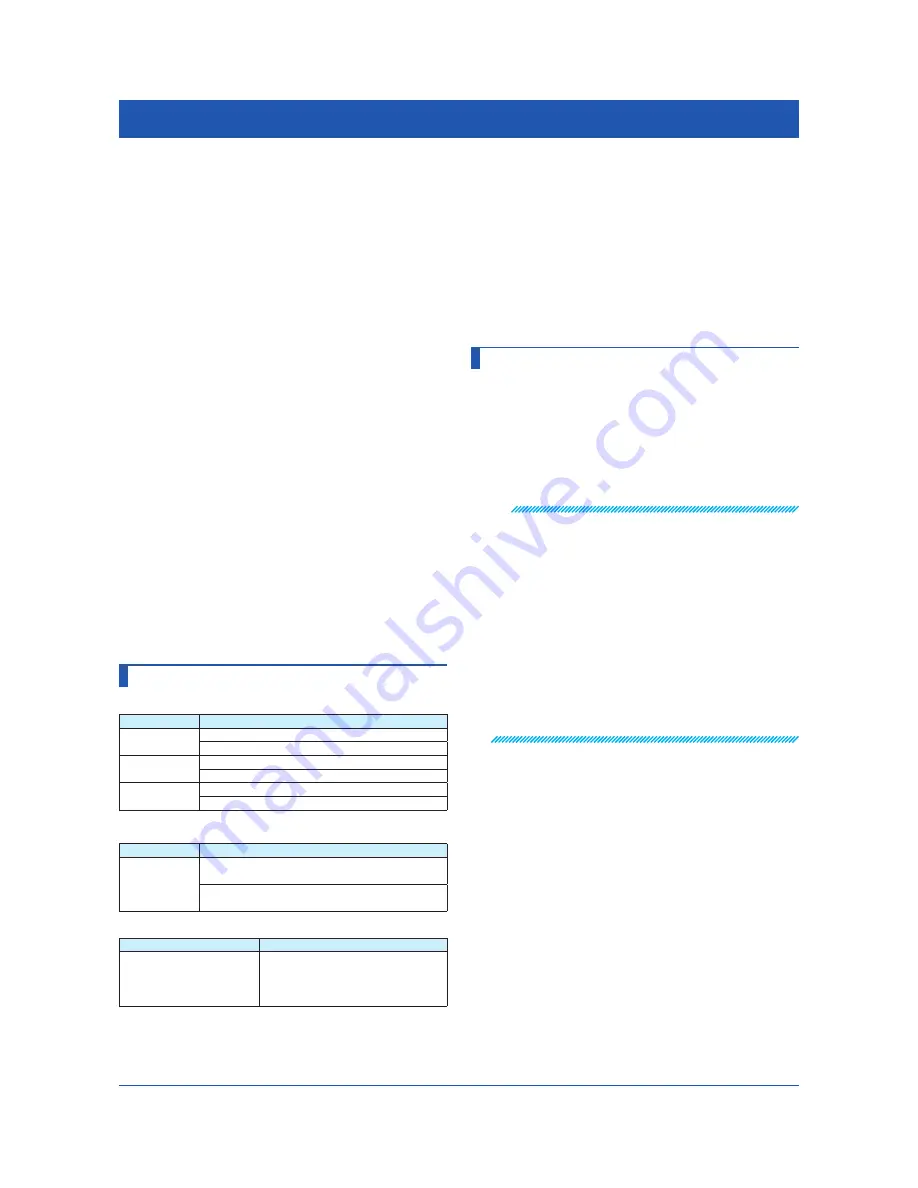
49
IM 04L51B01-02EN
Application Software
The following software applications are available for the
GX/GP.
• S STANDARD Universal Viewer
• S STANDARD Hardware Configurator
(Included program pattern setting)
You can use S STANDARD Universal Viewer
to display on screen and print the following types of data
that is generated by recorders.
• Display data files
• Event data files
• Report data files (including hourly, daily, monthly, batch,
and daily-custom, and free reports)
• Manual sampled data files
Two different recording data files can be displayed
superimposed.
You can attach also convert measured data to ASCII or
Excel formats.
You can use S STANDARD Hardware
Configurator to create and edit setup data for the GX/GP
recorder.
In addition, program patterns can be created and sent to
the GX/GP.
You can download the latest software and labels from the
following URL.
URL: www.smartdacplus.com/software/en/
You can the labels on the front door of the GX/GP.
Enter or print tag names on them for use. You can use
Microsoft Office Excel 2003 or later to edit the labels.
You can download the product user’s manuals from the
following URL.
URL: www.smartdacplus.com/manual/en/
PC System Requirements
OS
OS
Type
Windows 7
Home Premium SP1 (32- or 64-bit edition)
Professional SP1 (32- or 64-bit edition)
Windows 8.1
Update
Pro Update
Windows 10
Home (32- or 64-bit edition)
Pro (32- or 64-bit edition)
CPU and main memory
OS
CPU and main memory
Windows 7
Windows 8.1
Windows 10
32-bit edition: Intel Pentium 4, 3 GHz or faster
x64 or x86 processor. At least 2 GB of memory.
64-bit edition: Intel Pentium 4, 3 GHz or faster
x64 processor. At least 2 GB of memory.
Web Browser
Compatible Browser
Version
Windows Internet Explorer
Java Runtime Environment
1.8.0_xx (Version 8 Update
xx) xx is 121 or more
Explorer 11
Hard disk
Free space of at least 100 MB (depending on the amount
of data, you may need more memory).
Display
A video card that is recommended for the OS and a
display that is supported by the OS, has a resolution of
1024×768 or higher, and that can show 65,536 colors (16-
bit, high color) or more.
Other Operating Conditions
To view the user’s manuals, you need to use Adobe
Reader 7 or later by Adobe Systems (the latest version
recommended).
Installation
To install Universal Viewer or Hardware Configurator,
download the installer from the Yokogawa website.
1
Turn on the PC, and start Windows.
Log onto Windows as an administrator.
2
Double click the installer (**.exe).
The installer starts. Follow the instructions on the
screen to install the software.
Note
• Close all other software applications before installing
this software.
• To reinstall the software, uninstall the current software
first.
Hardware Configurator
• The “Countries/regions except Japan” selection dialog
box appears during installation. Select the country that
you will use the software in.
• The HTTP port for using the Web browser is set
to 34443. If this port is already in use by another
application, you will not be able to start Hardware
Configurator even if you install it. In such a case,
perform the corrective action on section 1.4 in
S STANDARD Hardware Configurator
User’s Manual (IM 04L61B01-02EN).
Power Specialties, Inc. | www.powerspecialties.com | (816) 353-6550
















































