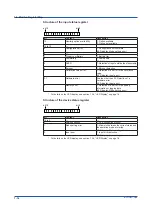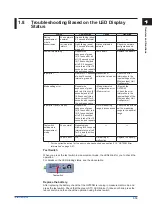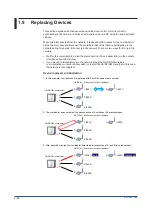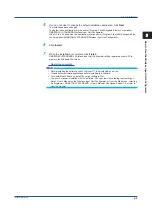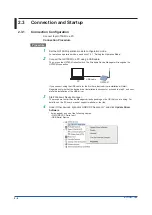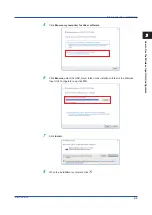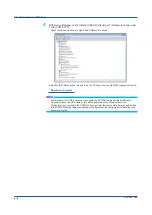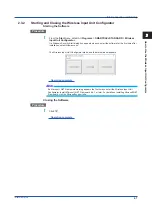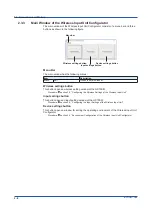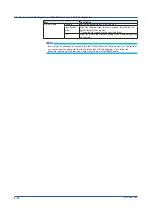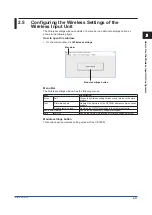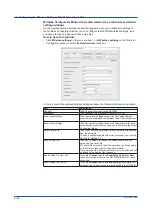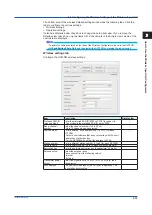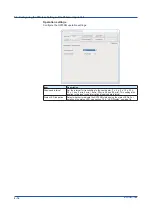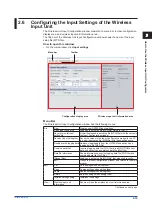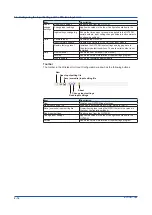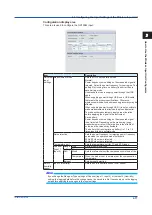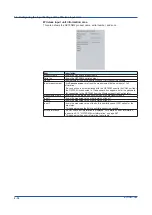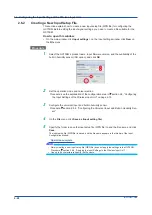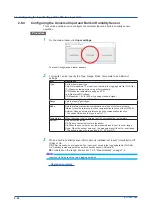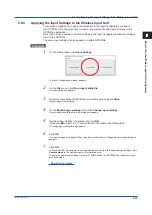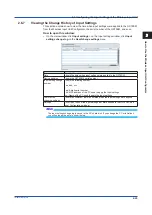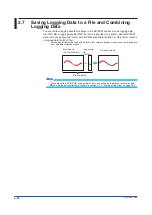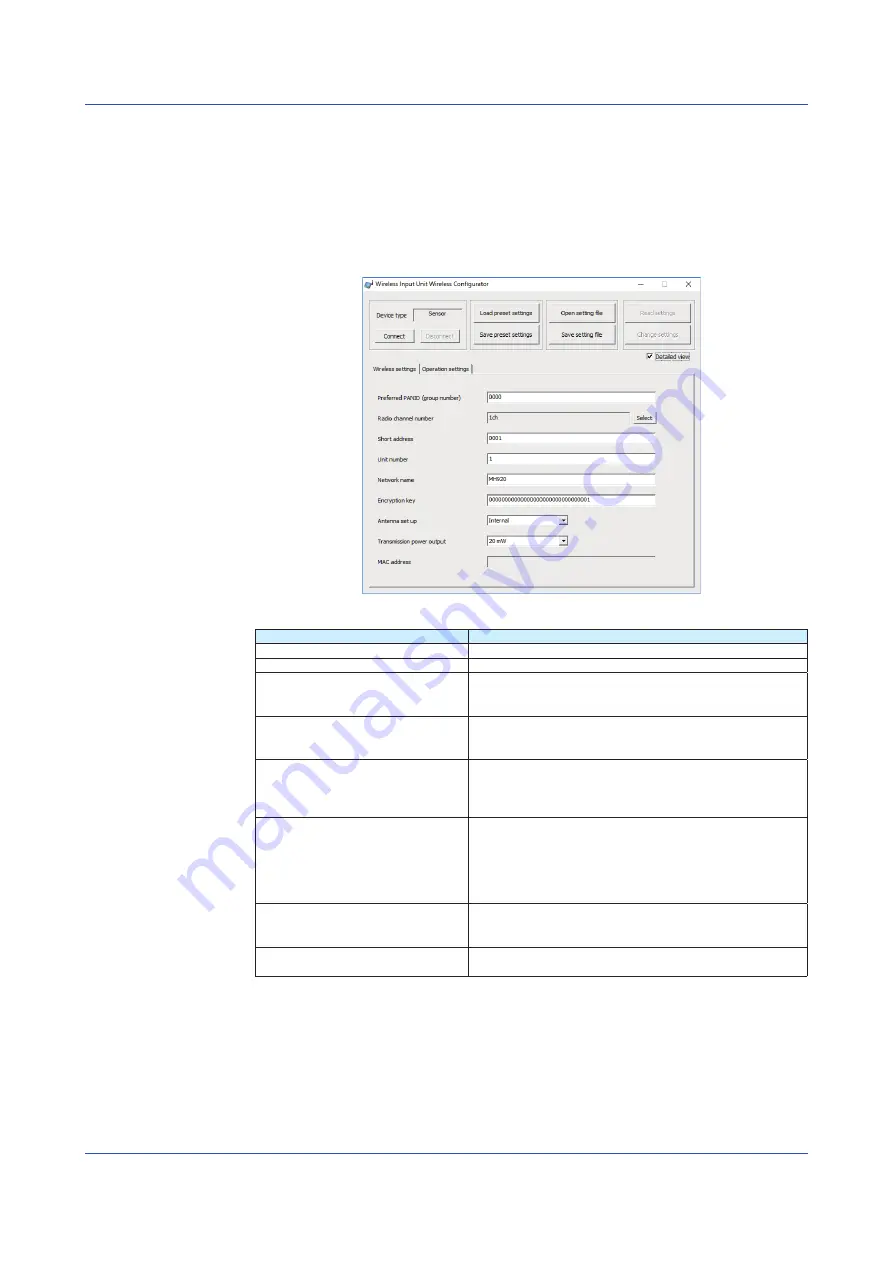
2-12
IM 04L57B01-01EN
Wireless Configurator Window (hereafter referred to as the wireless detailed
settings window)
On the wireless detailed settings window that appears when you click Module settings on
the Wireless Configurator window, you can configure the GX70SM wireless settings, load
and save presets, and open and save setup files.
How to open this window:
• Click
Wireless settings
on the main window > click
Wireless settings
on the Wireless
Configurator window > select the
Detailed view
check box
In the top area of the wireless detailed settings window, the following buttons are available.
Item
Description
Connect
Click Connect to connect to the GX70SM.
Disconnect
Click Disconnect to disconnect from the GX70SM.
Load preset settings
Click Load preset settings to show for each setup item the
preset values used when the Wireless Input Unit Configurator
starts.
Save preset settings
Click Save preset settings to save the values shown for each
setup item as preset values used when the Wireless Input Unit
Configurator starts.
Open Setting File
Click Open Setting File to show for each setup item the values
from the setup file.
To open a configuration file without an extension (csv), set the
file type to “All files (*.*).”
Save Setting File
Click Save Setting File to save the values shown for each
setup item to a setup file.
The setup file is saved in the folder specified by File save path
on the Wireless Input Unit Configuration window.
If you save the file without an extension (csv), no extension will
be added to the name of the file saved.
Read Setting File from Unit
If you click
Connect
and then
Read Setting File from Unit
,
the current values read from the GX70SM are shown in each
setup item.
Send Setting File to Unit
If you click
Connect
and then
Send Setting File to Unit
, the
values shown for each setup item are applied to the GX70SM.
2.5 Configuring the Wireless Settings of the Wireless Input Unit
Summary of Contents for GX70SM
Page 1: ...User s Manual IM 04L57B01 01EN 1st Edition Model GX70SM Wireless Input Unit User s Manual ...
Page 2: ......
Page 12: ...Blank ...
Page 148: ...Blank ...
Page 168: ...Blank ...