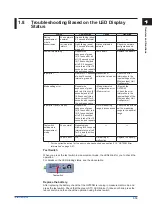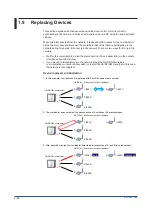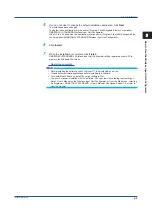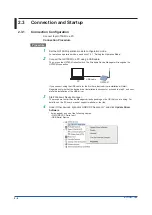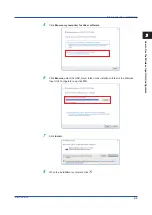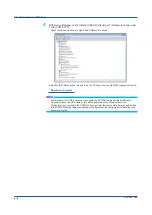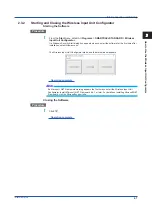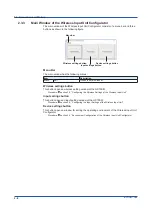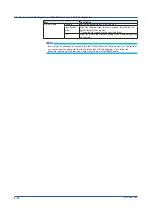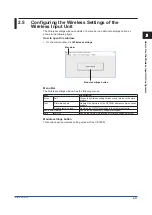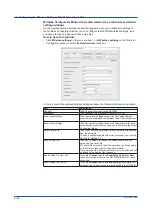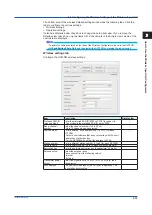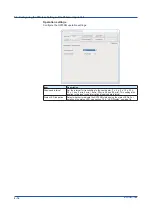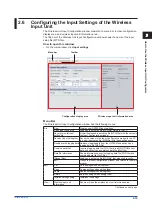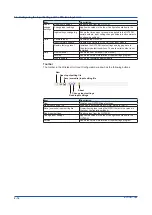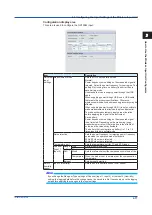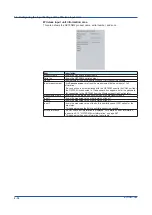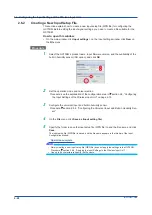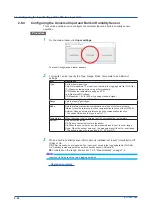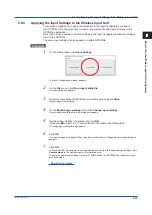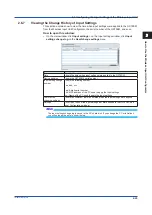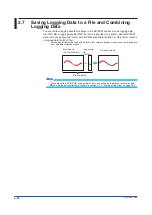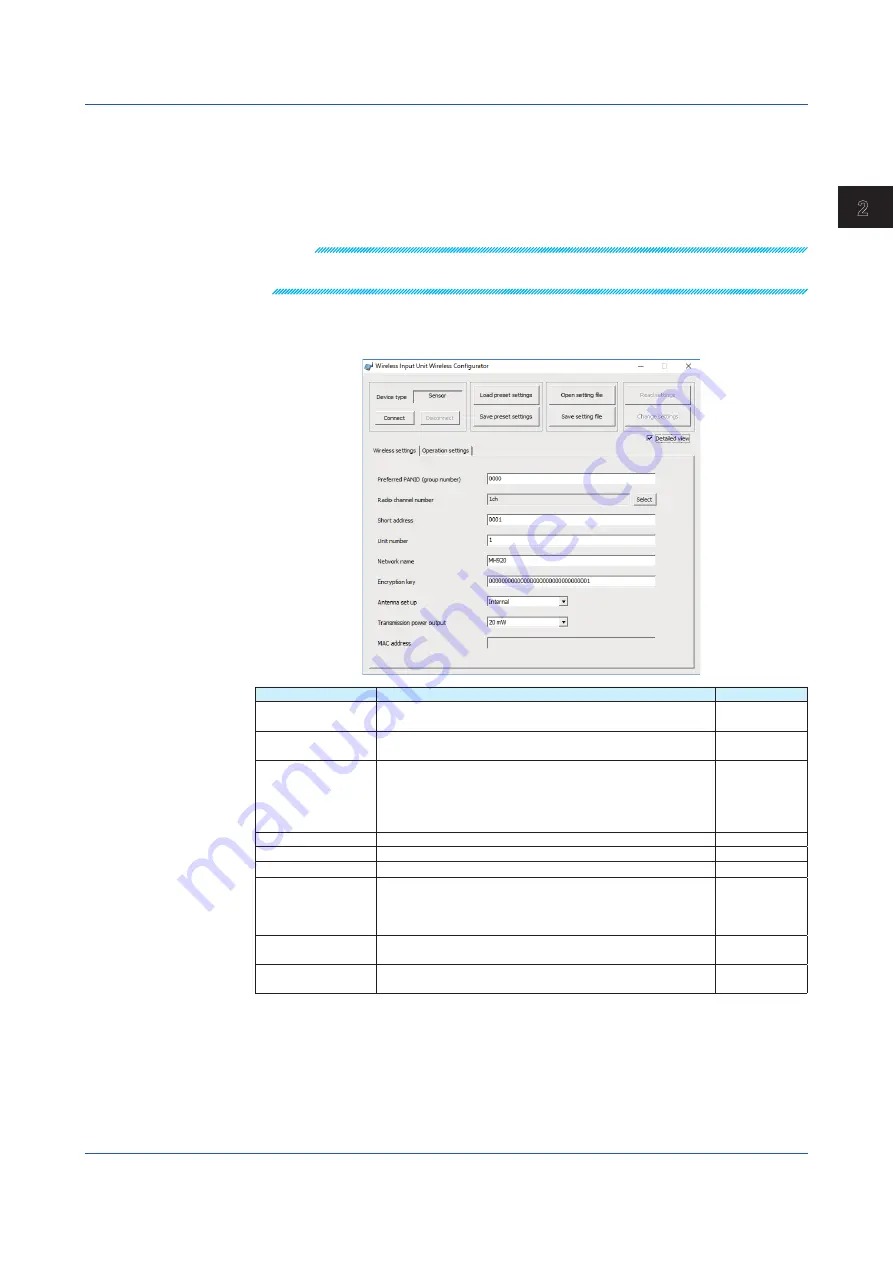
2-13
IM 04L57B01-01EN
How to Use the W
ireless Input Unit Configurator
1
2
3
4
5
6
App
The bottom area of the wireless detailed settings window has the following tabs. Click the
tabs to configure the various settings.
• Wireless settings
• Operation settings
It also has a Detailed view check box to change the setup item view. If you remove the
Detailed view check box, only the items with a check mark in the Simple view column of the
next table are displayed.
Note
* To apply the settings entered on the tabs of the Wireless Configurator window to the GX70SM,
click
Send Setting File to Unit
, and then restart the GX70SM by pressing the reboot switch.
Wireless settings tab
Configure the GX70SM wireless settings.
Item
Description
Simple view
Preferred PAN ID
(group number)
Enter the preferred PAN ID (0000 to FFFE) to connect to.
• To not specify the preferred PAN ID, enter “0000”.
○
Radio channel
number
Select the channel number (1ch to 28 ch).
• Up to 10 channels can be selected.
○
Short address
Enter a different short address (0001 to FFFD) for each
GX70SM.
• Select a short address that does not overlap with the short
addresses of other devices.
• For the GX70SMs, do not set the address to 0000.
○
Station number
Enter a different station number (1 to 96) for each GX70SM.
Network name
Enter a network name (up to 16 alphanumeric characters).
Encryption key
Enter the network encryption key (hexadecimal: 32 digits).
Antenna setup
Select the antenna to use.
You can select from the following values.
• Internal
• External
Transmitter power
output
Select the signal level (0.16 mW, 1 mW, 20 mW) for radio
transmission.
MAC address
The 64 bit MAC address of the GX70SM is displayed. You
cannot change this value.
2.5 Configuring the Wireless Settings of the Wireless Input Unit
Summary of Contents for GX70SM
Page 1: ...User s Manual IM 04L57B01 01EN 1st Edition Model GX70SM Wireless Input Unit User s Manual ...
Page 2: ......
Page 12: ...Blank ...
Page 148: ...Blank ...
Page 168: ...Blank ...