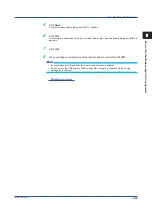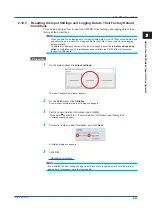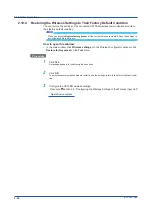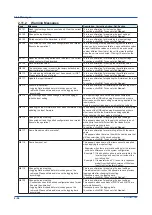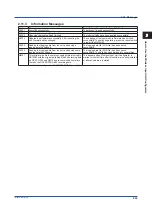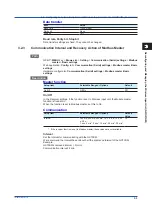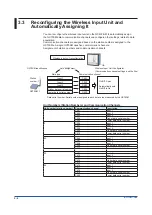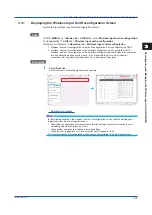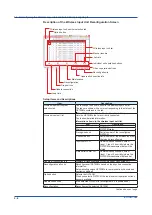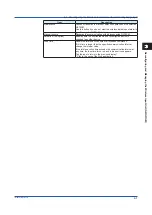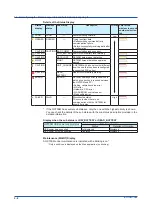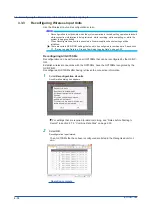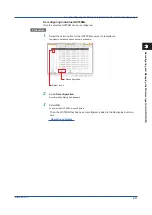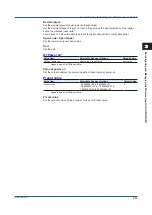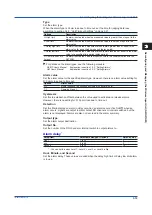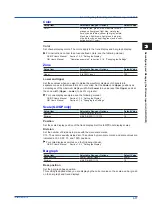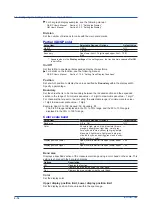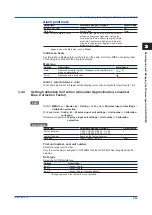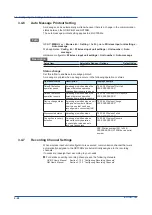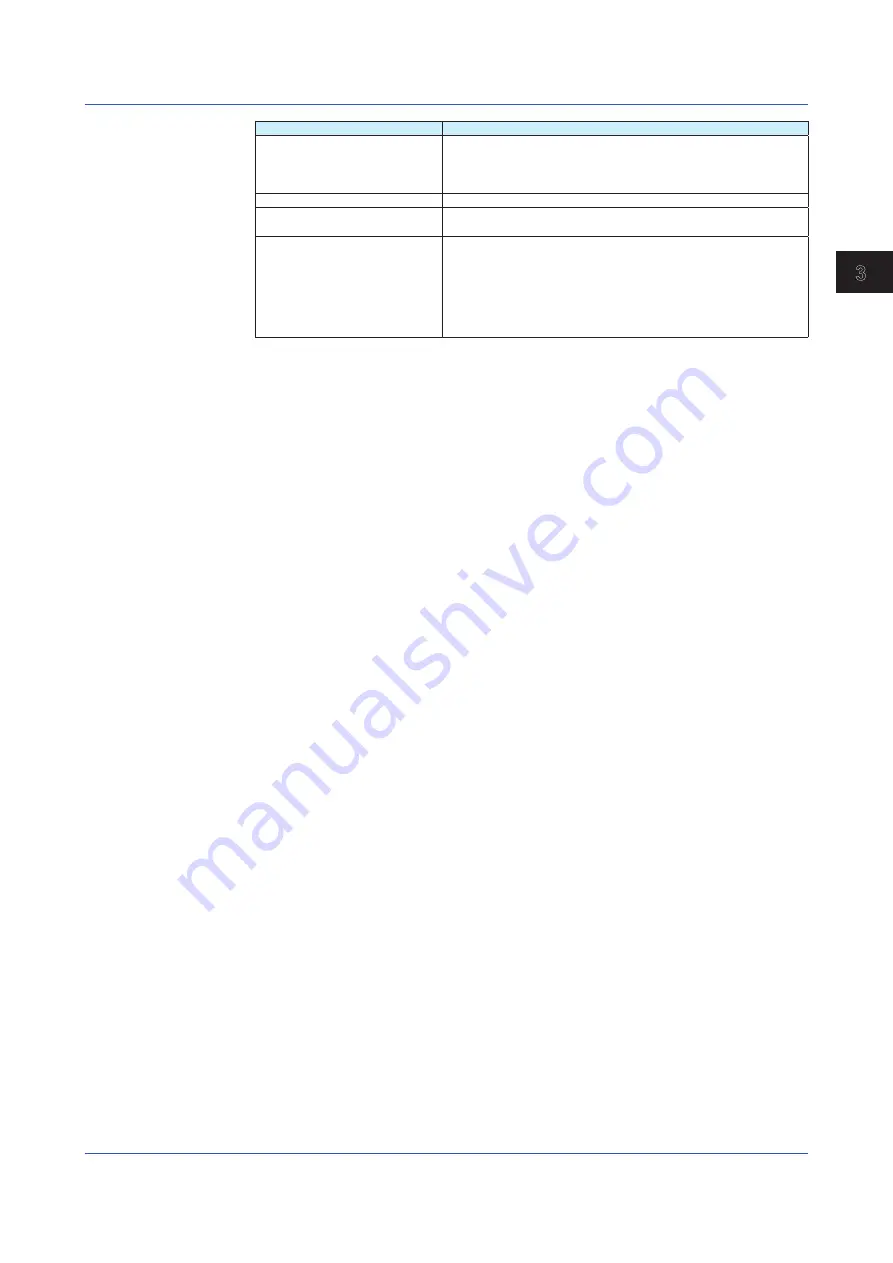
3-7
IM 04L57B01-01JA
Reconfiguring and Managing the W
ireless Input Unit (GX/GP/GM)
1
2
3
4
5
6
App
Item
Description
Maintenance
Pauses or resumes the timeout detection operation on the selected
GX70SM.
Use this button if you do not want the wireless data dropout alarm to
go off during the GX70SM maintenance.
Manual resume
Resumes the communication with a disconnected GX70SM.
Activation (/AS option)
Enables data to be collected when a reconfigured device is
changed to another device.
Loop time
Shows the total execution time of all Modbus commands.
If this time is longer than the specified communication interval,
change the interval value.
If the total execution time exceeds the communication interval at
any time, the loop time turns red, and a dropout icon appears.
Tap the icon to return to the previous display.*
* Click in the case of the Web application.
3.3 Reconfiguring the Wireless Input Unit and Automatically Assigning It
Summary of Contents for GX70SM
Page 1: ...User s Manual IM 04L57B01 01EN 1st Edition Model GX70SM Wireless Input Unit User s Manual ...
Page 2: ......
Page 12: ...Blank ...
Page 148: ...Blank ...
Page 168: ...Blank ...