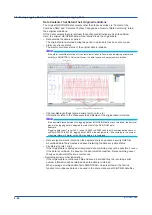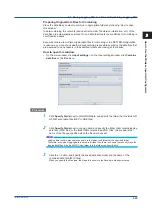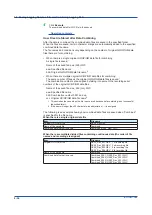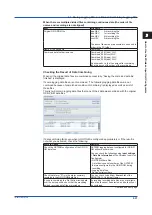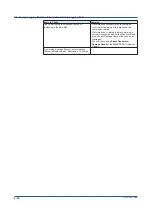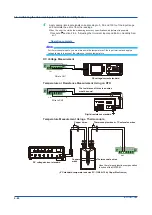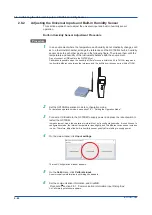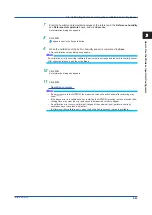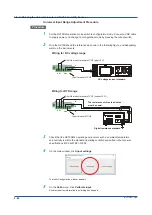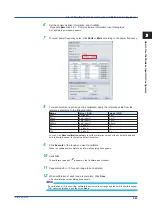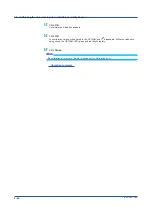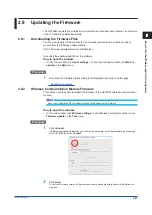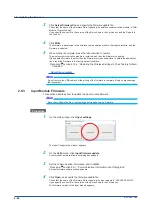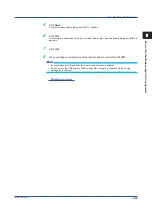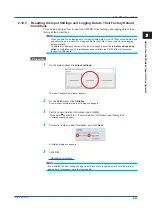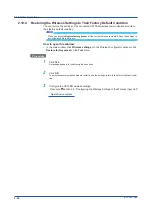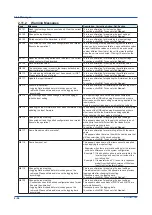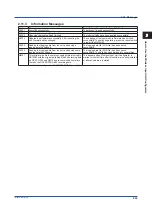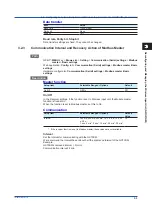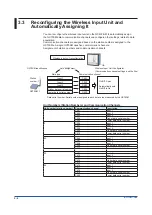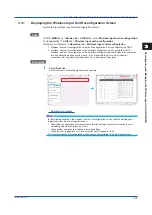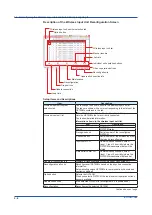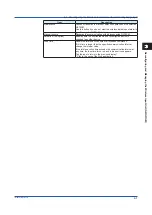2-48
IM 04L57B01-01EN
3
Click
Select firmware file
, and specify the firmware update file.
Check that the name of the firmware file for updating the wireless communication module is “WIU-
Module_IN_dxxxxxx.dat.”
If you specify a correct file, the version of the file is shown in the Version box and the file path in
the File box.
4
Click
Write
.
The firmware is transferred to the wireless communication module, the module restarts, and the
firmware is updated.
5
When writing is complete, press the reboot switch to restart.
The wireless communication module is restarted, and then the firmware is updated.
If the updated firmware is earlier than the firmware version used before, to delete the added func-
tions, reset the firmware to the factory default condition.
Procedure: section 2.10.4, “Restoring the Wireless Settings to Their Factory Default
Operation complete
Note
Do not remove the USB cable until the writing of the firmware is complete. Doing so may damage
the instrument.
2.9.3
Input Module Firmware
This section describes how to update the input module firmware.
Note
Save the configuration file of input settings before updating the firmware.
Procedure
1
On the main window, click
Input settings
.
The Input Configuration window appears.
2
On the
Calib
menu, click
Input firmware update
.
A communication information input dialog box appears.
3
Set the communication information, and click
OK
.
Procedure: section 2.6.1, “Communication Information Input Dialog Box”
An Input firmware update window appears.
4
Click
Open
, and specify the firmware update file.
Check that the name of the firmware file for updating the input module is “XXXXXXXX.WOM.”
If you specify a correct file, the version of the file is shown in the Version box.
The firmware version of the input module appears.
2.9 Updating the Firmware
Summary of Contents for GX70SM
Page 1: ...User s Manual IM 04L57B01 01EN 1st Edition Model GX70SM Wireless Input Unit User s Manual ...
Page 2: ......
Page 12: ...Blank ...
Page 148: ...Blank ...
Page 168: ...Blank ...