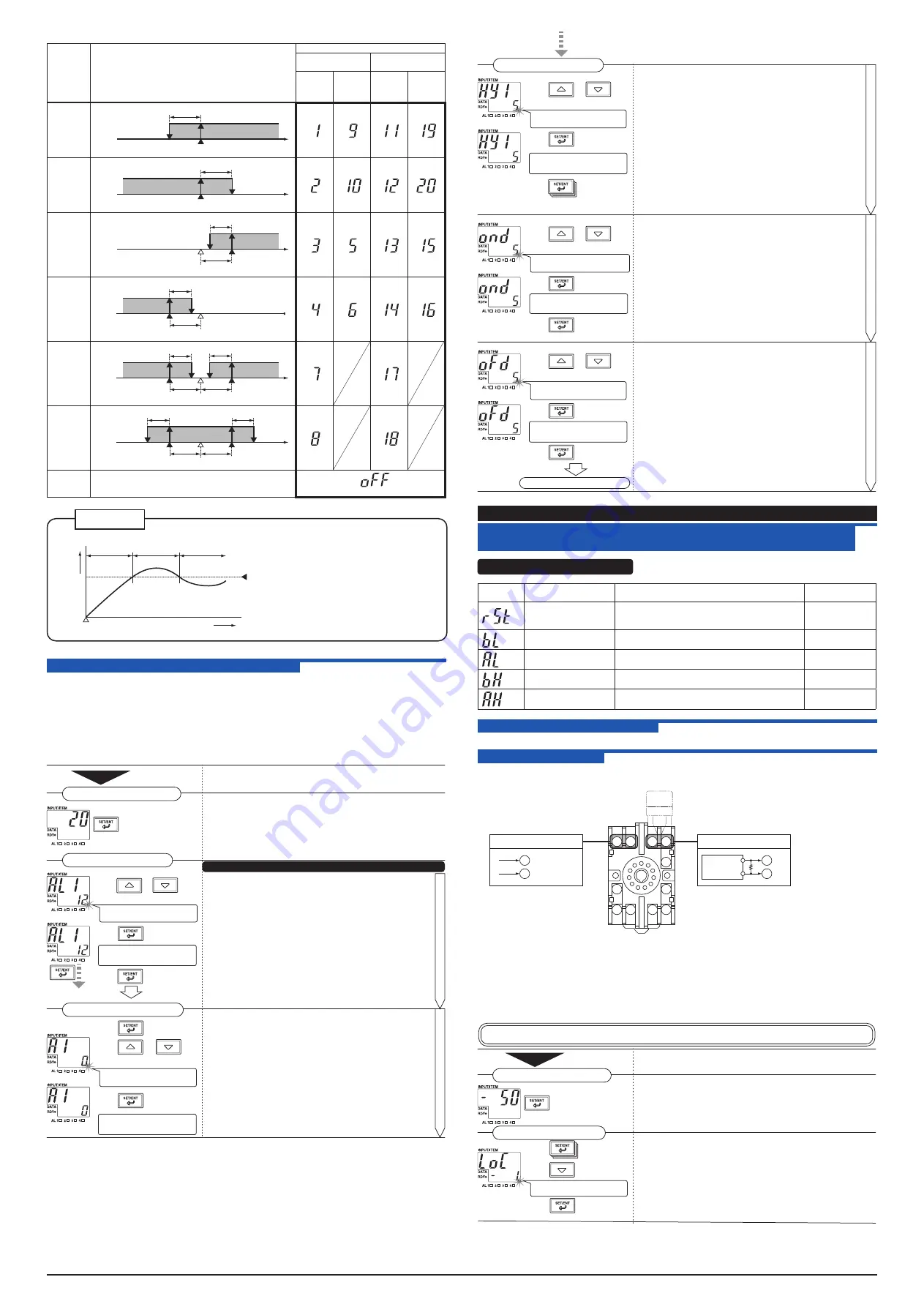
IM 77J04H31-01E 4th Edition
Oct. 15, 2019-00
5
<Alarm Action Type Codes>
Alarm
Type
Alarm Action
Alarm Action Type Code
Without Stand-by
Action
With Stand-by
Action
Deenergized
under
Normal
Condition
Energized
under
Normal
Condition
Deenergized
under
Normal
Condition
Energized
under
Normal
Condition
PV high-
limit alarm
Hysteresis
Alarm
Alarm setpoint
Normal
PV
PV low-limit
alarm
PV
Hysteresis
Normal
Alarm setpoint
Alarm
Deviation
high-limit
alarm
PV
Hysteresis
Alarm
Setpoint Deviation setpoint
Normal
Deviation
low-limit
alarm
PV
Hysteresis
Normal
Setpoint
Deviation setpoint
Alarm
Deviation
high and
low-limit
alarm
PV
Hysteresis
Hysteresis
Setpoint Deviation setpoint
Deviation setpoint
Alarm
Normal
Alarm
Deviation
within high
and low-
limit alarm
PV
Hysteresis
Hysteresis
Setpoint Deviation setpoint
Deviation setpoint
Alarm
Normal
Normal
No alarm
(Parameters A1 to A4 are not displayed.)
Low-limit
alarm
setpoint
Power ON
PV
Time
Normal
Regarded
as normal
Abnormal
(Alarm ON)
If an alarm type code with
stand-by action is set, alarm
action is turned off during the
start-up control.
This function is useful at power
ON or when changing the alarm
type.
Stand-by Action
9.2 Setting Alarm Output-Related Parameters
This section describes an example of setting the alarm-1 action (AL1) to “12” (PV low-limit alarm, with
stand-by action), alarm-1 setpoint (A1) to “0,” alarm-1 hysteresis (HY1) to “5,” alarm ON delay (OND)
to “5” and alarm OFF delay (OFD) to “5” with the input scaling values (SL, SH) set to “-50 to 150.”
(Parameters relating to alarm 2 to alarm 4 can be set in the same way as the procedure below.)
The alarm setpoints, setpoint (set when setting a deviation alarm) and hysteresis are based on the
set input scaling values.
For example, if the input scaling values are “-50 to 150,” to set the low-limit alarm value to 25% of the
measured input range, set the low-limit alarm value to “0.”
Press or
to display "12."
When the SET/ENT key is pressed for more than 3 sec.
with the Operation Parameter Screen displayed, the Setup
Parameter Screen 1 appears with parameter "AL1"
displayed.
To the Setup Parameter
Screen 1
When the power is turned on, the PV screen of the
Operation Parameter Screen appears.
Press for more
than 3 sec.
Press .
This completes the process for
setting the alarm-1 action.
This completes the process for
setting the alarm-1 setpoint.
The decimal point blinks during
data change.
The decimal point blinks during
data change.
Press the UP or DOWN key to display "12" on the DATA
display.
Press the SET/ENT key to accept alarm-1 action "12."
Then to set the alarm setpoint, press the SET/ENT key for
more than 3 sec. to display the Operation Parameter
Screen. (To set the hysteresis parameter and successive
settings, press the SET/ENT key to display the next
parameter.)
Setup Parameter Screen 1
Operation Parameter Screen
Press the SET/ENT key to display parameter "A1."
Press the UP or DOWN key to display a low-limit alarm
value "0" (value corresponding to 25% of the scaling
value) that is set to the DATA display.
Press the SET/ENT key to accept low-limit alarm "0."
Operation Parameter Screen
Power ON
Step 3
Setting the alarm action
Setting the alarm setpoint
Press this key for
more than 3 sec.
Press to display "A1."
Press or
to display "0."
Press .
Continue to the upper right
Press the UP or DOWN key to display "5" on the DATA
display.
Press the SET/ENT key to accept alarm-1 hysteresis "5."
Press the SET/ENT key to display parameter "OND."
This completes the process for
setting the alarm-1 hysteresis.
The decimal point blinks during
data change.
Press the UP or DOWN key to display "5" (sec.) on the
DATA display.
Press the SET/ENT key to accept alarm ON delay "5"
(sec).
Press the SET/ENT key again to display parameter
"OFD."
The decimal point blinks during
data change.
Press the UP or DOWN key to display "5" (sec.) on the
DATA display.
Press the SET/ENT key to accept alarm OFF delay "5"
(sec).
Press the SET/ENT key for more than 3 sec.
This causes the Operation Parameter Screen to appear.
This completes the process for
setting the alarm OFF delay.
The decimal point blinks during
data change.
Setup Parameter Screen 1
To the Operation Parameter Screen
Setting the hysteresis
Setting the alarm ON delay
Setting the alarm OFF delay
Press to display
"OND."
Press .
Press or
to display "5."
Press or
to display "5."
Press .
Press .
Press or
to display "5."
Press .
Press for more
than 3 sec.
This completes the process for
setting the alarm ON delay.
10. INPUT ADJUSTMENTS
10.1 Setting Ranges and Factory-Set Values of Adjustment-Related
Parameters
Setup Parameter Screen 2
Parameter
Symbol
Parameter Name
Setting Range
Factory-Set Value
Input adjustment reset
(RST)
OFF (0) or ON (1)
(This parameter is used (set to ON) to reset adjusted
values.)
OFF
Input adjustment point
LOW (BL)
Scaling span ± 10% (and BL <BH)
SL
Input adjustment LOW
(AL)
Scaling span ± 10% (and AL <AH)
SL
Input adjustment point
HIGH (BH)
Scaling span ± 10% (and BL <BH)
SH
Input adjustment HIGH
(AH)
Scaling span ± 10% (and AL <AH)
SH
10.2 Instrument for Adjustments
•
DC voltage/current standard (YOKOGAWA GS200 or equivalent): 1
10.3 Input Adjustment
10.3.1 Connecting the Adjustment Instrument
Connect the input and supply voltage as shown in the figure below.
10 11
1 2
3
9
8 7
6 5
4
7
8
N–
L+
(SUPPLY)
R: 100 Ω or 250 Ω, externally connected
for current input
Input signal
Power supply
R
DC voltage/
current
standard
5
6
–
+
(IN)
10.3.2 Adjusting Inputs
Carry out input adjustments between two points, or the low limit (BL: input adjustment point LOW)
and high limit (BH: input adjustment point HIGH) that have been set within the adjustment range (see
Section 10.1).
This subsection describes an example of making an input adjustment between two points, or input
scaling values “0” and “100” applied at 8 mA input (25% of measured input range) and 16 mA input
(75% of measured input range) with the MVHK range code No. set to “97,” the measured input range
set to “4 to 20 mA DC” and the input scaling value (displayed value) set to “-50 to 150.”
Press to display
"LOC."
Press to display
"-1."
The MVHK enters the operable status as soon as the power is turned on, but requires 10 to 15 minutes
of warm-up to meet the performance requirements.
When you press the SET/ENT key for more than 3 sec.
with the Operation Parameter Screen displayed, the Setup
Parameter Screen 1 appears.
When the power is turned on, the PV screen of the
Operation Parameter Screen appears.
Press this key for
more than 3 sec.
The decimal point blinks during
data change.
Press the SET/ENT key to display parameter "LOC."
Press the DOWN key to display "-1" on the DATA display.
Press the SET/ENT key to display the Setup Parameter
Screen 2.
Setup Parameter Screen 1
Operation Parameter Screen
Power ON
Press .
Continue to the next page


























