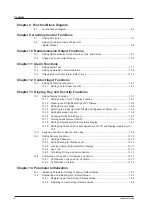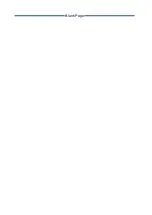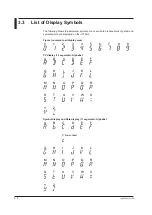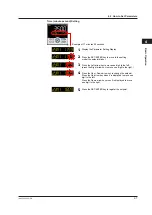3-2
IM 05P04D41-01EN
3.2
Names and Functions of Keys
(4) Light-loader interface
(5) RST key
(6) User function keys
(1) DISPLAY key
(2) PARAMETER key
(3) SET/ENTER key
Up/Down/Left/Right arrow keys
No. in figure
Name
Description
(1)
DISPLAY key
Used to switch the Operation Displays.
Press the key in the Operation Display to switch the
provided Operation Displays.
Press the key in the Menu Display or Parameter Setting
Display to return to the Operation Display.
(2)
PARAMETER key
Hold down the key for 3 seconds to move to the Operation
Parameter Setting Display.
Hold down the key and the Left arrow key simultaneously
for 3 seconds to move to the Setup Parameter Setting
Display.
Press the key in the Parameter Setting Display to return
to the Menu Display. Press the key once to cancel the
parameter setting (setpoint is blinking).
(3)
SET/ENTER key
Up/Down/ Left/Right
arrow keys
SET/ENTER key
Press the key in the Menu Display to move to the
Parameter Setting Display of the Menu. Press the key in
the Parameter Setting Display to transfer to the parameter
setting mode (setpoint is blinking), and the parameter can
be changed. Press the key during parameter setting mode
to register the setpoint.
Up/Down/Left/Right arrow keys
Press the Left/Right arrow keys in the Menu Display to
switch the Displays.
Press the Up/Down/Left/Right arrow keys in the Parameter
Setting Display to switch the Displays.
Press the Up/Down arrow keys during parameter setting
mode (setpoint is blinking) to change a setpoint.
Press the Left/Right arrow keys during parameter setting
mode (setpoint is blinking) to move between digits
according to the parameter.
(4)
Light-loader interface
It is the communication interface to the adapter cable
when setting and storing parameters via PC. The LL50A
Parameter Setting Software (sold separately) is required.
(5)
RST key
Used to confirm and reset the limit output and related
parameters.
(6)
User function keys
The user can assign a function to the key. The function is
set by the parameter.
Summary of Contents for UT35A-L
Page 3: ......
Page 15: ...Blank Page...
Page 25: ...Blank Page...
Page 39: ...Blank Page...
Page 59: ...Blank Page...
Page 91: ...Blank Page...
Page 105: ...Blank Page...
Page 147: ...Blank Page...
Page 149: ...Blank Page...