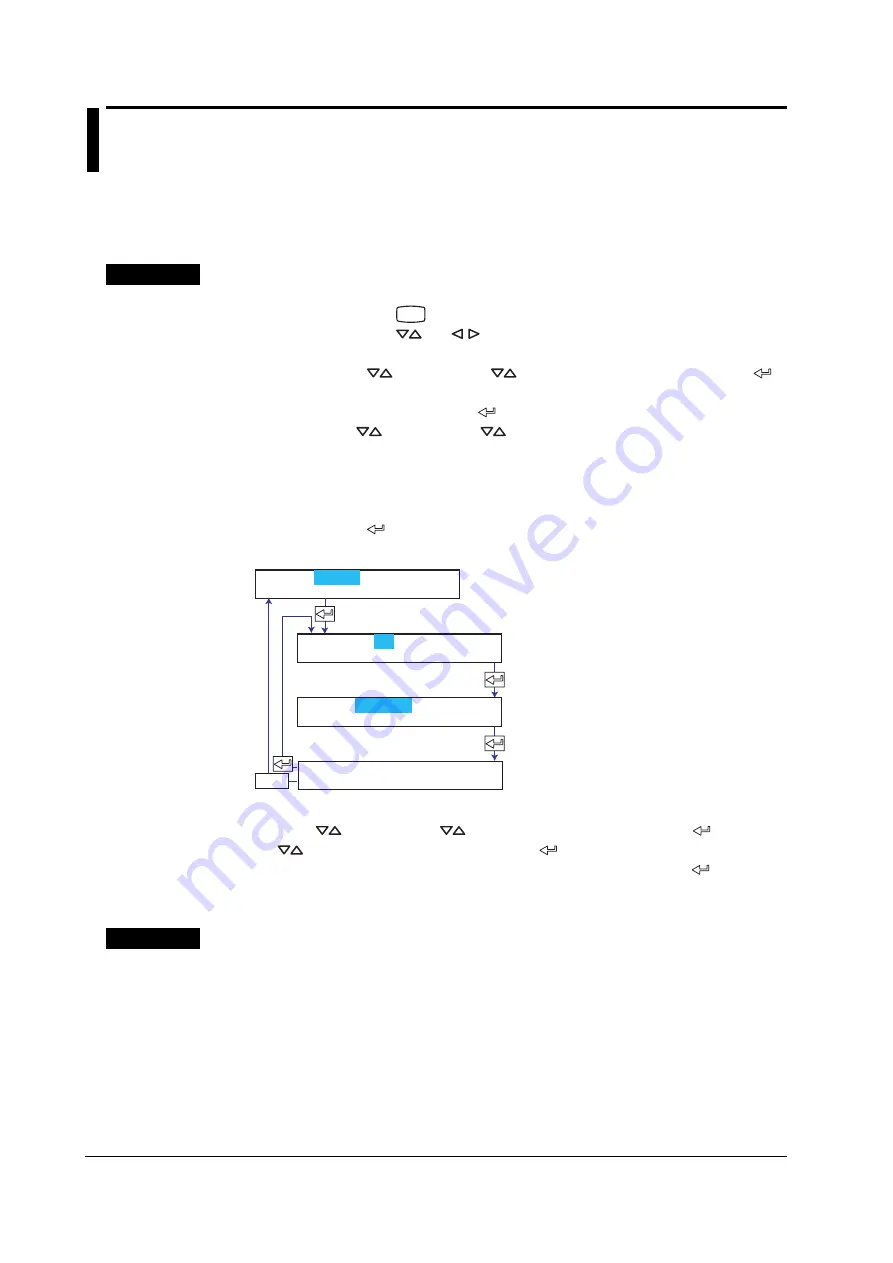
7-8
IM 04P02B01-01E
7.5
Changing the Channel Recording Color (Dot
Model)
This section explains the details of changing the trend recording color on the dot model.
Basic Setting mode cannot be entered when recording is in progress or when
computation is in progress on models with the computation function (/M1 option).
Procedure
Changing the Settings
1.
Hold down the
MENU
key for 3 seconds to enter Setting mode.
2.
Hold down the
and
keys simultaneously for 3 seconds to enter Basic
Setting mode.
3.
Press the
key or
SHIFT
+
key to select
Color
and then press the
key.
4.
Set each item and press the
key.
Use the
key or
SHIFT
+
key to select values.
For the procedure on how to enter values or characters, see section 4.2.
If you press the
ESC
key in the middle of the operation, the settings entered up
to then are cancelled, and the display returns to a higher level menu.
5.
When the
Setting complete
screen appears, do either of the following:
Press the
key to set other channels.
If you are done, press the
ESC
key.
Select the channel.
Select the recording color.
The new setting takes effect.
ESC/?
01 Channel Color
Setting complete
Basic=Color
Channel=01
Color=Purple
Applying the Changes and Returning to Operation Mode
Press the
key or
SHIFT
+
key to select
End
and then press the
key. Press
the
key to select
Store
and then press the
key. The changes are applied, and
the screen returns to Operation mode. If you select
Abort
and press the
key, the
changes are discarded, and the screen returns to Operation mode. Press the
ESC
key
to return to the
Basic=
screen.
Explanation
Color
Sets the recording color of measurement channels.
By default, the recording colors are set as follows:
Channels 01, 07, 13, and 19: Purple
Channels 02, 08, 14, and 20: Red
Channels 03, 09, 15, and 21: Green
Channels 04, 10, 16, and 22: Blue
Channels 05, 11, 17, and 23: Brown
Channels 06, 12, 18, and 24: Black
















































