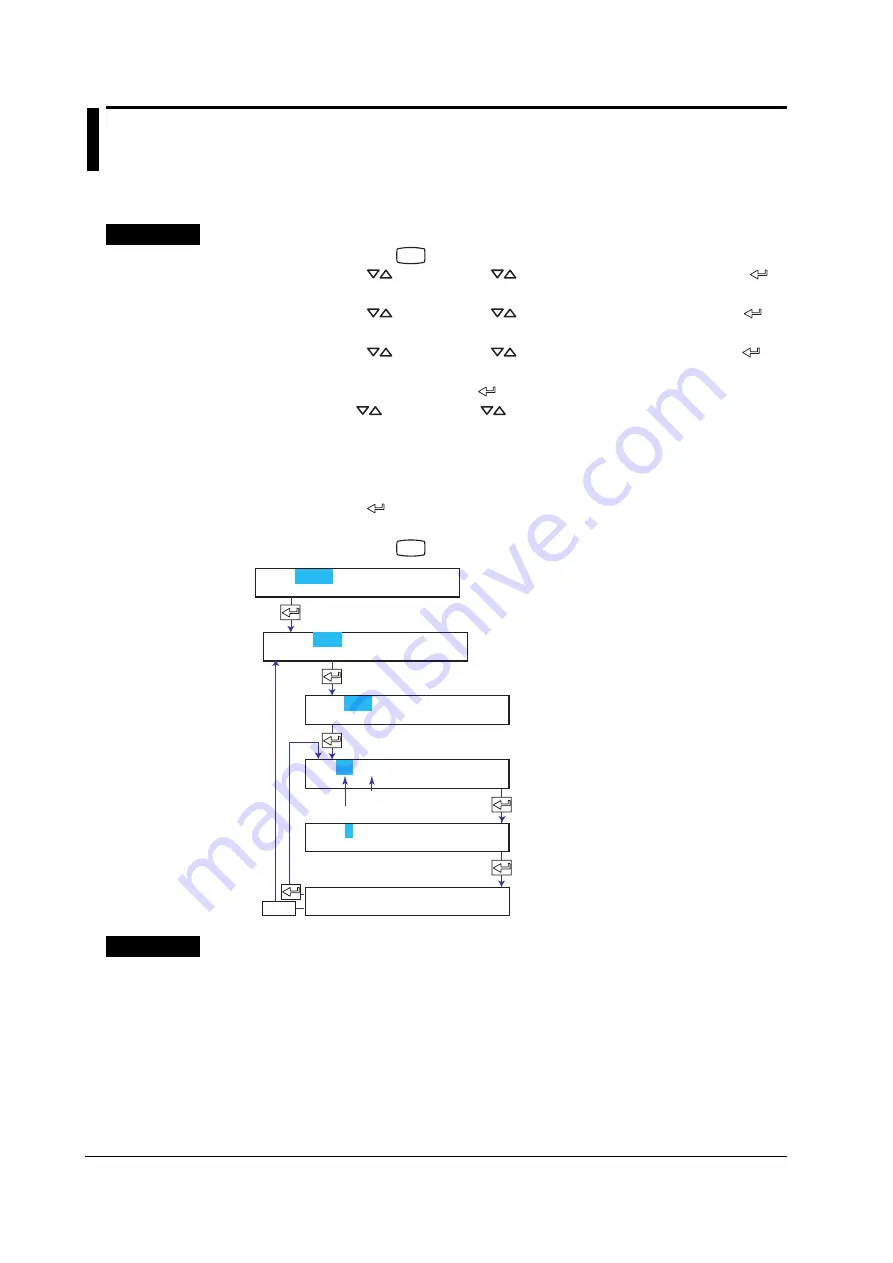
9-18
IM 04P02B01-01E
9.10 Setting Tags on Channels
This section explains the details of setting the tag on computation channels.
Procedure
1.
Hold down the
MENU
key for 3 seconds to enter Setting mode.
2.
Press the
key or
SHIFT
+
key to select
Math
and then press the
key.
3.
Press the
key or
SHIFT
+
key to select
Aux
and then press the
key.
4.
Press the
key or
SHIFT
+
key to select
Tag
and then press the
key.
5.
Set each item and press the
key.
Use the
key or
SHIFT
+
key to select values.
For the procedure on how to enter values or characters, see section 4.2.
If you press the
ESC
key in the middle of the operation, the settings entered up
to then are cancelled, and the display returns to a higher level menu.
6.
When the
Setting complete
screen appears, do either of the following:
Press the
key to set other channels.
If you are done, press the
ESC
key.
7.
Hold down the
MENU
key for 3 seconds to return to Operation mode.
Set the channel range.
The new setting takes effect.
ESC/?
Set the tag.
First channel
Last channel
0A-0A Channel
Setting complete
Set=Math
Math=Aux
Aux=Tag
Tag=
CH=0A-0A
Explanation
Characters That Can Be Used for Tags
Set the tag using up to 7 characters.
The available characters are as follows:
Alphabet, numbers, symbols (%, #,
°
, @, +, –, *, /, (, ),
µ
,
Ω
,
2
,
3
, .), and space
<Related Topics>
Printing tags in place of channel numbers: Section 7.7
















































