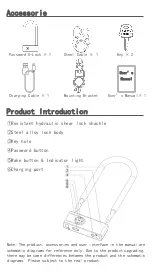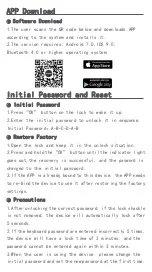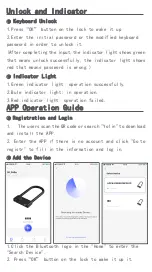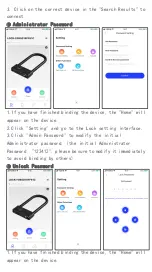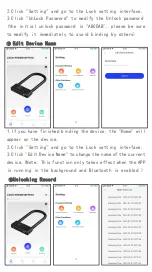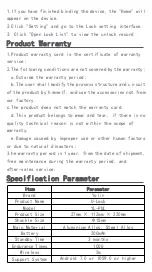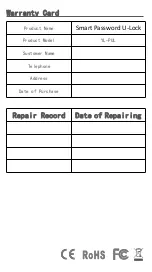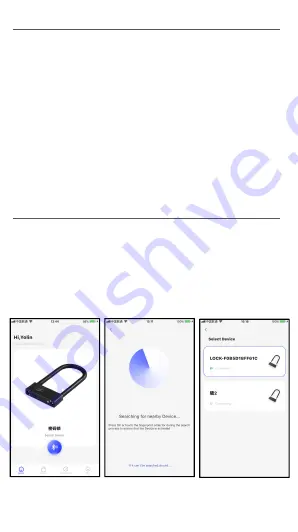
Unlock and Indicator
●
Keyboard Unlock
1.Press“OK” button on the lock to wake it up
2.Enter the initial password or the modified keyboard
password in order to unlock it.
(After completing the input,the indicator light shows green
that means unlock successfully, the indicator light shows
red that means password is wrong.)
●
Indicator Light
1.Green indicator light: operation successfully.
2.Bule indicator light: in operation.
3.Red indicator light: operation failed.
APP Operation Guide
●
Registration and Login
1.
The users scan the QR code or search "Yolin" to download
and install the APP.
2. Enter the APP if there is no account and click "Go to
registr" to fill in the information and log in.
●
Add the Device
1.Click the Bluetooth logo in the "Home" to enter the
"Search Device".
2. Press“OK” button on the lock to wake it up it.