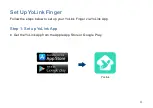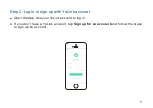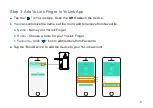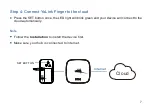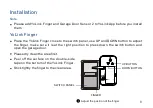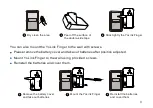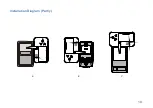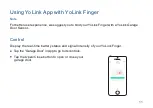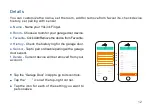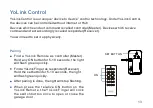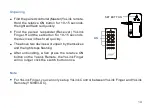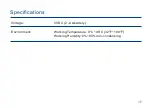Reviews:
No comments
Related manuals for Finger

LA-RDO1
Brand: Liftaway Pages: 19

Blizzard 500 C
Brand: Genius Pages: 32

DEP2
Brand: Ghost Controls Pages: 70

GSB-600
Brand: Grifco Pages: 24

Easy Gentleman
Brand: EDA Pages: 9

AA33693
Brand: RIB Pages: 56

018983
Brand: Hard Head Pages: 29

BX-246V
Brand: CAME Pages: 24

FERNI
Brand: CAME Pages: 72

884 mct
Brand: FAAC Pages: 11

Hydro HD.35
Brand: CAB Pages: 13

BILL 30MA
Brand: Beninca Pages: 24

KEN
Brand: Beninca Pages: 24

EAGLE Open
Brand: Eagle Access Control Systems Pages: 13

600N
Brand: Jaytech Pages: 19

STER
Brand: Daspi Pages: 20

Silencio OTH-A.06
Brand: Manaras Pages: 12

POWR 1000
Brand: Yale Pages: 109