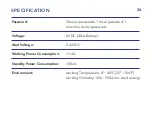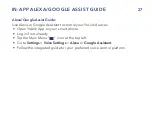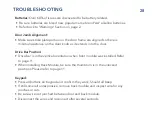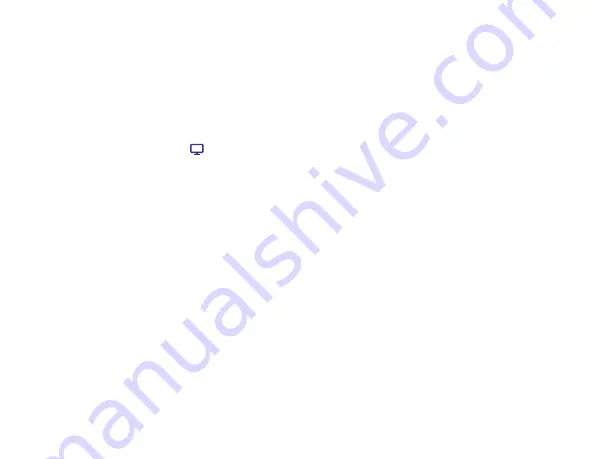
21
AUTOMATION
Automation allows you to set up IFTTT style rules and triggers allowing YoLink
connected devices to work together. YoLink M1 Door lock can only be set as
a trigger.
• Open YoLink App
•
T
ap on
Smart
icon “ ” located at the bottom right.
• Tap
Automation
followed by the “
+
” icon.
• Fill in user details including:
Name:
Enter a unique automation name.
If:
Add a trigger that includes:
- Schedule: Trigger based on date and time.
- Device Actions: Trigger based on another device.
- Weather Condition: Trigger based on weather and temperature.
Then:
Add YoLink connected device reactions to set triggers.
When:
Add a schedule in which automation string is active/on.
Summary of Contents for Smart Lock M1
Page 1: ...YoLink Smart Lock M1 Deadbolt User Guide YS7606 UC ...
Page 2: ...US Live Tech Support 1 800 355 0157 Monday Friday 9 00am 5 00pm PST Fullerton CA 92831 ...
Page 11: ...8 Step 2 Install Latch Strike Plate F3 ...
Page 12: ...9 Step 3 Mount Front Module ...
Page 13: ...10 Step 4 Fasten Back Mounting Plate D F1 Do not use power screwdriver ...