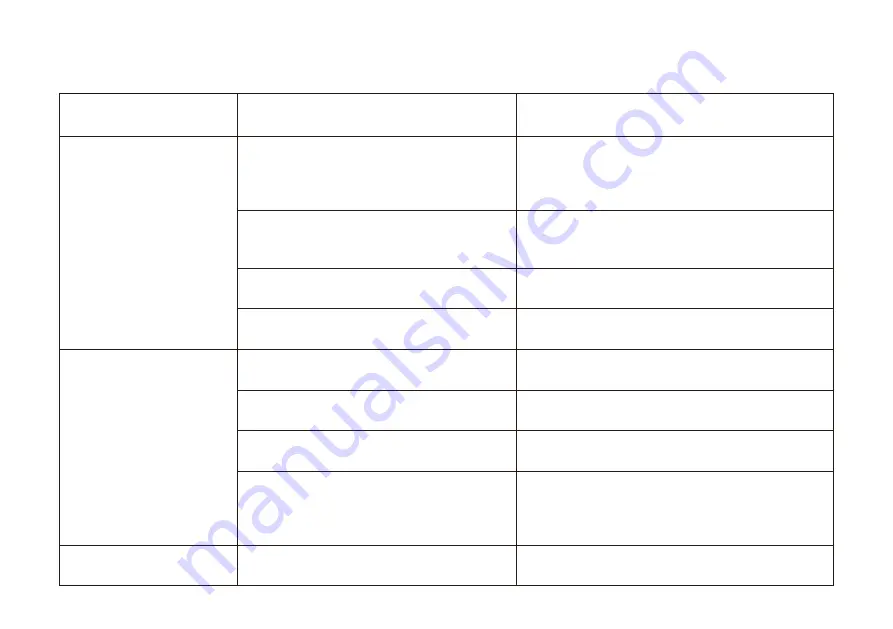
Troubleshooting
Problem
Possible Reason
Solution
Smart IR Remote is
offline.
Smart IR Remote is battery died.
Please replace the two batteries.
Please power on the hub again and press
the set button of Smart IR Remote once.
Hub is offline.
Please reconnect your hub to the Internet
and press the set button of Smart IR
Remote once.
Hub is powered off.
Press button via App,
infrared appliance has
no action.
Other problems.
Please contact customer service.
Other reasons.
Please contact customer service.
Smart IR Remote is battery died.
Please replace the two batteries.
Mix a new battery with an old one.
Please replace the two batteries.
Button has not copied.
Please copy the button first.
Please re-adjust the Smart IR Remote.
There is objects between Smart IR
Remote and controlled infrared
appliance.
17





































