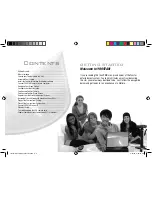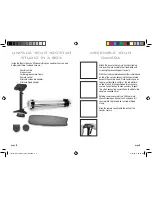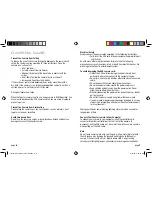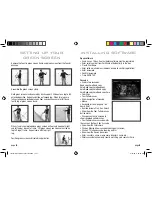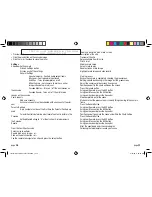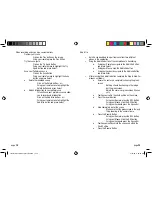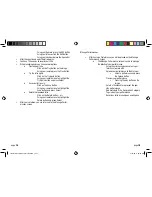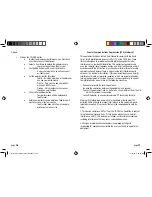poSition yoUr
yooStar Camera
The Yoostar camera is designed to stand vertically on your desk and/or
tabletop next to your computer or laptop.
ConneCt yooStar to
yoUr CompUter
Insert the USB cable form
the Yoostar camera into the
appropriate USB dock on your
computer.
page
4
page
5
ConneCt yooStar
to yoUr tV
To connect to a high-definition or standard-definition TV or monitor, you
need to purchase the appropriate cables below after evaluating the
necessary connections between your TV or monitor and your computer.
The Yoostar entertainment system is compatible with all the following
connections:
• Component HD AV Cabl
e
• 360 Component HD AV Cabl
e
• 360 HDMI Cabl
e
• DVi/HDMI Cable
CaUtion
Before using the Yoostar camera, be sure to remove the clear plastic film
that covers the lens. This protective seal can prevent the clarity of filming
when you try to load a disc.
Yoostar Owners Manual booklet.indd 6-7
4/16/09 9:22:20 AM