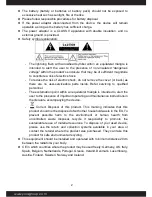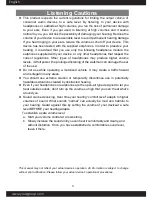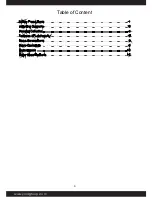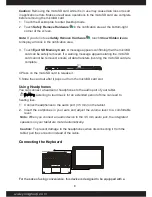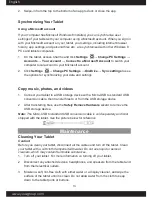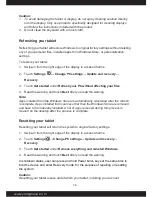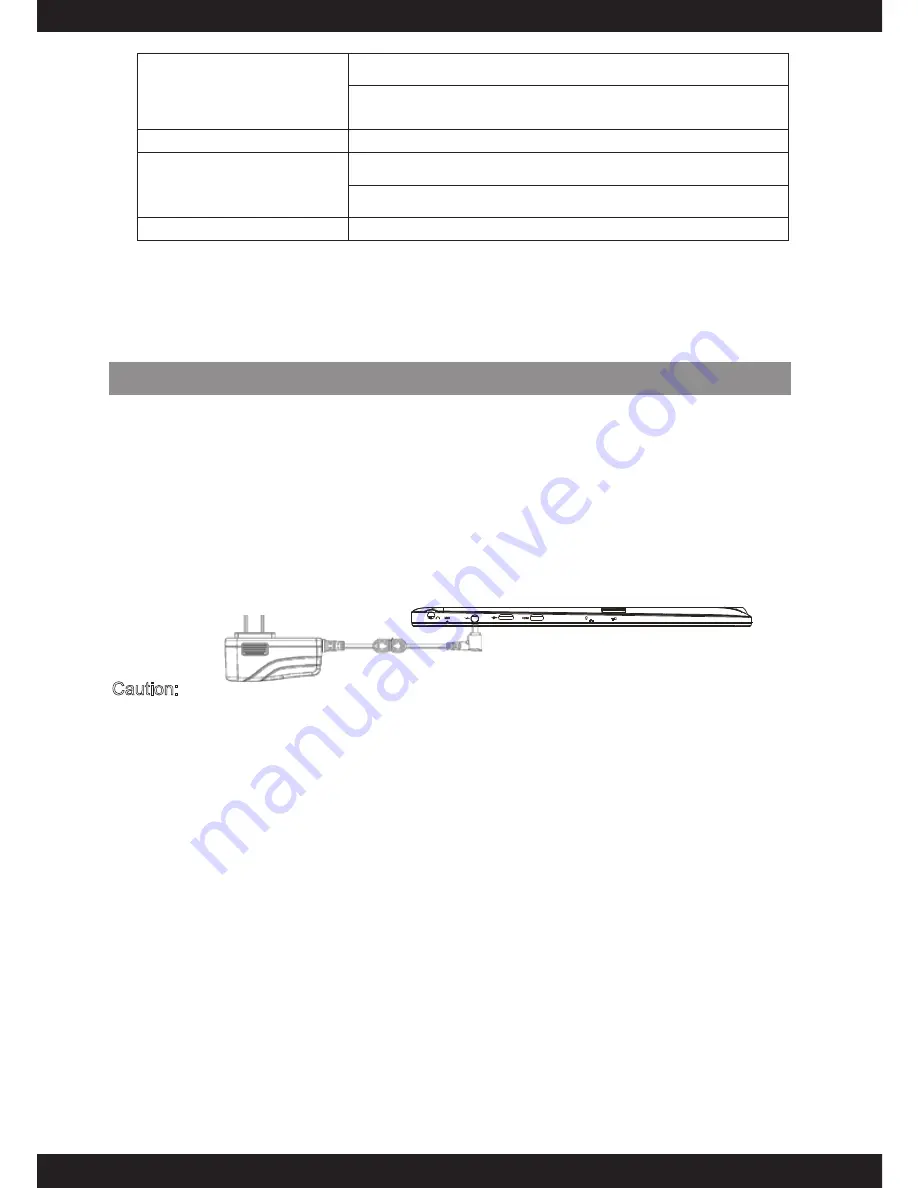
English
www.yoozgroup.com
www.yoozgroup.com
6
12.Windows button
Press to open the Windows Start screen.
Press for quick access to the most recently used app or
most recently viewed screen.
13./- buttons
Press to increase/decrease volume
14.Power button
Press and hold to turn the tablet on or off.
Press to turn the display on or off.
15. Speaker
Provides audio output.
Note:
1.Both cameras do not support zoom, face tracking.
2. User can connect a keyboard and USB mouse to this tablet if necessary.
Basic Connections
Charging the tablet
Note: If using the tablet for the first time, or after a long period of idle time, charge the
battery for more than half an hour before turning it on, to ensure system stability.
The tablet has a built-in rechargeable battery. Charge the device when the battery
level is low.
1.
Plug the power adapter into the DC-In socket.
2.
Connect the power adapter to an electrical outlet and charge the tablet until the
battery is fully charged.
Caution:
1.Charge the battery in an ambient temperature of 0 °C to 35 °C.
2.Use only the supplied power adapter to charge your tablet. Using unauthorized
power adapters may severely damage your tablet.
Note:
1. The battery is not fully charged when you unpack your tablet.
2.A fully discharged battery takes about 5 hours to fully charge.
3. When the battery is being charged, the LED indicator lights red, and when the
battery has been fully charged, the LED indicator lights orange.
Turning On the Tablet
Note: This YOOZ Duo 10 HD device has been equipped with Windows 8.1 system at
the factory, so user need not perform Windows setup again before using for the first
time.
1.Press and hold the Power button for 2 seconds to turn on your tablet. The lock
screen appears.