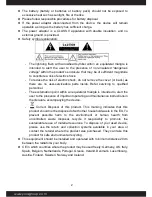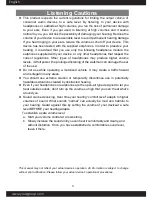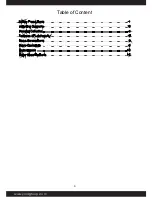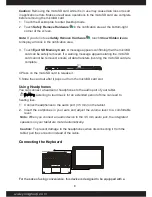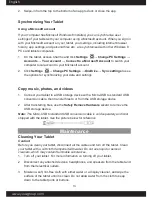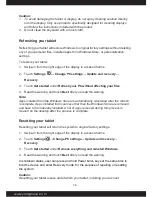English
www.yoozgroup.com
www.yoozgroup.com
12
Press the
Windows
button.
Swipe-in from the right edge of the display to access Charms, and then touch the
Start
icon
.
If you are at the Start screen, pressing the
Start
icon
takes you to the most
recently used app or most recently viewed screen.
Note: The functionality of the Start icon
is same as Windows button
.
Swipe left
1. Swipe-in from the right edge of the display to show the charms. Charms provide
access to the system commands, such as Start, Search, Share, Devices, and
Settings options.
2.
From the Start screen, swiping left until you reach the end of the tile view will
bring up the Apps icon. Touch Apps icon to show an alphabetical list of all apps
installed on your tablet.
Swipe right
1. Swipe-in quickly from the left edge of the display to switch the currently running
apps.
2. Swipe-in slowly from the left edge of the display to show thumbnails of open apps.
3.
Swipe-in and out on the left edge of the display to show a list of the most recently
used apps.
Swipe up/down
1. From Start screen, swipe-in from the bottom or top edge of the display to show
the
Customize
icon
. Touch
Customize
to organize the tiles on your Start
screen.