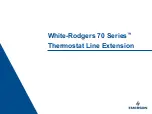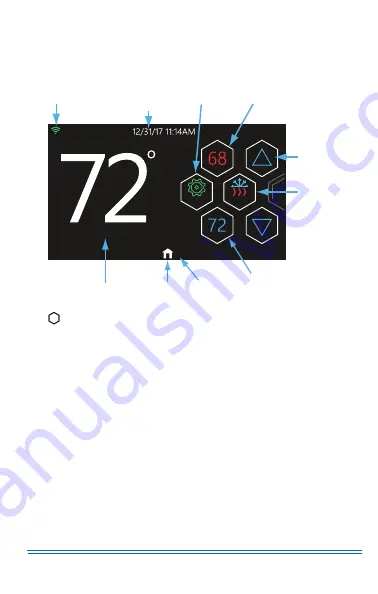
5407935-UUM-E-1020
Johnson Controls Ducted Systems
7
Home Screen
For a quick reference guide to the Home screen, see Figure 5.
The Home and Secondary Home screens may differ slightly, depending
on your heating and/or cooling system and the display settings of the
thermostat.
Figure 5:
Home screen
Swipe
LEFT
to reach the Secondary Home Screen
Cool To
Settings
Auto
Wi-Fi Signal
Settings
Room
Temperature
Cool Set Point
Page
Indicator
Up/Down
Arrows
Mode
Status
Banner
Information
Heat Set Point
Home
A1191-001
.