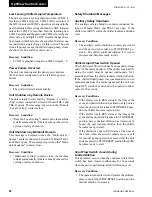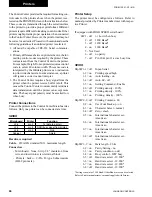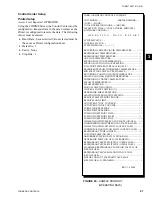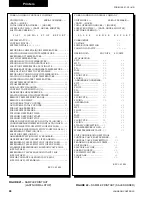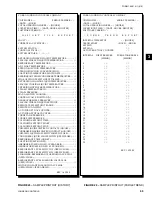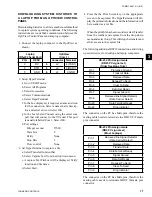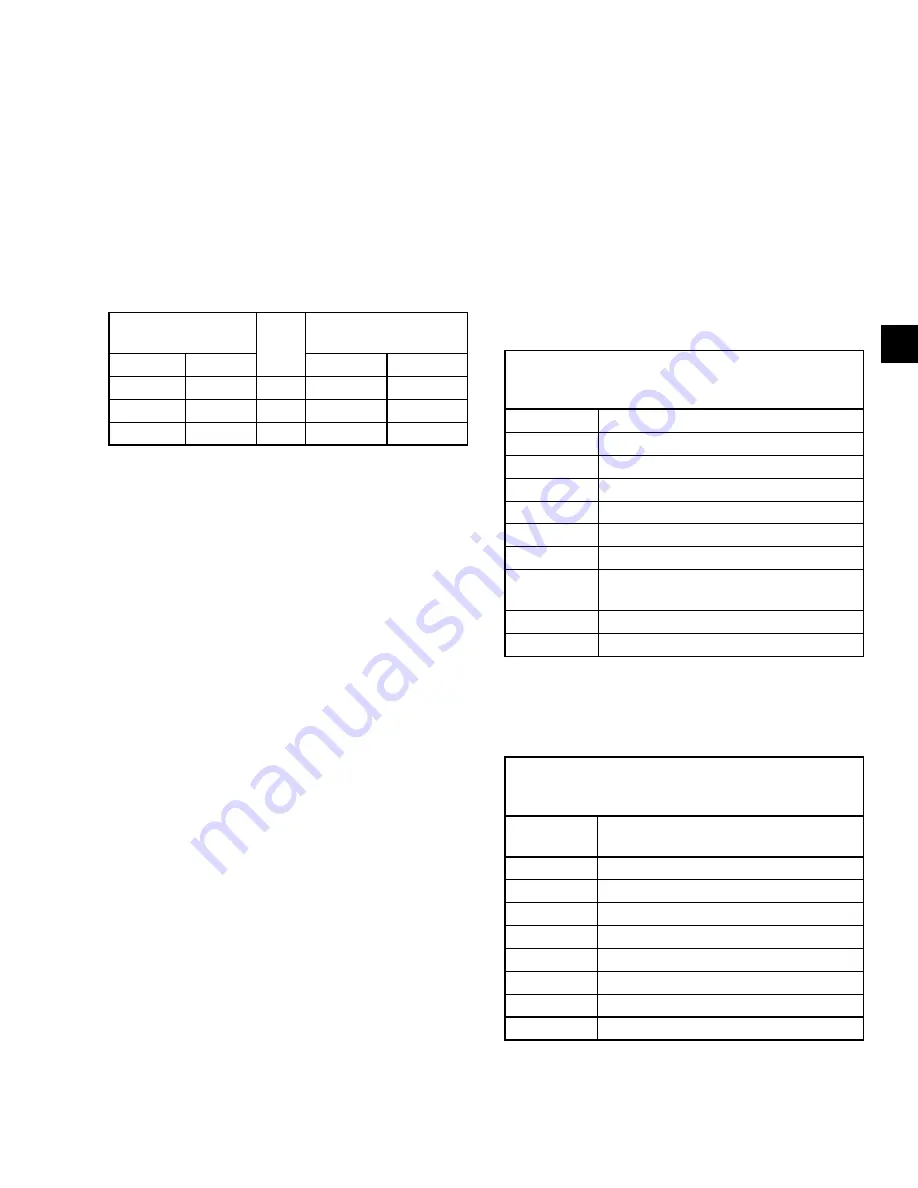
FORM 155.21-O1 (615)
71
JOHNSON CONTROLS
3
DOWNLOADING SYSTEM HISTORIES TO
A LAPTOP FROM AN OPTIVIEW CONTROL
PANEL
Downloading histories to a file is another useful method
to capture system operating conditions. The following
instructions are to establish communication between the
OptiView Control Panel and a laptop computer.
1. Connect the laptop computer to the OptiView as
shown.
Laptop
(RS-232 Serial Port)
OptiView
(Com 1)
PIN
DESC
Connector Terminal
2
RX
to
J2
4 (TXD1)
3
DTR
to
J2
3 (RXD1)
5
GND
to
J2
9 GND
2. Setup HyperTerminal
a. Go to START menu
b. Select All Programs
c. Select Accessories
d. Select Communications
e. Select HyperTerminal
f. In the box displayed, it requires a name and icon
for the connection. Select a name that is descrip-
tive and select an icon. Select OK.
g. In the box labeled Connect using the select com
port that will connect to the YIA unit. This port
is usually labelled Com 1. Select OK.
h. Port settings
Bits per second
57600
Data bits
8
Parity
None
Stop Bits
1
Flow control
None
3. Set HyperTerminal to capture a file.
a. Select Transfer from toolbar
b. Select Capture Text from the drop down menu.
c. A capture Text Filebox will be displayed. Verify
location and file name.
d. Select Start.
4. Press the the Print Screen key on the appropriate
screen to be captured. The HyperTerminal will dis-
play the printed information and the information will
be recorded as a .txt file.
When the print file has been recorded, select Transfer
from the toolbar and capture from the drop down
menu and select Stop. This will stop the transfer and
allow access to the capture file.
The following additional RS232 connections, and wiring
up serial devices for desktop and laptop computers.
RS-232 Pin Assignments
(DB25 PC signal set)
(Older Desktops Only)
Pin 1
Protective Ground
Pin 2
Transmit Data
Pin 3
Recieved Data
Pin 4
Request To Send
Pin 5
Clear To Send
Pin 6
Data Set Ready
Pin 7
Signal Ground
Pin 8
Recieved line Signal Detector
(Data Carrier Detect)
Pin 20
Data Terminal Ready
Pin 22
Ring Indicator
The connector on the PC has Male pins, therefore the
mating cable needs to terminate in a DB25/F (Female
pin) connector.
RS-232 Pin Assignments
(DB9 PC signal set)
(Most Laptops)
Pin 1
Recieved line Signal Detector
(Data Carrier Detect)
Pin 2
Recieved Data
Pin 3
Transmit Data
Pin 4
Data Terminal Ready
Pin 5
Signal Ground
Pin 6
Data Set Ready
Pin 7
Request To Send
Pin 8
Clear To Send
Pin 9
Ring Indicator
The connector on the PC has Male pins, therefore the
mating cable needs to terminate DB9/F (Female pin)
connector.